How to load and share reports
With the dbForge tool, you can load the reports that you saved earlier and share them by email in different file formats supported by the tool.
To load data reports from a .rdb file
1. On the File menu, click Open File or press Ctrl+O.
2. In the Open File dialog that opens, choose Data Reports (*.rdb) in the Files of type field to show only files with report definitions.
3. Click Open.
To send data reports by email
1. In Report Designer, switch to the Preview tab.
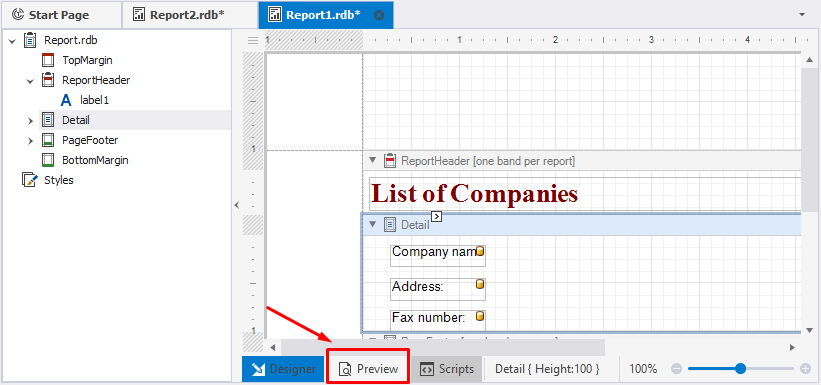
2. On the Preview toolbar, click ![]() Send via E-Mail and select the file format from the drop-down list.
Send via E-Mail and select the file format from the drop-down list.
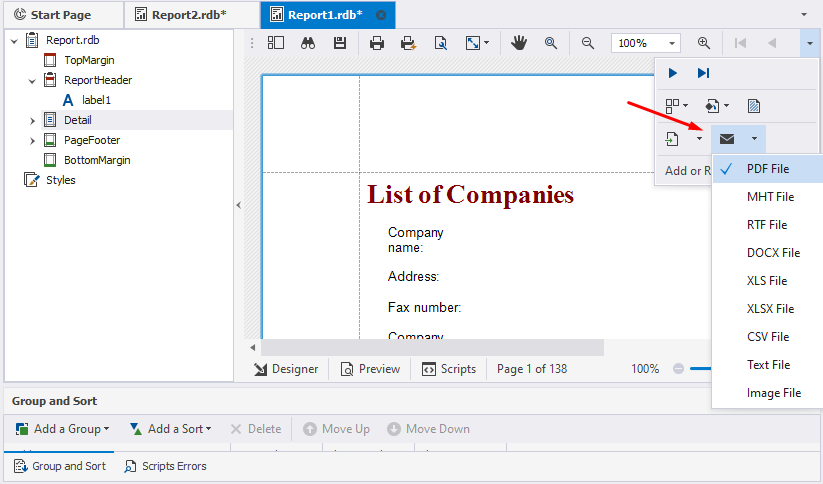
3. In the file export options dialog that opens, set up the options and click OK.
4. In the Save As dialog, enter the name of the file and click Save.
Depending on the email client you use, the Compose window opens with the report as an attached file.