Link a database to Mercurial
dbForge Source Control is a Microsoft SQL Server Management Studio (SSMS) add-in that is designed to manage database changes in the best-known version control systems. With the help of the tool, you can version-control database schemas and data, roll back unwanted changes, handle static data conflicts, and maintain the integrity of the database. Source Control allows you to link the database to Mercurial Repository, a free distributed revision control system for software developers. Mercurial is primarily a command-line-driven program that remains conceptually simple and user-friendly.
This topic explains how to link a database to Mercurial.
To link a database to Mercurial:
Note
Before linking a database to Mercurial, make sure you have Mercurial client installed.
1. In Object Explorer, right-click a database you want to link to source control and select Source Control > Link database to Source Control to open the Link Database to Source Control wizard.
2. On the Link page of the wizard, click + in the Source control repository field.
3. In the Source Control Repository Properties dialog, choose Mercurial as a source control system from the Source control system dropdown list and do the following:
- To use a remote Mercurial repository, specify the URL to the Mercurial server.
- To use an existing Mercurial repository, select the Use existing local clone checkbox and specify path to it.
- Optional: The Repository name is automatically derived from the server URL. However, you can specify a different name of the repository.
Note
To get proper settings, contact your system administrator.
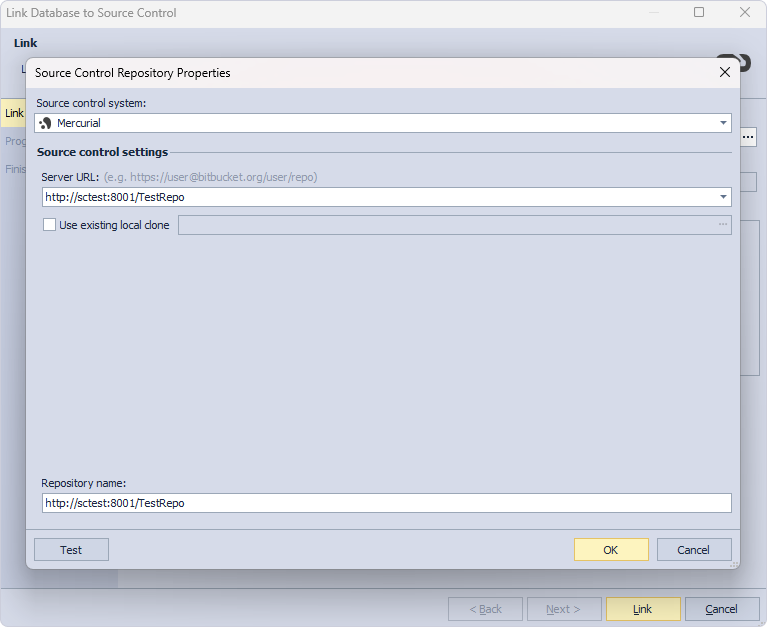
4. Optional: Click Test to verify that the database can be successfully connected to source control.
5. Click OK to apply the changes and close the Source Control Repository Properties dialog.
6. Select a database development model: dedicated or shared.
7. Click Link to establish the connection between the database and source control.
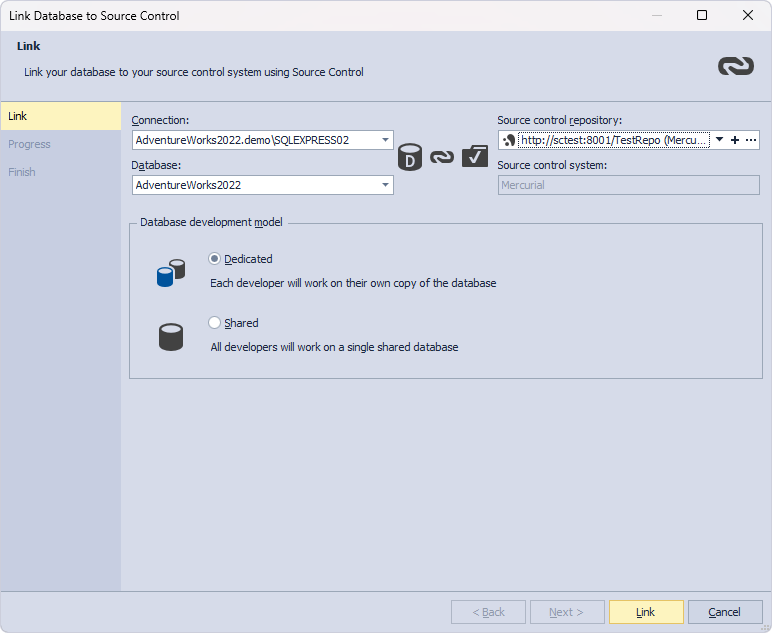
The Refresh progress window opens automatically, showing the stages of the refresh operation. The linked database gets the following icon in Object Explorer.
