Unlink a database from dbForge Source Control
Note
Deleting a database from the server does not automatically unlink the database from dbForge Source Control. If a database is recreated with the same name, it will automatically be linked into dbForge Source Control. Hence, before deleting the database, it is necessary to first unlink it from dbForge Source Control.
dbForge Source Control adds a special visual icon to databases if they are linked with the tool. It allows users to quickly identify database status. When you link a database with dbForge Source Control, you can see the following icon on it.
![]()
To unlink a database dbForge Source Control, you need to right-click the required database in the Object Explorer in SSMS. Then point to Source Control, and click Unlink Database from Source Control.
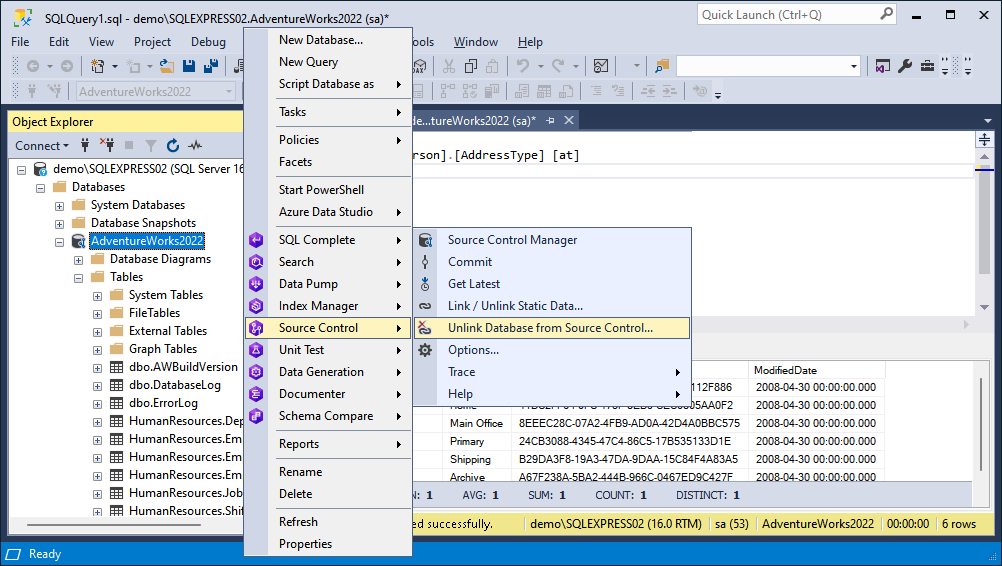
Finally, confirm that you want to unlink the database by clicking Yes.
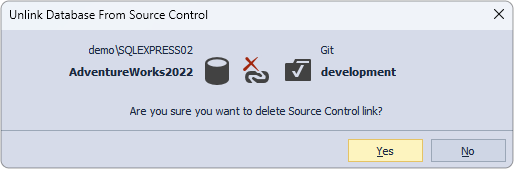
When you unlink the database from dbForge Source Control, the icon that notifies you about linking will disappear.
![]()