Amazon AWS Installation of Review Assistant Server
Amazon Web Services (AWS) is a collection of remote computing services that together make up a cloud computing platform, offered over the Internet by Amazon.com.
Review Assistant can be installed on Windows instance of Amazon EC2 service.
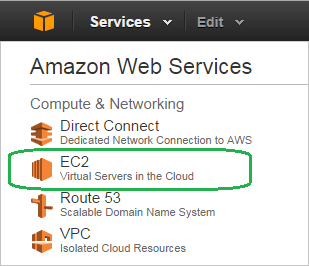
To install Review Assistant Server on Amazon EC2 Windows Instance:
-
Launch a EC2 Windows Instance.
-
Connect to your Windows instance using RDP.
-
Being located in remote machine environment, download the Review Assistant installer from the official Devart website. Also, you can transfer the previously downloaded installer from a local machine to a remote machine (for example, via the clipboard).
-
Install Review Assistant Server as described in the Local Network Installation of Review Assistant Server topic.
-
Install license key as described in the Installing a License Key on a Server Machine topic.
-
To enable external connections to the server, configure the inbound rule in Windows Firewall for the port, that the server is using (by default, it is port 85).
-
In the Amazon EC2 console, locate the security group, that is associated with the running Windows instance, and add the inbound custom TCP rule for the same port, as in step 6. For more information, see Adding Rules to a Security Group in Amazon AWS documentation.
-
Copy Public DNS of your EC2 Windows instance - it should be used as the host for connecting Review Assistant with server. The Review Server field of the Review Assistant Options, Connection window should look in the following way:
http://ec2-55-192-145-61.us-west-2.compute.amazonaws.com:85/reviewassistant
Note:
Specify this URL in the Server Settings to connect the client applications to the server. Also specify this URL in the the client.
-
Now you can establish connection with the remote server.
Note:
If you access the Internet through a proxy, make sure it does not block the outbound connection from the client machine via the port that is used by Review Assistant (in the aforesaid example, it is port 85).