Running Server Behind Windows Firewall
To enable external connections to the server, you may require to configure the inbound rule in Windows Firewall for the port, that the server is using.
To Create a New Inbound Rule in Windows Firewall:
-
In the Command Prompt window, type “wf.msc” to open the Windows Firewall with Advanced Security dialog box.
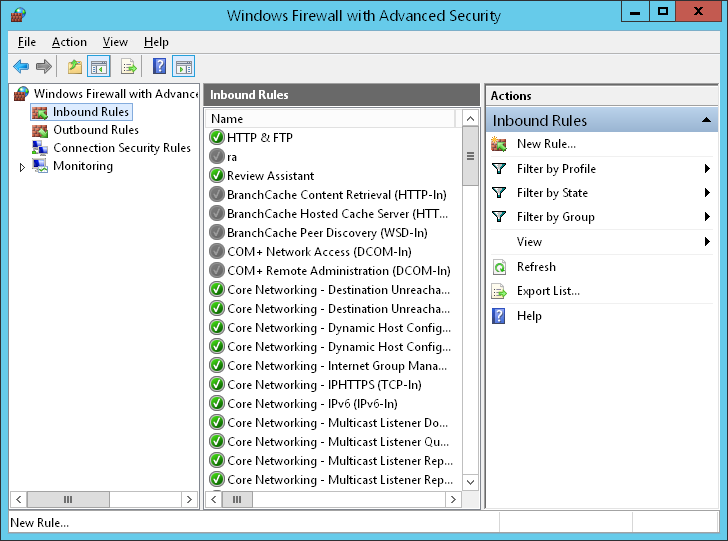
-
In the left pane of the dialog box, click Inbound Rules, and then, in the right pane, click New Rule. The New Inbound Rule Wizard opens.
-
On the Rule tab of the Wizard, select Port.
-
On the Protocol and Ports tab, select the TCP protocol, and then specify the port, that Review Assistant is using (by default, it is port 85).
-
On the Action tab, select Allow the connection.
-
On the Profile tab, select all options (Domain, Private and Public).
-
On the Name tab, specify name and description (optional) for the created rule.
-
Click Finish to complete creating the rule and close the New Inbound Rule Wizard.