Entity Developer can be used as a standalone application or as an add-in to Visual Studio 2015 - 2026. If the Visual Studio is installed on the computer, Entity Developer will be integrated with it during its installation, retaining the capability to be used as a standalone application.
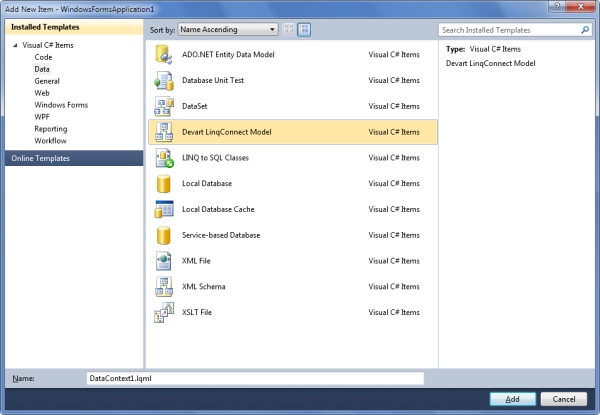
To create a model in the Visual Studio add-in, choose Add New Item... from the Project menu, then choose Devart LinqConnect Model, and click OK. You may choose the Data category in the Installed Templates list to simplify finding the model. The model will be added to your project and it will be opened as LinqConnect diagram.
You can either create your model from the scratch, adding all classes, properties, and relationships manually, or generate model, based on existing database. When reverse engineering database, you may select tables, views, and stored routines to include in the model, automatically generate relationships, based on foreign keys, etc.
If you want to create a model in the standalone application, choose Devart LinqConnect -> Entity Developer from the Start Menu. Then create and design your model or generate the new one from database. After the model is finished, generate code for it and add the generated code files to your Visual Studio project.