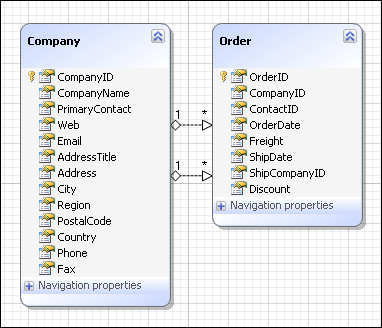Reverse Engineering Model from Database
In This Topic
Use Create Model Wizard to create a LinqConnect model from an existing database.
To call the Create Model Wizard, click the  Create From Database button on the Entity
Developer Model toolbar (or choose Create New Model from the Tools -> Entity Developer menu. Then perform the following steps to generate the model:
Create From Database button on the Entity
Developer Model toolbar (or choose Create New Model from the Tools -> Entity Developer menu. Then perform the following steps to generate the model:
- Click the Next button.
- Choose a database provider in the Provider drop-down list.
- Set connection parameters. Each provider has its own connection parameters. See the Database Providers section for more information on each provider.
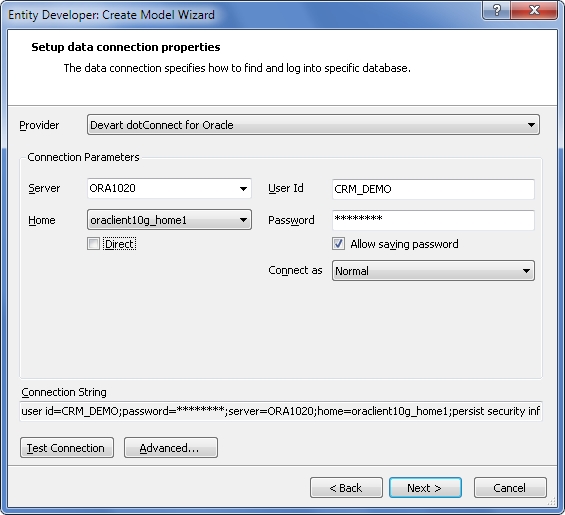
- You may optionally click the Test Connection button to make sure that connection settings were entered correctly or click the Advanced button to tweak the connection more thoroughly.
- Click the Next button.
- Select Generate From Database and click the Next button.
- Select Company and Orders tables to include them to the model and click the Next button.
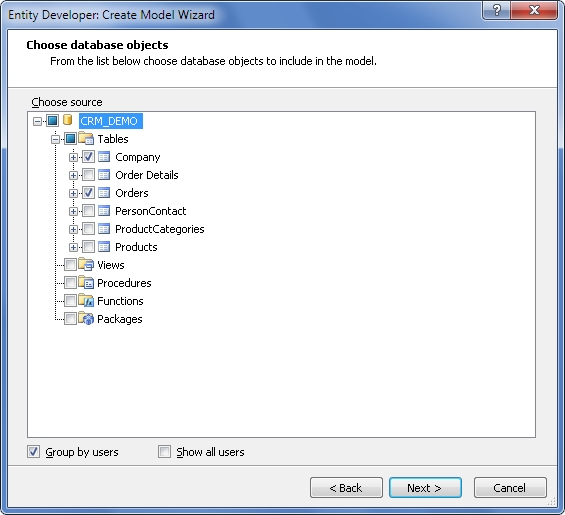
- Tweak naming rules for generating class and property names from the names of corresponding tables and columns. You may set pluralization and case rules, prefixes and suffixes, and immediately preview how the rules work. Then click the Next button.
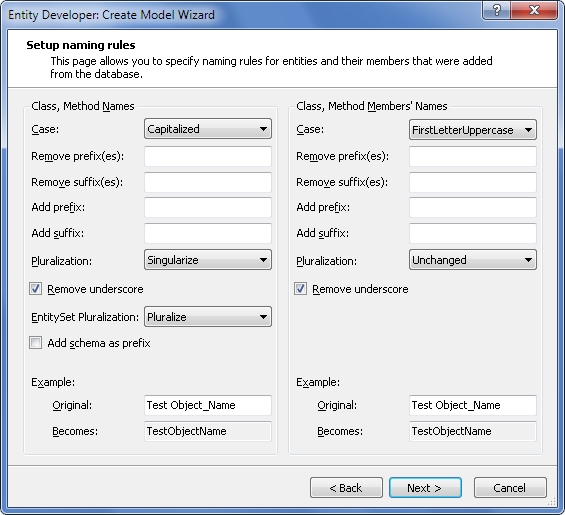
- Specify the namespace to put the classes in and the name of the DataContext, then click the Next button.
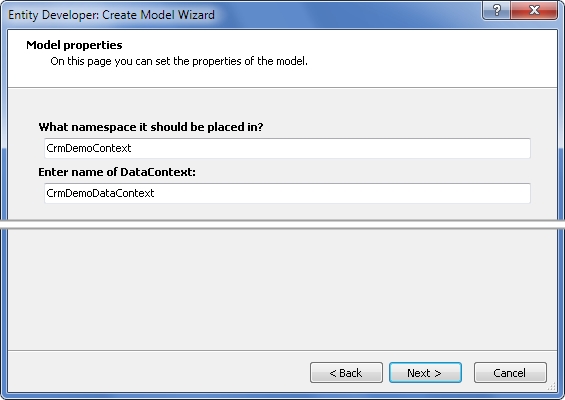
- You will see the model generation progress. When it is finished, click the Finish button.
After this, the model like the following is generated.