Table generation settings
After you have configured generation options and opened a generation project, you can select the tables to be populated with data and configure table generation settings for them. To do this, on the left pane of a Data Generation project, select a table, you want to populate, and on the right pane you’ll see the generation settings for it.
Available configurations
Row distribution mode section
Here, you can specify the volume of the data you want to generate. You can select to:
- Generate a specified number of rows
- Generate a specified proportion of existing data
- Generate data for a specified period of time
- Generate a specified proportion from the lookup table (click the arrow to select a lookup table from the list).
Clear the check box Truncate data from table before generation, you don’t want the selected table to be truncated.
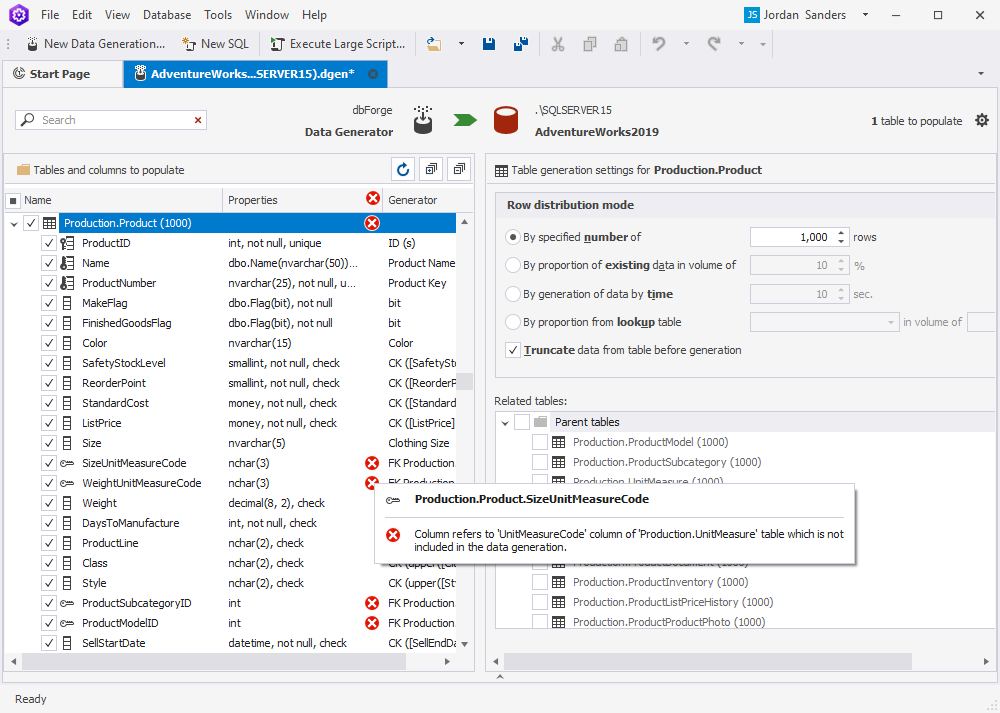
Related tables section
Here you can see a list of the tables related to the table you selected for population. The related tables are divided into two groups: Parent tables and Child tables.
Note
A parent table is the table that stores the primary key. A child table is a table that references the parent with a foreign key. Data population may fail if you do not include the related tables in data generation.
Data Generator will notify you if you try to populate the columns that refer to a table not included in data generation.

Select the checkboxes to include the related tables in data generation.