Set databases in SSMS
dbForge Data Generator comes with a free add-in for SQL Server Management Studio that allows you to quickly populate your databases with meaningful test data right from the Management Studio Object Explorer.
When you run the Data Generator installer, make sure the necessary checkbox to install the add-in is selected.
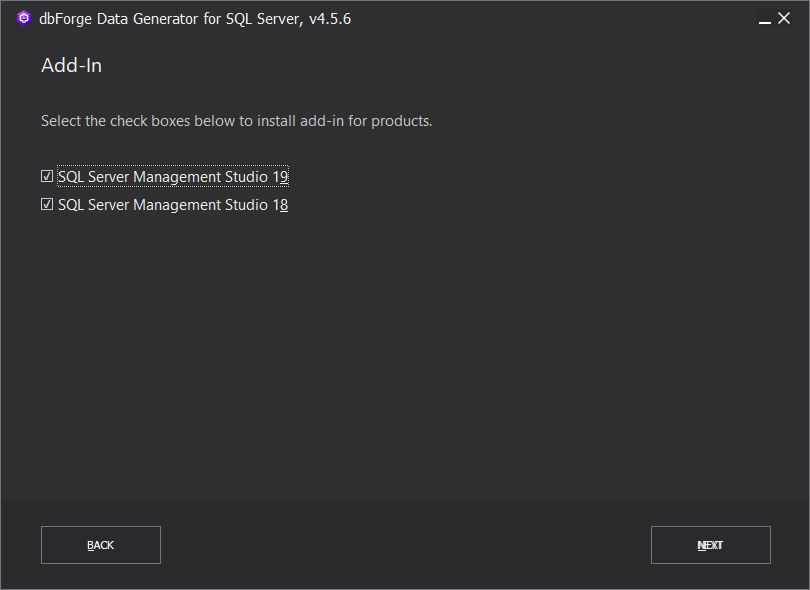
To start populating databases from SSMS:
1. In Object Explorer, right-click the database you want to populate and select Data Generation > New Data Generation.
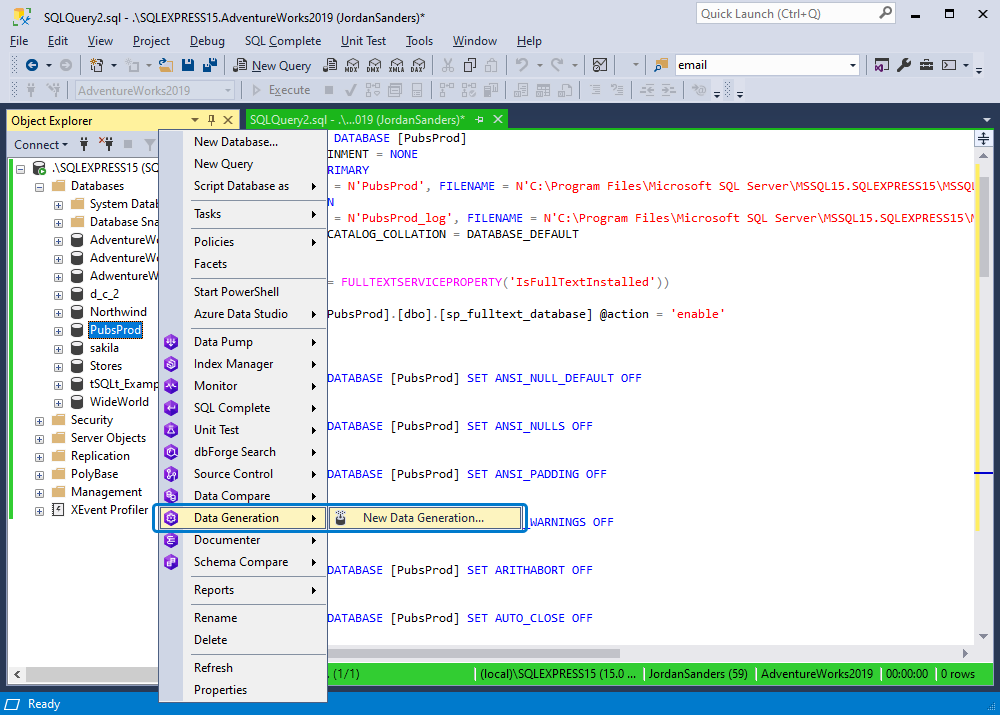
2. In the Data Generator Project Properties window that opens, switch to the Options tab.
3. Set the data generation options and click Open.
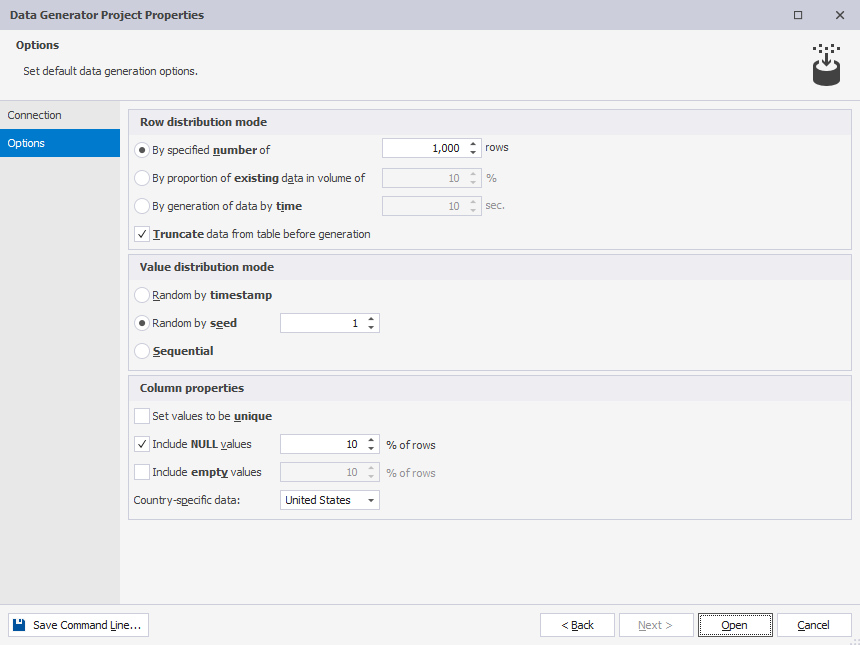
For more information about how to configure settings for data generation, see Set generation options.