Weighted List generators
The Data Generator tool provides the following types of weighted list generators:
- Weighted List Generator (simple): Generates flat values according to the specified ratio.
- Weighted List Generator (nested): Generates values from nested value lists according to a specified ratio.
- Weighted List Generator (ranged): Generates values in a specified range.
- Weighted List Generator (regexp): Generates regexp data according to the specified ratio.
In the Fill settings section, you can set up basic and custom settings.
Custom settings
Controls
Load values from File: Opens a dialog to select a file and load data from the file into the data grid.
Load values from Table or View: Opens a dialog to select the connection, database, table or view, and column to load data from. In the Load Values from Table or View dialog that opens, do the following:
-
Connection: Specify a server connection.
-
Database: Select a database you want to retrieve data from.
-
Table: Select the table you want to retrieve data from. When the Table option is selected, the View option is disabled.
-
View: Select the view you want to retrieve data from. When the View option is selected, the Table option is disabled.
-
WHERE filter: Type or paste a statement to filter the data being retrieved and click Validate.
-
Column: Select the column you want to retrieve data from.
Load values from SQL Query: Opens a dialog to select the connection, database, and column to retrieve data from. In the Load Values from SQL Query dialog that opens, do the following and then click OK:
-
Connection: Select a server connection.
-
Database: Select a database you want to retrieve data from.
-
SQL Query: Type or paste a statement to filter the data being retrieved.
-
Column: If your query returns multiple columns, choose the required column from the dropdown list.
Save values to File: Specify the directory to save the file.
Add a Value: Adds a new empty line in the Value field and a default weight value 10.
Delete current value: Deletes a line and navigates a focus to a subsequent line.
Clear values list: Clears all values from the data grid.
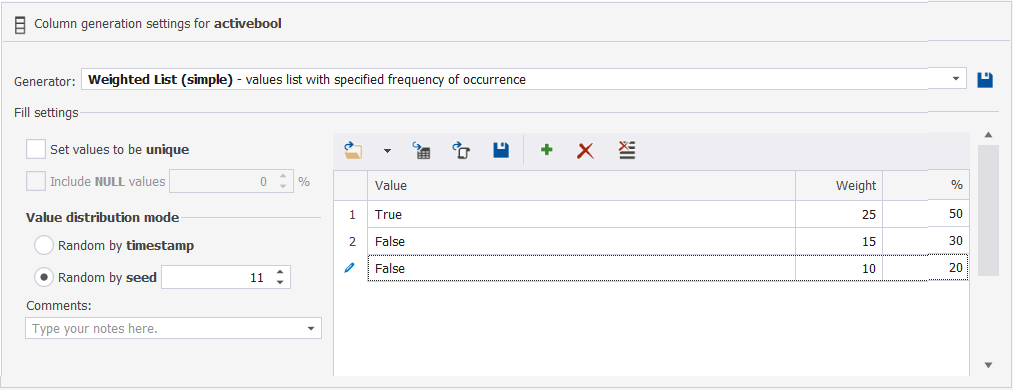
Data Grid
A data grid represents a table of data to populate. The data grid of each weighted list generator includes the following columns:
- Order Number
- Value: Contains generated values.
- Weight: Contains weight ratios of the values
- Percentage (%): Displays the percentage of occurrences of each value in the column with respect to the rest of the values.
Weighted List (nested) generator
The generator contains two data grids: a main data grid and a nested data grid. The main data grid is non-editable except for the Weight column. When clicking the Value column of the main data grid, the nested data grid appears. In the nested data grid, the Value and Weight columns are editable. The Percentage (%) column is a calculated column.
At the bottom of the nested data grid, the following controls are displayed: Load values from File, Save values to File, Add a value, Delete current value, and Clear values list.
Preview of the column data generated by the Weighted List (nested) generator
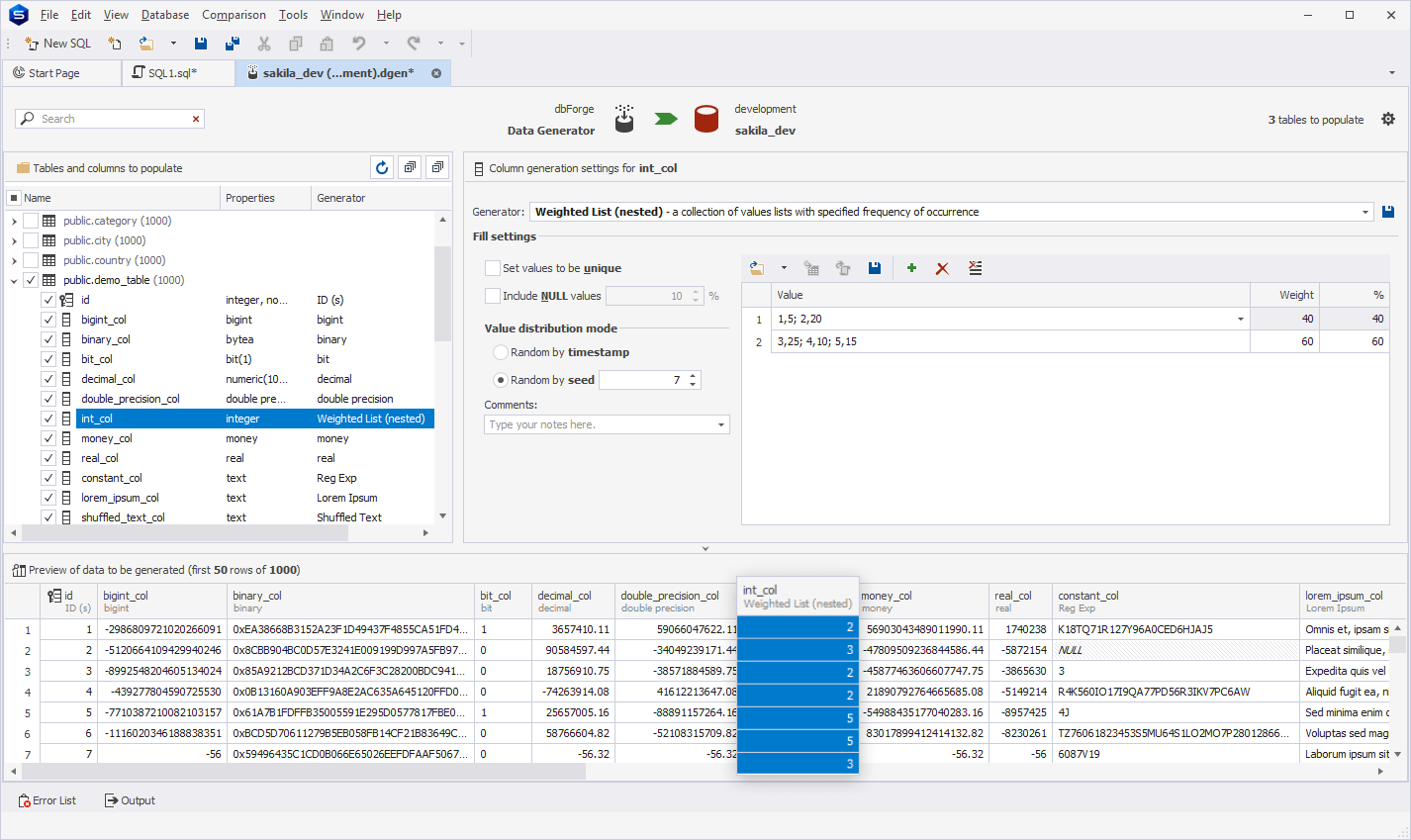
Weighted List (ranged) generator
The data grid in the ranged generator contains five columns: Order Number, From, To, Weight, and Percentage (%). The From column includes initial values of a value range, and the To column includes end values of the value range. For date values, clicking the From and To columns opens a calendar window.
Preview of the column data generated by the Weighted List (ranged) generator
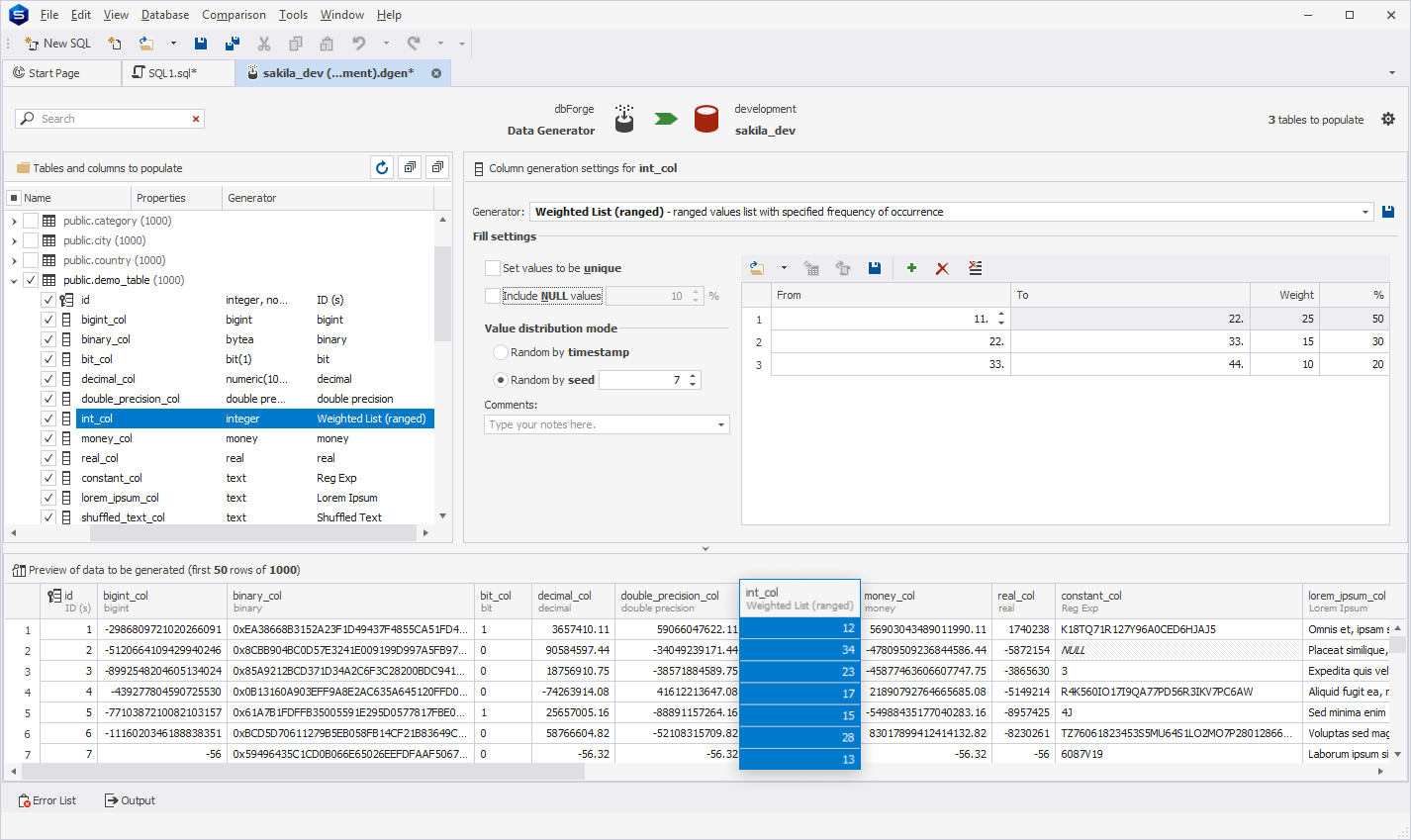
Preview of the column data generated by the Weighted List (regexp) generator

Preview of the column data generated by the Weighted List (simple) generator
