Foreign Key (auto assigned) generator
The Foreign Key (auto assigned) generator can be automatically assigned to a column for which a FOREIGN KEY constraint is defined. The Foreign Key (auto assigned) generator generates foreign key values for a child table column based on the values from a parent table column. In the Fill settings section, you can set up basic and custom settings.
Custom settings
Foreign Key: Specify the name of the generated foreign key and a link to a parent table column.
Set up a parent table
You can generate specific values for the parent table column referenced by the child table column:
1. Click the Column [column_name] refers to link to switch to the parent table column.
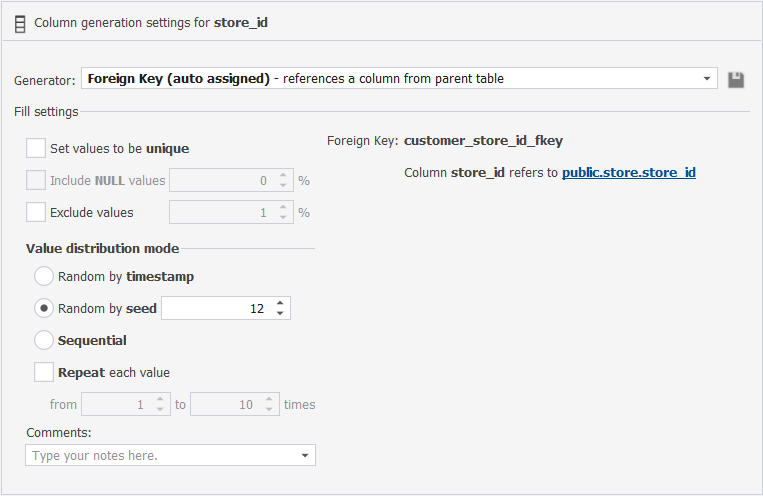
2. Select the checkbox next to the column.
3. From the Generator dropdown list, select the required generator.
4. In the Fill settings section, configure basic and custom settings of the generator.
Note
The Foreign Key (auto assigned) generator retrieves data from the data generated for the parent table. If you need to select data from the same table, but use the data that already exists in the table, then you need to replace the Foreign Key (auto assigned) generator with a Table or View, or SQL Query generator from the Basic category.
Preview of the column data generated by the Foreign Key (auto assigned) generator
