Using FEDERATED Tables
FEDERATED table allows you to work with remote tables and not to store them locally.
Creating a FEDERATED Table
To create a FEDERATED table, use the database where the table is stored.
- Go to the Columns tab of the table editor.
-
Select the FEDERATED storage engine type in the Engine combo box.
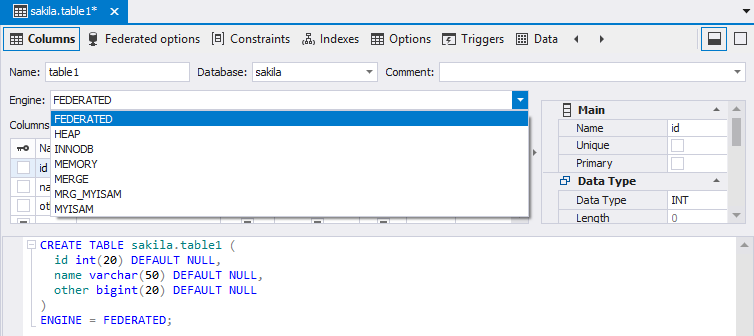
- Switch to the Federated options tab.
- Specify the connection string. Alternatively, to connect to the required table on the server, select the corresponding server and the table link.
- Now you can access to the server that store the required table through the federated table, view all changes, and work with table’s data on the remote server.
Editing a FEDERATED Table
You can edit a federated table by selecting Open Editor on the Database Explorer node shortcut menu. All the changes you make will be also shown on the server where the table is stored.
Dropping a FEDERATED Table
You can drop the federated table by selecting Delete on the Database Explorer node shortcut menu. Once the connection is broken between the running servers, you can make changes and view the result changes only on the server that stores the tables.
Note
If you have MySQL 5.0.13 installed, use COMMENT rather than CONNECTION.