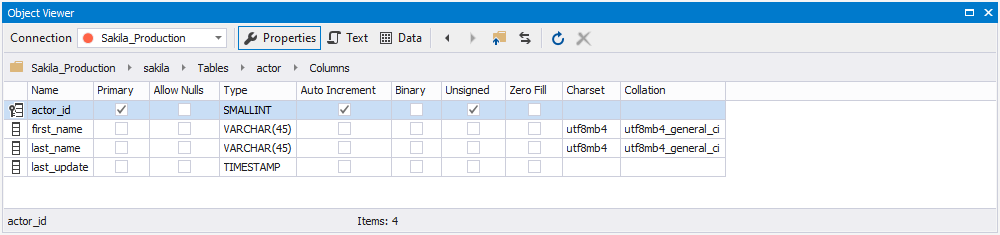Viewing Database Schema Information
After database connection is created and opened, you can explore database schema hierarchy by expanding tree nodes. Database Explorer allows you to view, edit, create and drop database objects. To see what actions are available for specific node, right-click on it to display shortcut menu.
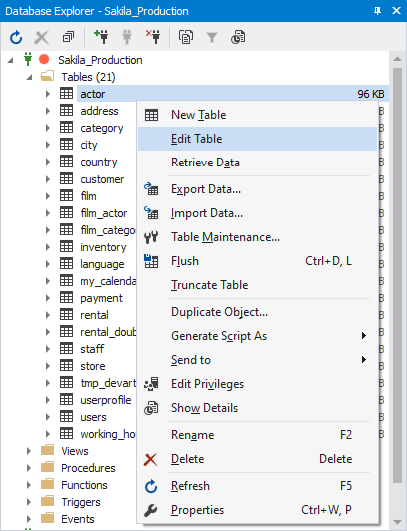
As other users modify the database, you can refresh the list of database objects displayed in Database Explorer and their properties by clicking the Refresh button.
To rename a database object quickly, focus on it in Database Explorer and press the F2 key or click it again after short pause.
The following node types are available for MySQL server connection:
- Database
- Table
- Column
- Index
- Key
- Function
- View (in MySQL v5.0.1 and higher)
- Stored Procedure (in MySQL v5.0 and higher)
- Stored Function (in MySQL v5.0 and higher)
- Stored procedure or function parameter (in MySQL v5.0 and higher)
- Trigger (in MySQL v5.0.13 and higher)
- Event (in MySQL 5.1.11 and higher)
You can view database object properties in the Properties window. Select Properties on the View menu or press F4.
To view additional information about the selected schema in Database Explorer, open the Object Viewer window by selecting Object Viewer on the View menu. You can double-click tables, views, procedures, functions, triggers, events folders in the Database Explorer and the Object Viewer will open automatically.