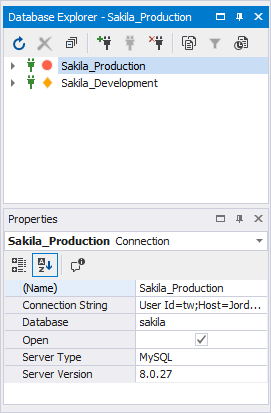Managing Database Connections
dbForge Studio for MySQL offers you visual, quick, and simple way to manage database connections through the Database Explorer window.
By default, Database Explorer displays recently used database connections. If you open Database Explorer for the first time, no connections are shown.
Note
The Database Explorer is not available in the dbForge Data Compare for MySQL and dbForge Schema Compare for MySQL.
Use Database Explorer to do the following:
Create a database connection
- Open the Database Connection Properties dialog box by either of these ways:
- Click the New Connection button on the Database Explorer toolbar
- Right-click in the Database Explorer window and select New Connection on the shortcut menu
- Set up connection parameters.
Windows connection coloring
Window connection coloring allows you immediately know to which server you’re connected to. You can add coloring for each server connection.
Open a database connection
Double-click a connection in Database Explorer. The connection icon will be changed and the connection node will open to show database objects.
Close a database connection
Right-click a connection in Database Explorer and select Close. The connection icon will be changed to indicate the close.
Edit a database connection
Right-click a connection in Database Explorer and select Modify Connection. The Database Connection Properties dialog box opens enabling you to edit the parameters.
Duplicate a database connection
Right-click a connection in Database Explorer and select Duplicate Connection. A copy of the connection will appear in the Database Explorer window.
Delete a database connection
Right-click a connection in Database Explorer and select Delete. The message appears asking Are you sure you want to remove database connection name?. Click Yes to drop the connection. Click No to cancel dropping.
View a database connection information
Right-click a connection in Database Explorer and select Properties. The Properties window opens displaying the connection properties.