Creating SSL Connection
- Open the Database Connection Properties dialog box by any of these ways:
- On the Database menu, select New Connection.
- Click the New Connection button on the Database Explorer toolbar
- Right-click in the Database Explorer window and select New Connection on the menu
Note
The Database Explorer is not available in the dbForge Data Compare for MySQL, dbForge Schema Compare for MySQL.
- Switch to the Security tab, check Use security protocol and select Use SSL.
-
Specify the location of the client key, client certificate, and authority certificate in the corresponding fields. If you have no certificates, see the Generating Certificates for MySQL Server and SSL Client topic for more information.
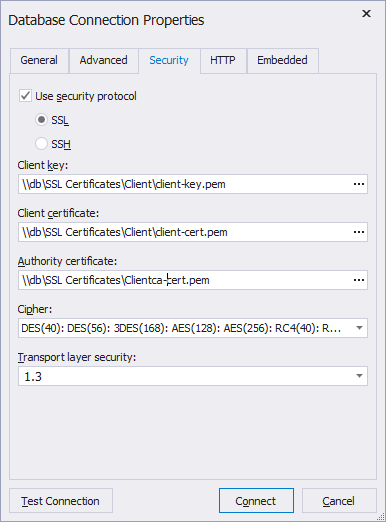
- Optionally, you can specify the required cipher or select all available ones. All ciphers are checked by default. The following ciphers are allowed in dbForge Studio for MySQL:
- DES(40)
- DES(56)
- 3DES(168)
- AES(128)
- AES(256)
- RC4(40)
- RC4(128)
- RC2(40)
- On the General tab, set login information required to connect to the MySQL Server.
- Host - the name or ip address of the MySQL Server host.
- Port - the TCP/IP port to connect to the MySQL Server. By default, it is 3306.
- User - the name of the user account on the MySQL Server.
- Password - the password of the user account on the MySQL Server.
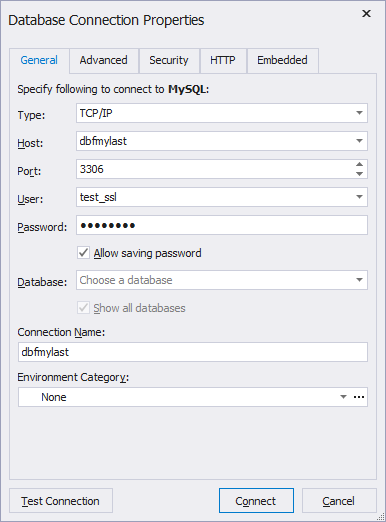
- Specify the default database of the MySQL Server. To see all databases of the selected MySQL Server in the Database Explorer window, select Show all databases, otherwise you will see only the selected one.
- (Optional) To test the connection, click the Test Connection button.
- Click OK to establish the database connection.