Switches used in the command line
This topic gives detailed description of command line switches and examples of their usage.
Access available dbForge Studio switches
To access command-line arguments, use the following command:
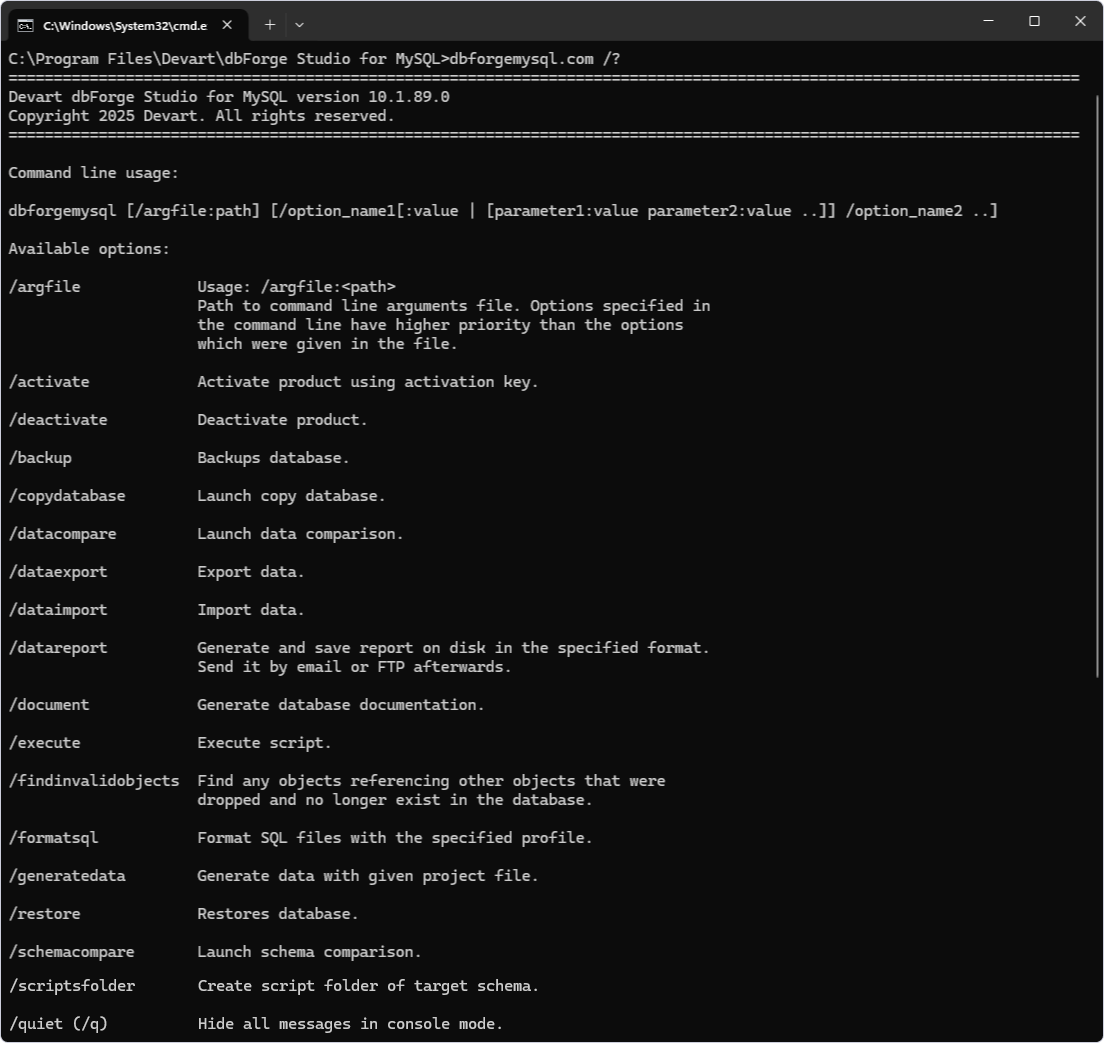
For more information on each operation, use the following command and specify the required option value:
dbforgemysql.com /option_name /?
Note
To run the Command Line in Windows 11:
From the Windows taskbar
- Right-click the taskbar at the bottom of the screen and select Run. Alternatively, select Start or press Windows on the keyboard to open the Start menu.
- In the Search bar, enter cmd or Command Prompt.
- Select Command Prompt from the search results.
Using shortcut keys
- Press Windows + R to open the Run command window.
- In the window that opens, enter cmd and press Enter.
Command line usage
To get more information on switches related to schema comparison in the command line interface, you can type:
"C:\Program Files\Devart\dbForge Studio for MySQL\dbforgemysql.com" /schemacompare /?
Available command-line switches
Below all switches of this option are described, together with usage examples.
| Switch | Usage |
|---|---|
| source | Specifies source with the following options: host:<name> database:<db> [port:<port>] user:<name> [password:<pw>] [charset:<charset>] - connects to a live database by specified parameters. connection:<connection_string> - allows specifying the full connection string with additional parameters. To specify the file path to a SQL Server backup file (.bak) or backup files taken from the differential backup: backup:<filepath> [backup:<filepath> ...] |
| target | Sets target with the following options: host:<name> database:<db> [port:<port>] user:<name> [password:<pw>] [charset:<charset>] - connects to a live database by specified parameters. connection:<connection_string> - allows specifying the full connection string with additional parameters. To specify the file path to a SQL Server backup file (.bak) or backup files taken from the differential backup: backup:<filepath> [backup:<filepath> ...] |
| compfile | Loads command line settings from comparison .scomp project file. Command usage looks like: /compfile:<path>. |
| filter | Applies a custom filter to include or exclude objects from comparison. Command usage looks like: /filter:<filepath>. |
| options | Specifies a value for a comparison or synchronization option. To turn on the option, specify: Yes, Y, On, True, T. To turn off the option, specify: No, N, Off, False, F. Command usage looks like: /{option}:[value]. You can use this switch as many times as many options you want to specify. For more information, see Options used in the command line. |
| sync | Launches database synchronization. If an output file path is specified, the program will generate only a synchronization script. Command usage looks like: /sync[:<filepath>]. |
| report | Generates a comparison report file. If the output file name has .html, .xls or .xml extension, it’s not necessary to specify the file format - it will be chosen depending on the extension. Command usage looks like: /report:<filename>. |
| reportformat | Specifies a format of a file comparison report: HTML - a simple HTML file; XLS - a simple Microsoft Excel file; XML - a simple XML file; XMLFOREXCEL - a simple XML file for Microsoft Excel. If the format was not specified, it is determined by the extension of the report file. Command usage looks like: /reportformat:<HTML|XLS|XML|XMLFOREXCEL>. |
| includeobjects | Defines objects that will be included into the report: All - all objects; Filtered - filtered objects; Diff - objects with differences; SelectForSync - objects selected for synchronization. Command usage looks like: /includeobjects:<All|Filtered|Diff|SelectForSync> The option refers specifically to the report generation in the HTML/XLS/XML formats and does not work separately from the /report:<filepath> key.. |
| log | Writes a comparison log to the specified file. Command usage looks like: /log:<filepath>. |
| exitcodes | Gets the list of possible exit codes that can be returned by the command-line process. |
Note
To build the command-line syntax, it’s better to use the Command-line Wizard.