How to Create a Command Line Execution File
dbForge Studio for MySQL includes the Command Line Settings wizard that allows you to create command line execution files. The option is useful for performing routine tasks: you can simply run the created .bat file instead of configuring all options and parameters every time.
To create a command line execution file:
-
Run the Command Line Execution File Settings dialog box:
- For Data Comparison: click Save Command Line in the Data Synchronization wizard.
- For Schema Comparison: click Save Command Line in the Schema Synchronization Wizard.
- For Data Export: click Create Command Line in the Data Export Wizard.
- For Data Import: click Create Command Line in the Data Import Wizard.
- For Large Script Execution: click Save Command Line in the Execute Script Wizard.
- For Data Reports: click Save Command Line in the Data Report Wizard.
- For Data Generation: click Save Command Line in the Data Population Wizard.
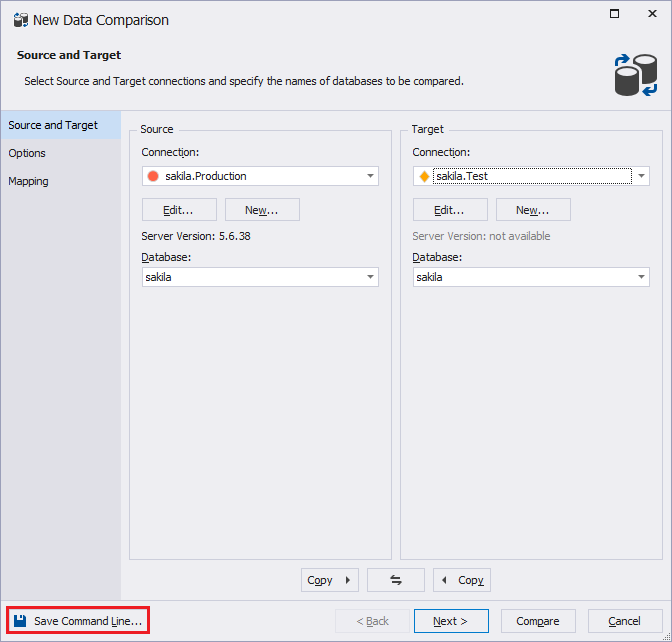
-
In the dialog box, configure the command line settings. The settings range varies, and depends on the feature.

- Optionally, click Validate to check the validity of the command line syntax.
- Click Save to save the command line execution file.