Synchronizing Two Schemas
Last modified: October 18, 2023
This topic explains how to perform simple database schema comparison and synchronization.
Comparing Schemas
-
Click New Schema Comparison on the Database Design tab of the Start Page. Alternatively, click New Schema Comparison on the Comparison menu. The Schema Comparison wizard opens.
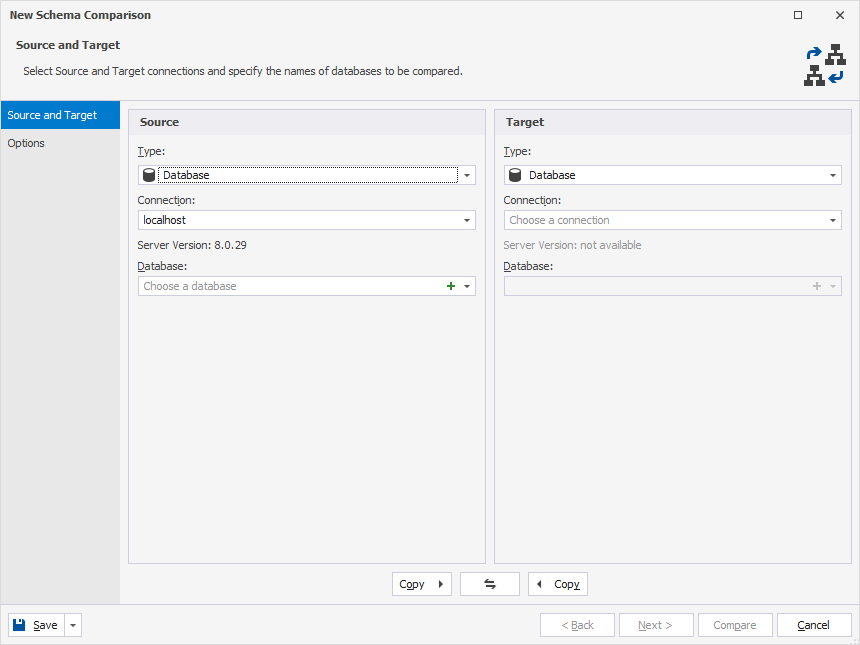
Note
Comparing projects is available only in dbForge Studio for MySQL. The actual appearance of the window in dbForge Studio may slightly vary.
- Select the Source and Target connections. (You can edit selected connections or create a new one by either clicking the Edit button or the New button.) To quickly compare schemas, you can click the Compare button immediately after setting databases and skip step 3.
- To adjust comparison process, set the comparison options.
- To set up the object types you want to compare, switch to the Object Filter tab.
Synchronizing Schemas
- Analyze comparison results, select the database objects you want to synchronize by checking the corresponding check boxes.
- Select the data to synchronize in the grid with comparison results. (To do this, select check boxes next to tables (or views) in the top grid. You may also select check boxes next to individual records on the Only in Source, Only in Target, and Different Records tabs of the bottom grid).
- Click the
 Synchronize button on the Comparison toolbar to open the Schema Synchronization wizard.
Synchronize button on the Comparison toolbar to open the Schema Synchronization wizard. - Select where to output the synchronization script in the wizard and then click the Synchronize button.
Was this page helpful?
Want to find out more?
Overview
Take a quick tour to learn all about the key benefits delivered by dbForge Studio for MySQL.
All features
Get acquainted with the rich features and capabilities of the tool in less than 5 minutes.
Request a demo
If you consider employing this tool for your business, request a demo to see it in action.
