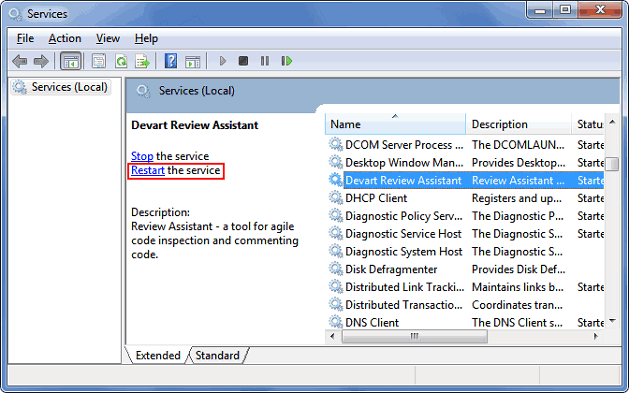Editing Server Settings
This article provides settings information for configuring Review Assistant server.
The installation settings you can find on your computer where the server is established by the following path: %ProgramData%\Devart\Review Assistant\settings.xml
Server Settings
URL — used to connect client applications to a server. Default value - http://localhost:85/ReviewAssistant.
ConnectionString - includes settings for connecting to a database.
MailFromAddress — a return e-mail indicated in the mail.
MailServer — a mail server that transfers electronic mail messages from one computer to another using SMTP protocol.
MailPort — used for sending email. Default value is 25.
MailTimeout — Default value is 100 seconds.
MailEnableSSL — you can enable Secure Sockets Layer (SSL) to prevent third-parties from potentially viewing your email messages. Default value is False.
MailValidateSSLCertificate — If “True”, the Review Assistant server will not validate SSL certificates. This allows you to use self-signed certificates. Otherwise the “The remote certificate is invalid according to the validation procedure” message will be added to a log file, and the email notification will stop work. The MailValidateSSLCertificate option is used with the enabled “MailEnableSSL” option.
MailUsername — credentials used to authenticate the sender.
MailPassword — credentials used to authenticate the sender.
MailLoggingLevel — 0 - mail information is not logging; 1- mail failure information is logging; 2 - mail information about successful deliveries is logging.
LicenseKey - enter the license key, that was e-mailed to you after ordering Review Assistant.
Optional parameters
CommandTimeout - request execution time to the DB on the server side. It’s optional and is required when Review Assistant server is located separately from the database and command execution time exceeds 60 seconds (by default).
MailUserDomain - used when a mail server requires a user domain for authentication. Default value is empty.
You should add the CommandTimeout and MailUserDomain parameters manually and save the file.
Note: For detailed instructions on setting up e-mail notifications via Gmail, please see the Configuring Gmail Connection topic.
Editing Server Settings
Server settings are stored in the settings.xml file, located in your common application data directory. To change settings:
-
Go to %ProgramData%\Devart\Review Assistant
-
Open the settings.xml file.
-
Edit settings.
-
Save the file.
Applying the New Settings to the Server
To apply changes you have to restart the Review Assistant service. To do this:
-
Click Start in the Start Search box, type services.msc, and then press Enter.
-
Select the Devart Review Assistant local service.
-
Click Restart the service.