Configuring SSL Connection
Last modified: March 28, 2025
This topic provides the detailed walk-through on how to establish a connection to a Review Server using HTTPS.
Configuring Review Assistant Server
1. Navigate to C:\ProgramData\Devart\Review Assistant.
Note
The Program Data folder is hidden by default.
2. Open the settings.xml file.
3. In the URL field, replace “http” with “https”.
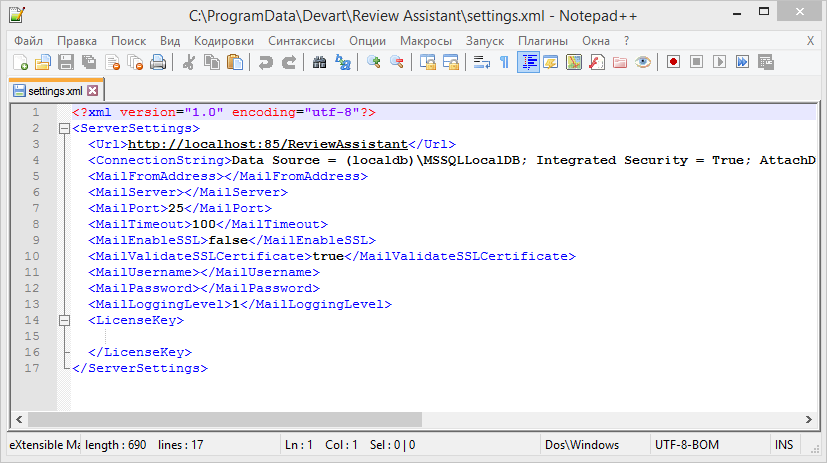
4. Reboot the Review Assistant server, as described in the Applying the New Settings to the Server section of the Editing Server Settings topic.
Configuring Certificate Binding with Help of Internet Information Service (IIS) Manager
1. Run IIS Manager with help of the ‘inetmgr’ command.
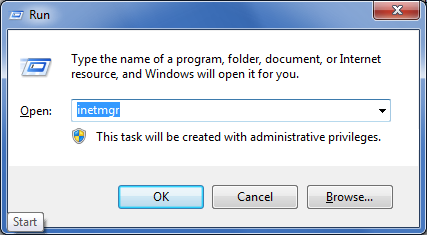
2. In the Connections window, right-click Default Website and select Edit Bindings.
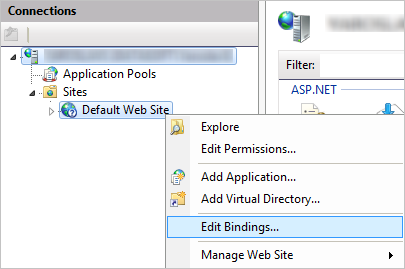
3. The Site Bindings dialog box opens. Click Add.
4. The Add Site Binding dialog box opens. Specify the following parameters:
- Type: https;
- IP address: All Unassigned;
- Port: specify the port, used by the Review Assistant Server;
- SSL certificate: select the required certificate.
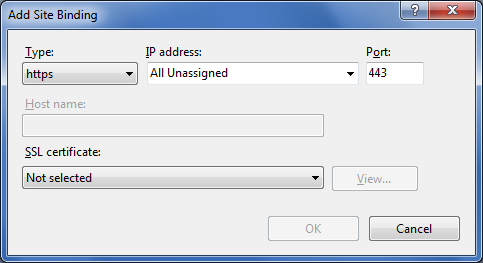
To learn more about the certificate creation and binding configuration, refer to the MSDN article.
Configuring Certificate Binding without Internet Information Service (IIS) Manager
1. To create a new certificate, run the makecert command with the following parameters.
makecert -pe -ss My -sr LocalMachine -a sha1 -sky exchange -n "CN=my certificate"
To learn more about makecert, refer to the MSDN article.
3. Obtain the certificate hash. Read the MSDN article for the detailed instructions.
4. To bind the certificate to the port, (for example, port 443) run the netsh command with the following parameters.
netsh http add sslcert ipport=0.0.0.0:443 certhash=3ed9cd0c315bbb6dc1c08da5e6 appid={7a9255ff-7841-4f65-b571-5a1ddf1dbb43}
5. Insert the certificate hash, obtained at step 3, to the netsh command prompt without spaces and question marks. Leave the appid parameter intact - 7a9255ff-7841-4f65-b571-5a1ddf1dbb43. To learn more about the netsh tool, read the MDSN article.
Note
Perform all manipulations with the command prompt with administrator privileges.
