Editing Revisions in Review
When You Need to Edit Revisions in a Review?
Wrong Revision Selected
Consider the situation:
-
A user creates a new review, then adds a moderator, reviewers, and a revisions range.
-
The user subsequently clicks the Create button to complete the review creation process.
-
After that, the user can notice that currently selected revision range is not correct and doesn’t meet the review theme. It was probably selected accidentally.
Fixing a bug before code is reviewed
Another situation is when a user acts as the author of the code:
-
The author creates a new review, they add reviewers, and also a revisions range.
-
The author clicks the Create button to complete the review creation process.
-
After a while, the author notices a minor bug in the source code, that was attached to the review.
-
The author is able to fix the bug in no time. The author fixes the bug, and makes a new commit to a version control system.
Both situations above are suitable to perform the Edit Revisions action, instead of creating a new review.
Note:
It is not recommended to perform the Edit Revisions action after the code has been commented on and the author has fixed the errors. In this case, a new revision with fixes must be added.
How To: Edit Revisions in a Review
A user can edit the entire range of revisions added to a review.
To edit revisions:
-
Select a required review.
-
Click Edit Revisions.
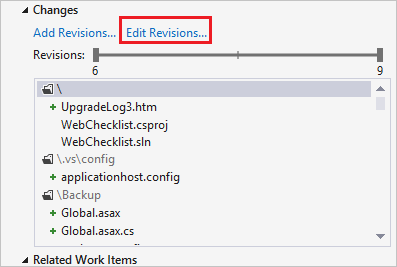
-
The Edit Revisions Range window will open.
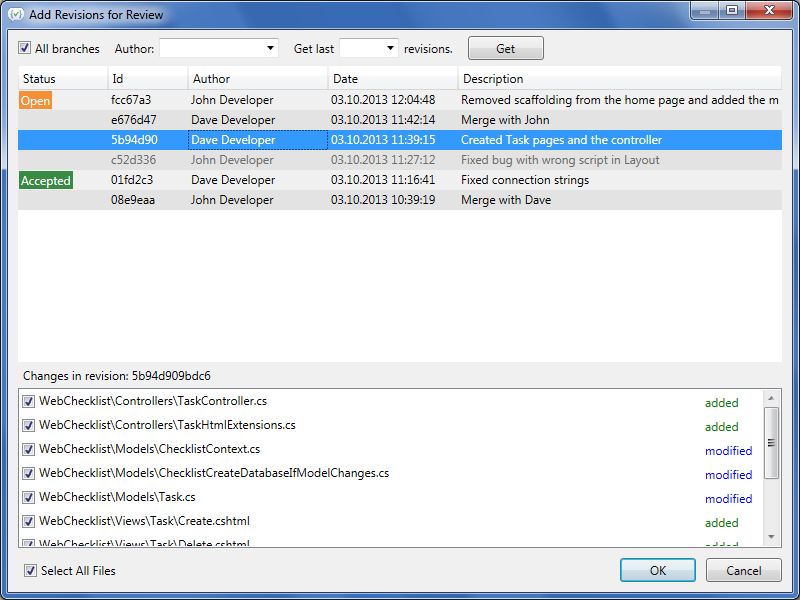
The window consists of two panes. The upper pane displays (by default) the last 100 revisions of a project. You can filter the revisions by the author name.
Additionally, you can specify the number of last revisions to be displayed in the upper pane. All the revisions currently included in the review are highlighted. The lower sections displays all files from these revisions.
-
Select a required revision. Use the Ctrl (or Shift) key to select or clear more than one revision (a revisions range).
-
In the lower section, select or clear check boxes next to the files you want to add or delete from the review. Use the Select All Files check box to select or clear all the files at once.
-
Click OK.
-
Click Save.