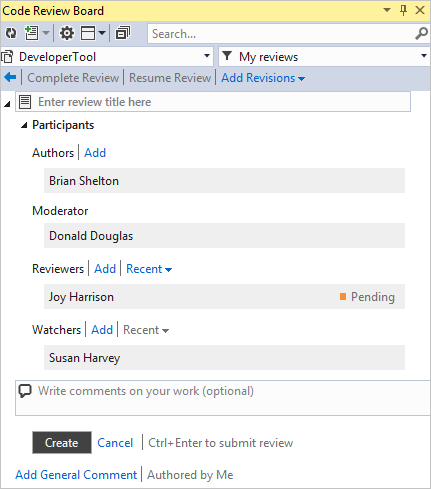Creating Regular Review
When you are setting up a code review, be sure to invite both new team members and senior developers/QA professionals. This way, you will ensure learning and defect-finding processes’ efficiency and a better distribution of experience.
To create a regular review:
-
Click the Code Review Board button on the Review Assistant toolbar.
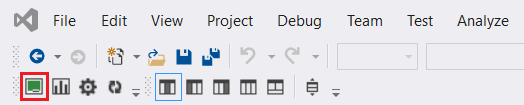
-
Click the Create Review button in the opened window. Next, add the review data.

-
Click Add Revisions.
-
In case the selected revisions contain comments, the review title will fill up automatically. Otherwise, enter the review title.
Note:
You can learn more about the differences between user roles in Review Assistant here.
-
Authors. By default, the author is a person who has created a review. When you add a revision to the review, the author of the revision is automatically added to the review together with a review title. When you add multiple revisions with different authors, all the related authors are automatically added to the review. There is also a possibility to manually add one or more authors by clicking the Add link and selecting a user name from the drop-down list. If you added an author by mistake or a user was removed, you can delete them by clicking the Delete author icon that pops up next to the author name, when the mouse pointer is hovered over the field.
-
Assign Moderator to the review. You can select an existing user(s) from the drop-down menu.
-
Reviewers. You can add one or more reviewers by clicking Add Reviewer. To delete a reviewer, click the delete icon that pops up next to the field, when the mouse pointer is hovered over the field.
-
Watchers. Optionally, you can add one or more watchers to the review so they can monitor the review process. Watchers receive all review notifications and can see the review in My Review filter. They can join the review and add comments to a code.
-
Add a description to the review.
Note:
The description text will be transformed into a comment. The author of the comment will be a person who have created the review. This is not necessarily a code author.
-
Click Create to complete the review creation process.