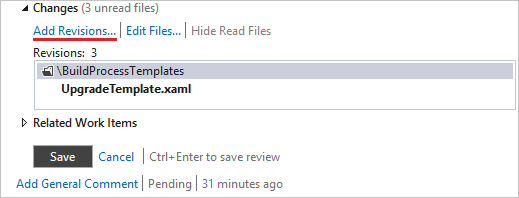Creating Initial Review for Project
The Initial Review option allows conducting a complete review of a project. This may be useful for a project being integrated in Review Assistant for the first time.
To create an initial review:
-
Click the Code Review Board button on the Review Assistant toolbar.

-
Click the down-arrow icon next to the Create Review button and select Create Initial Review from the drop-down list.
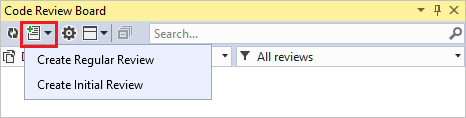
Note:
In case the All Projects filter is selected in the Active Project list box, the Review Creating dialog box will appear prompting to select a project for the review.
-
Click Add Files.
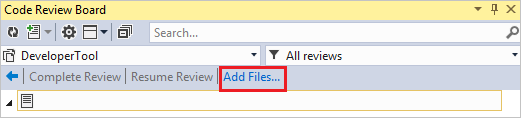
-
The Select files to review dialog window will appear with a tree-view control. Select the necessary files and click OK.
-
To edit the list of selected files, click Edit Files in the Changes section of the review.
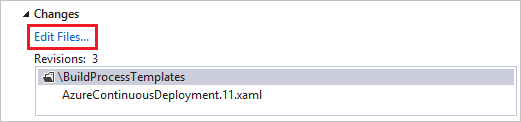
-
Enter the review data.
- The review tittle.
- Authors. By default, the author is a person who have created a review. You can manually add one or more authors from the drop-down list by clicking Add Author. To delete an author, click the delete icon Delete_User that pops up next to the field, when the mouse pointer is hovered over the field.
- Moderator. Assign the review Moderator. You can select an existing user(s) from the drop-down menu.
- Reviewers. You can add one or more reviewers by clicking Add Reviewer. To delete a reviewer, click the delete icon Delete_User that pops up next to the field, when the mouse pointer is hovered over the field.
- Watchers. These are team members that can monitor a review process. Watchers receive all review notifications and can see the review in My Review filter as if they were review participants. They can join a review any time if they want to add comments to a code.
- Comments. Add a description to the review. The description text will be transformed into a comment. The author of the comment will be a person who have created the review. This is not necessarily a code author.
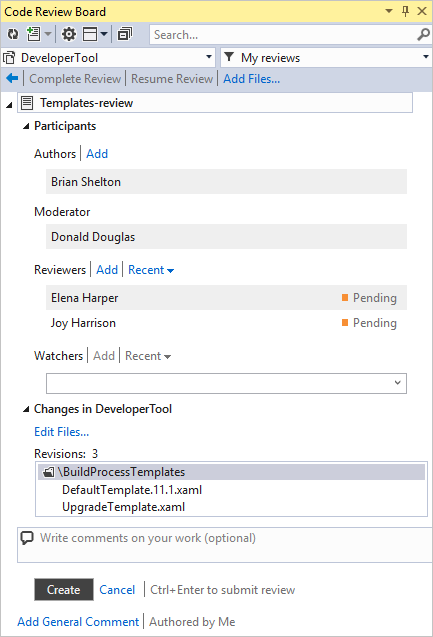
-
Click Create to complete the review creation process.
-
After the review is created, you can add revisions to the review. You can add only the revisions that were committed after the creation of the review.