How to generate database documentation with dbForge Documenter for SQL Server
After including the database and database objects into documentation and setting up documentation options, you can start generating the documentation.
To generate documentation
1. On the documentation toolbar, click Generate.

2. In the Generate Documentation dialog that opens, select the file format: HTML, PDF, or Markdown. For more information about documentation file formats, see Documentation formats.
3. In the Save in field, specify the path to the folder to store the generated documentation.
4. For PDF and Markdown file formats, in the Folder name field, enter the folder name.
Note
The documentation in the HTML and Markdown file formats is generated as a set of files located in the folder. The documentation in the PDF file format is generated as a .pdf file and stored in the specified folder. To see the document layout and content in available file formats, see Viewing documentation.
5. For the PDF file format only, in the File name field, specify the file name for the generated documentation.
6. For the PDF file format only, click Options to set up page options and then click OK.
In the Page Setup dialog that opens, set the following options and then click OK:
-
Paper Size: Select a size for the document from the drop-down list.
-
Orientation: Set a page orientation - either portrait or landscape.
-
Font Scale: Change the font size using the minus or plus icons to make the font bigger or smaller.
-
Page Numbers: By default, pagination is disabled for the document. To enable pagination, turn the toggle switch to On.
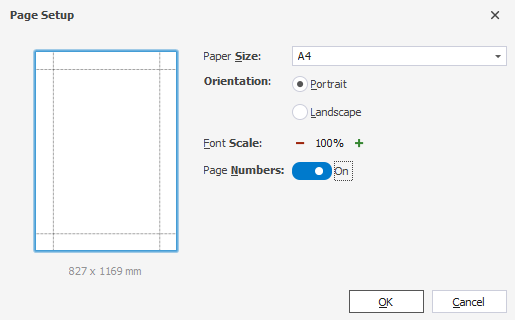
If you want to discard the changes, click Cancel.
7. Optional: By default, date and time are added to the folder name. To remove these details from the name, clear the Append timestamp to the folder name check box.
8. Optional: To close documentation on generation completion, clear the Open documentation after generation check box.
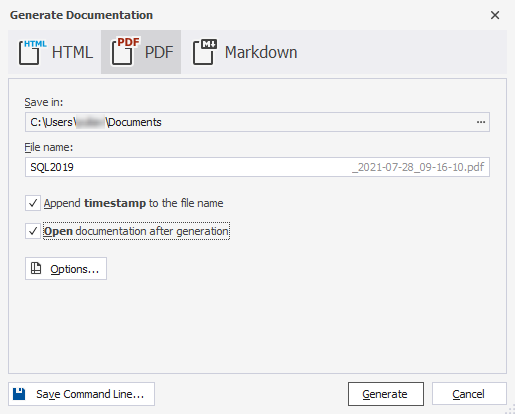
9. Optional: To create a batch file in order to automate the generation of database documentation, click Save Command Line. For more information about creating a command-line batch file, see Scheduling database documentation.
10. To complete the documentation generation, click Generate.
Download dbForge database documentation tool and try it absolutely free for 30 days!