How to view documentation in HTML, PDF, or Markdown formats
After the documentation has been generated, dbForge Documenter for SQL Server opens it automatically in the file format you’ve specified so that you can view the document layout and content.
However, if you have cleared the Open documentation after generation check box in the Generate Documentation dialog, you need to go to the folder that stores the documentation to view it.
HTML file format
The generated documentation in the HTML file format is stored in the subfolder. Fonts, images, scripts, servers, and styles are grouped into the corresponding subfolders. If you want to view documentation generated at the server level, open the servers subfolder > specific server you used > DBFSQLSRV_SQL2019.html file.
To view the generated documentation, open the main .html file and navigate throughout the documentation tree.
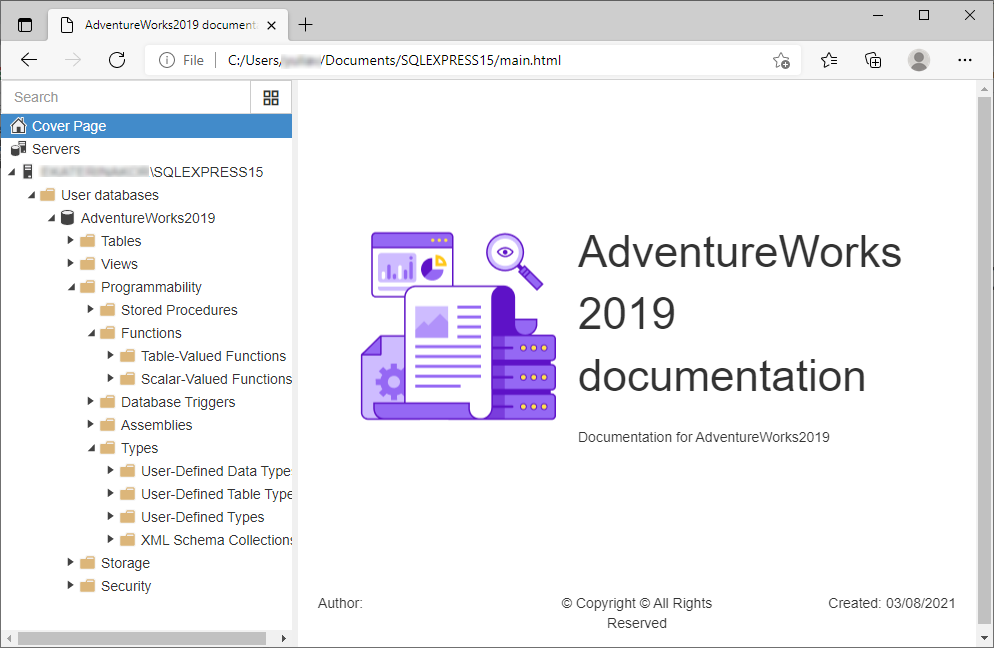
Note
The navigation tree for the documentation uses JavaScript. If Javascript is disabled, the content of the web page can be limited. For more information, see the web browser documentation.
PDF file format
The generated documentation in the PDF file format is stored in the folder you’ve specified in the Generate Documentation dialog. To view the documentation, open your project documentation file in the software that supports the PDF file formats. You can navigate throughout the documentation tree to switch to the required document.
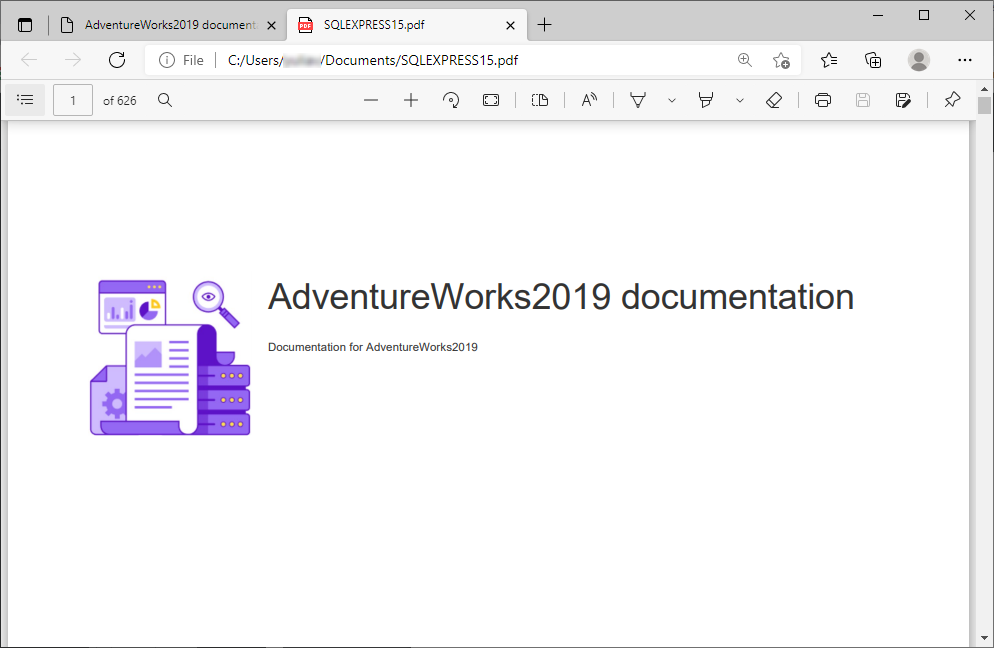
Markdown file format
The generated documentation in the Markdown file format is stored in the subfolder > Servers subfolder. To view the documentation, download the software that supports the Markdown extension and navigate through the documentation by clicking the links that are displayed in the visual editor.
Markdown format is designed for saving documentation changes to a repository - for example, to github.com or any other.
For more information about file formats, you can use to generate documentation, see Documentation formats.
Download dbForge database schema documentation tool and try it absolutely free for 30 days!