Replace in Files
dbForge Data Compare allows searching and replacing open SQL documents and the files saved on your hard drive using the Find and Replace window. To open it, navigate to the Edit menu and select Find and Replace > Replace in Files.
Find what
In the Find and Replace window, type in the keyword you are looking for.
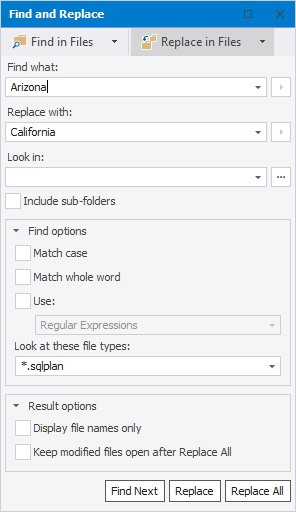
Replace with
Specify the keyword that will be used to replace the search results.
Look in
Select the Include sub-folders if needed.
To choose search folders click  Browse in the Look in field. The Choose Search Folder window opens:
Browse in the Look in field. The Choose Search Folder window opens:
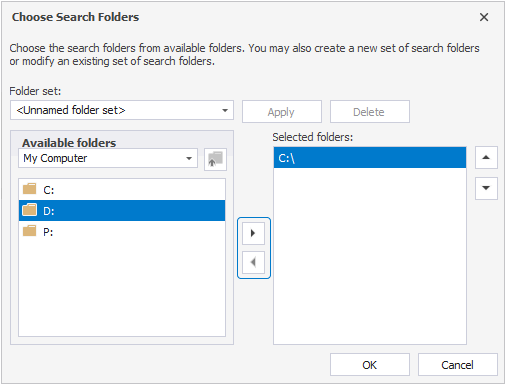
1. To open a folder, simply double-click it.
2. To select or remove a particular folder, use the corresponding controls.
3. The interface also allows you to choose the recently opened folders from the dropdown menu.
4.  navigates you one directory up.
navigates you one directory up.
5. In case you would like to keep this particular set of folders for further use, you can save it under a custom name by clicking Apply. There can be more than one predefined set of folders. To remove a previously saved folder set, click Delete:

Find options
The Find options include:
- Match case
- Match whole word
- Use: Regular Expressions/Wildcards
Match case
If this checkbox is selected, the search results will only contain the text from the Find what box matched both by content and by case.
Match the whole word
If selected, the search results will only contain the instances of the string specified in Find what that are matched in complete words.
Use
Determines how to treat the special characters entered in the Find what box. There are two options: Regular Expressions and Wildcards.
Choose the file extension you are looking for:
- .mdet
- .rdb
- .txt
- .xml
- .sqlplan
- .sql
- all of the above
- any file type
Result options
The Result options include not only Display file names only but also the Keep modified files open after Replace All option.
Find Next, Replace, and Replace All
Clicking Find Next allows you to view one search result at a time.
- Replace allows you to replace one search result at a time.
- Replace All allows to replace all the search results. A message box appears, listing the total number of replacements. The Replace All command replaces all search matches, including those you may have skipped with Find Next.
To reverse Replace All, select Undo from the Edit menu in each changed file before closing any of the files.