Write SQL statements
Every SQL document has the Text View with a built-in SQL editor. You switch to this view to edit your SQL queries.
When you type text in SQL editor, it automatically recognizes it and suggests you the most relevant variants. To open the suggestions, either click Display an Object Member List or press CTRL+K, CTRL+L.
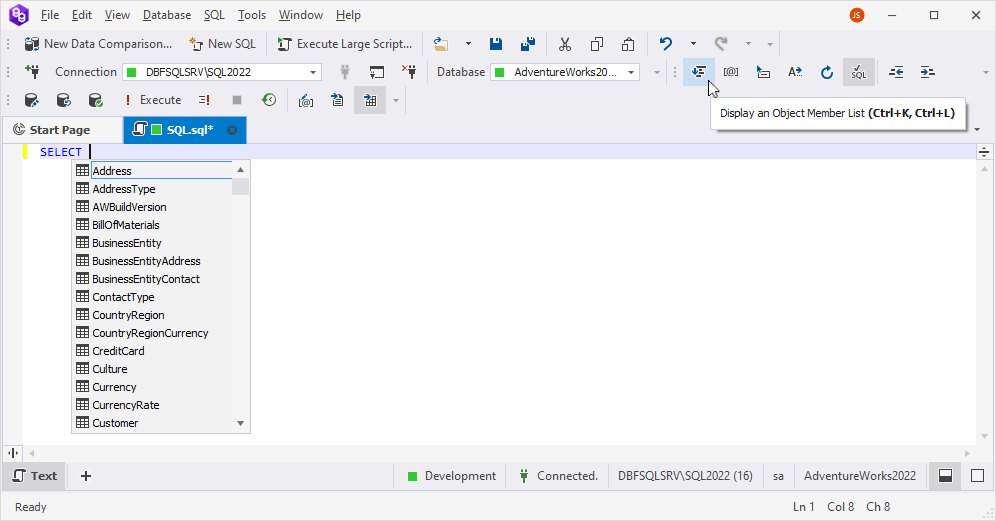
Object information box automatically appears when selecting a suggestion. For tables and views, it provides a list of column names, data types, and nullability, estimate row count information, primary and foreign key icons, indexes icon, object description from extended properties, and owner name. For stored routines, it shows the information on parameters and gives the purposes of functions.
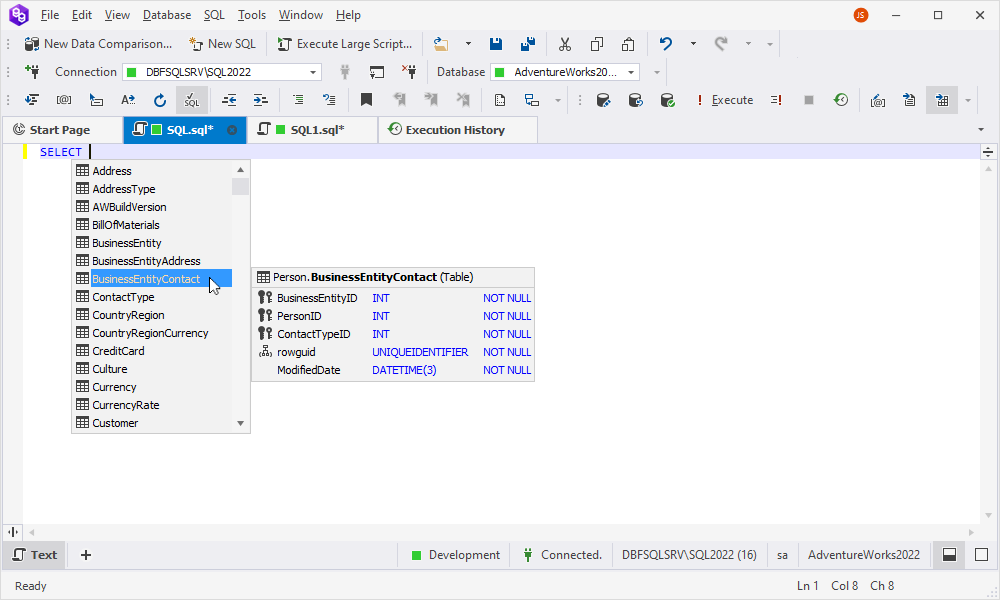
Quick object info automatically appears when you point to any existing object and shows the object information in a tooltip. Alternatively, use the Display Quick Info button on the toolbar or press CTRL+K, I.
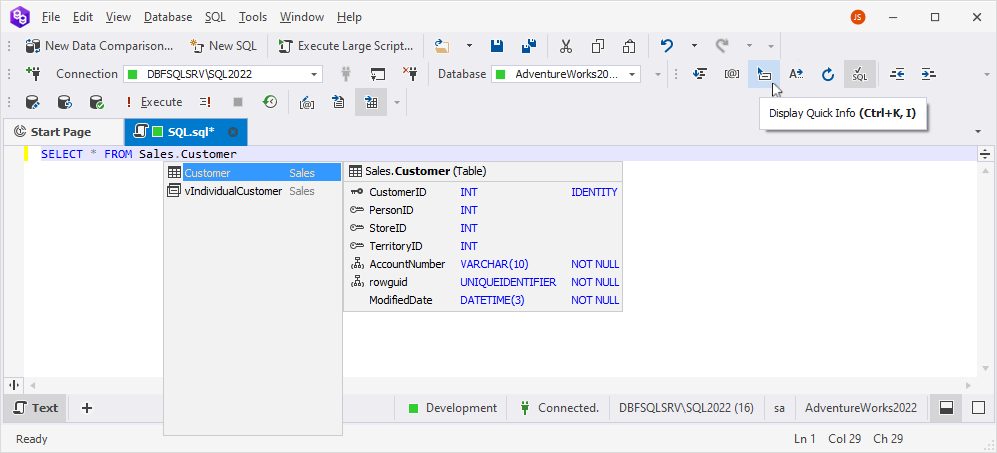
Parameter info tooltip automatically appears when opening a round bracket for entering a function or after a procedure name. You can also open Parameter info tooltip by clicking Display Parameter Info on the toolbar or simply press CTRL+SHIFT+SPACE.
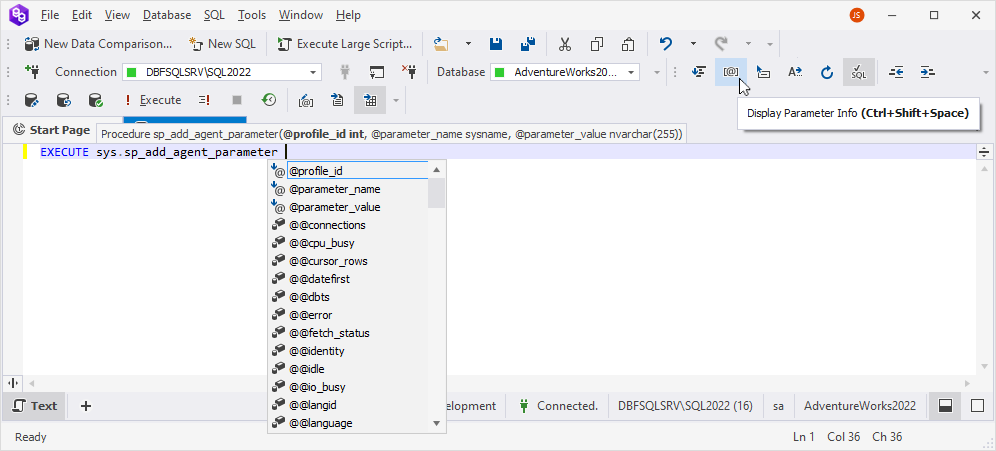
For ease of SQL writing and reviewing, you can also use such supported shortcut keys as: CTRL+PLUS (+) KEY (to zoom the query in), CTRL+MINUS (-) KEY (to zoom the query out), and CTRL+0 (to return an SQL document to the one-to-one scale).
You can write and execute either individual SQL queries or within scripts. SQL scripts comprise multiple SQL statements, each separated by a suitable statement delimiter.