Find Results
Last modified: August 8, 2024
To open the Find Results window, click View and select Other Windows > Find Results.
All the search results are listed in the Find Results window. Each result is represented by a physical path to the file along with the exact line that contains the keyword. The number of this line is shown in parenthesis.
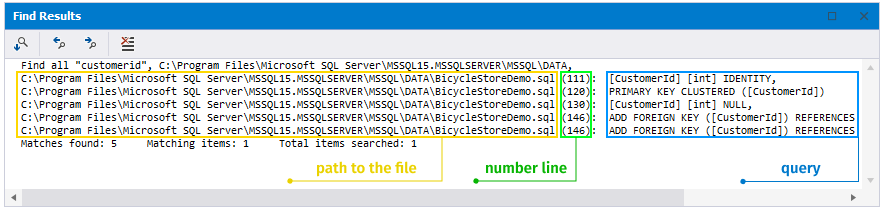
If you right-click the search results, you will see the list of the options you can perform:
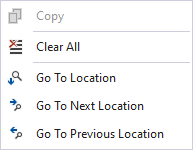
- Clear All - removes all the search results from the window.
- Go to Location - opens the selected search result file directly from the list.
- Go to Next Location - opens the following file in the list of search results.
- Go to Previous Location - opens the previous file in the list of search results.
The same set of controls is located on top of the Find Results window.
Note
An alternative way to navigate to the exact keyword location in the corresponding file is to double-click it. This way, you can easily switch from one search result to another.
Want to find out more?
Overview
Take a quick tour to learn all about the key benefits delivered by Data Compare for SQL Server.
All features
Get acquainted with the rich features and capabilities of the tool in less than 5 minutes.
Request a demo
If you consider employing this tool for your business, request a demo to see it in action.
