Use proxy
If you cannot access your web server directly, but rather through a proxy server, you can easily set it up and specify proxy settings.
1. In the Database menu, select New Connection to open the Database Connection Properties dialog.
Alternatively, if you want to configure proxy for an existing connection, go to the Database menu > Connection Manager and click Edit for the selected connection to open the Database Connection Properties dialog.
2. Go to the HTTP tab, select the Use proxy server checkbox and enter the Address, Port, User and Password in the corresponding fields. Optionally, select the Save password checkbox.
Note
If the Keep connection alive checkbox is selected, Data Compare will ping the MySQL server to validate the status of the open connection. In case the connection is closed, Data Compare will notify you and prompt to reconnect.
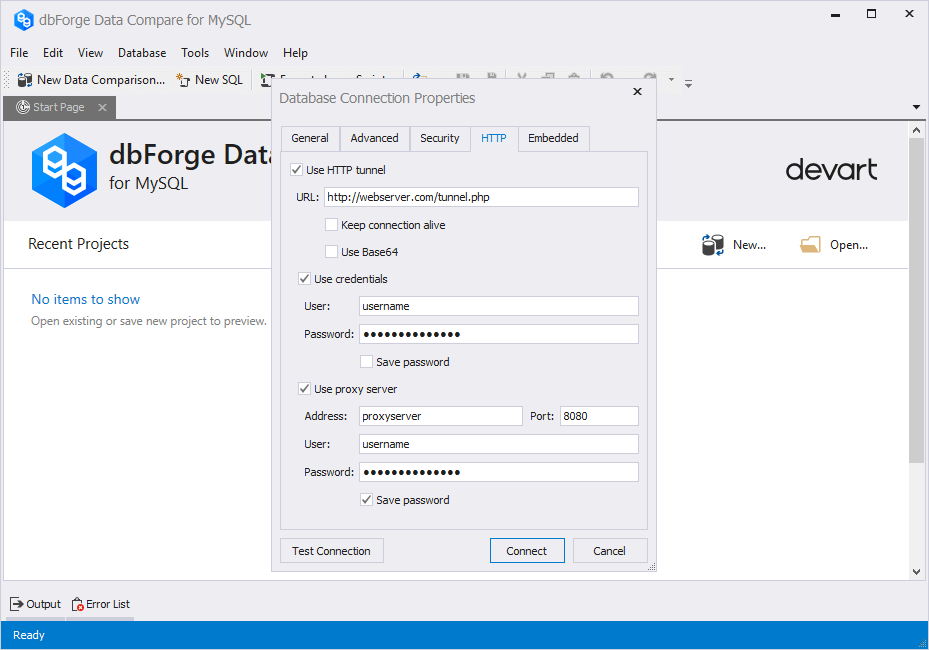
3. Optional: To test your connection, click Test Connection.
4. Click Connect to establish the connection.