Connection categories
dbForge Data Compare for MySQL lets you work with multiple server connections simultaneously. To make it more convenient, it delivers connection categories, which allow assigning a color and a shape to your connections, grouped into customizable environment categories.
Set up connection categories
You can assign a category and a color/shape to a new connection or modify an existing one from the Database Explorer.
To assign a category to a new connection, go to the Database menu > New Connection and select a category from the Environment Category drop-down list. There are four default categories to choose from: Development, Production, Sandbox, and Test.
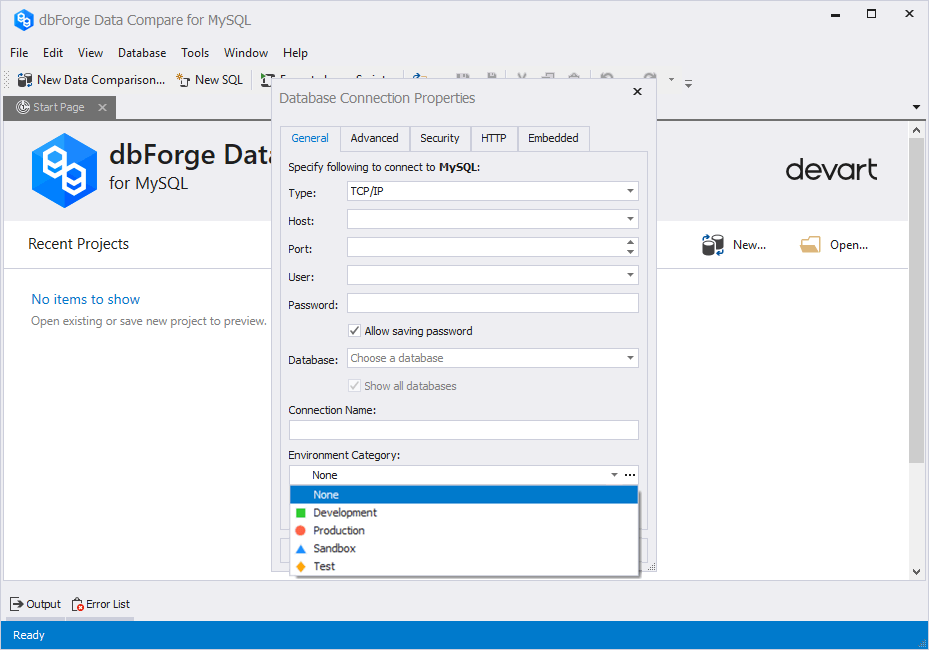
Customize connection categories
To customize connection categories, click  under Environment Category or go to the Tools menu > Options > Environment > Categories.
under Environment Category or go to the Tools menu > Options > Environment > Categories.
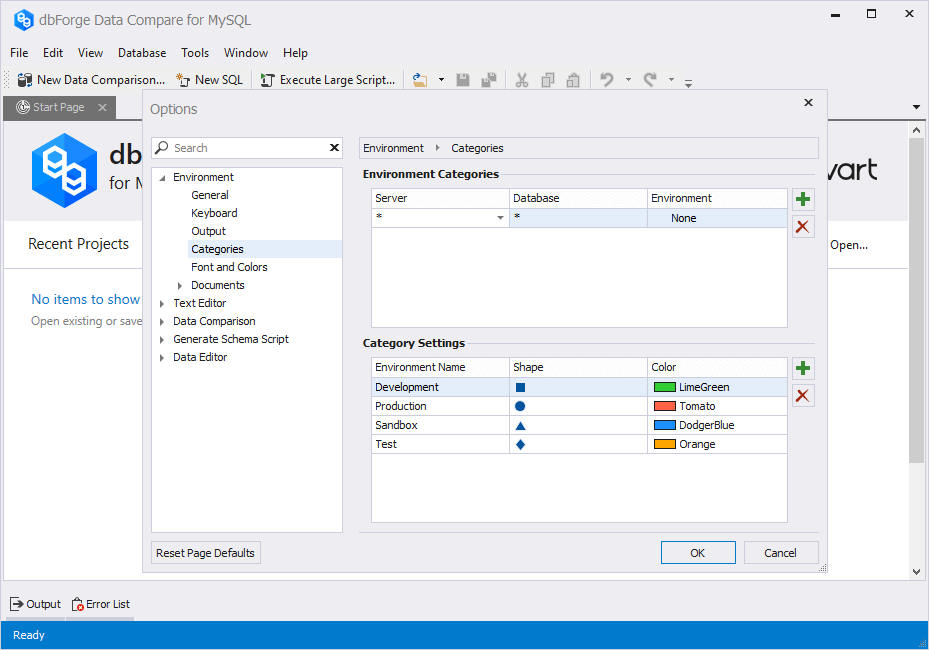
In the Environment Categories section, you can assign categories to your MySQL servers and databases. Double-click the corresponding cell to select the Server from the drop-down list, enter the Database name, and assign an Environment.
In the Category Settings section, you can add, delete, and modify categories by renaming them and assigning custom colors and shapes to them.
-
To add a new category, click
 . A new category will be added at the bottom of the list. Double-click the corresponding cell to enter an Environment Name, select a Shape or specify a Color from the corresponding drop-down menus.
. A new category will be added at the bottom of the list. Double-click the corresponding cell to enter an Environment Name, select a Shape or specify a Color from the corresponding drop-down menus. -
Similarly, you can modify any existing category.
-
To remove a category, click it to select it, then click
 , and then click Yes to confirm removal.
, and then click Yes to confirm removal.
All changes are applied in real time. The selected color and shape are displayed on the SQL document tab and the status bar. Additionally, they mark your source and target databases during data comparison and synchronization.