Team Foundation Server Integration
To integrate Code Compare into Team Foundation Server, open Visual Studio, in the menu bar click Tools -> Options. In the displayed Options window, go to the Source Control ->Visual Studio Team Foundation Server node. Click Configure User Tools to set up comparison and merge tools. Click the Add button to add an external tool for comparison or merging.
Setting Up Comparison Tool
Enter the following data in the Configure Tool dialog to set Code Compare as the default comparison tool:
- Extension: .*
- Operation: Compare
- Command: [InstallationDir]\CodeCompare.exe (You can use the Browse button to find the required executable file).
- Arguments: /SC=TFS /W /T1=%6 /T2=%7 %1 %2
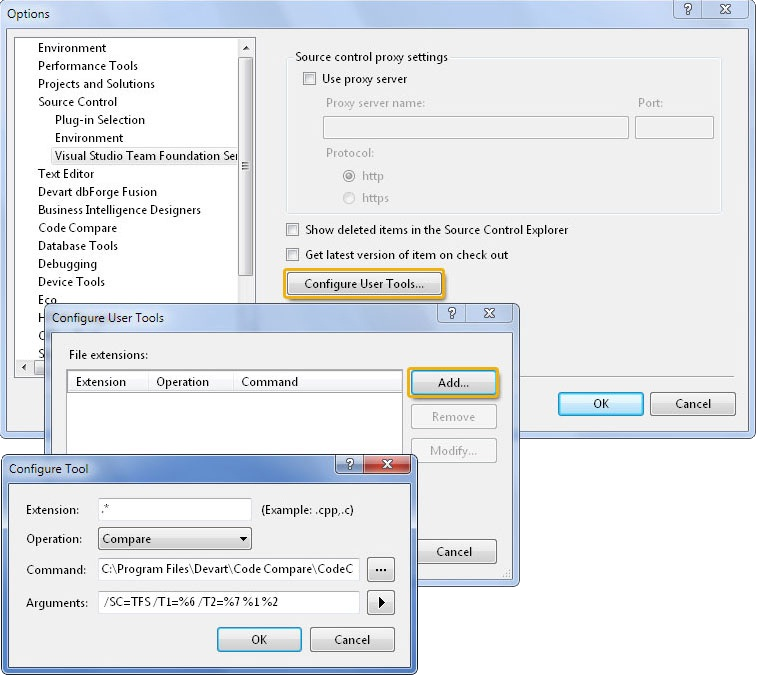
Setting Up Merge Tool
Enter the following data in the Configure Tool dialog to set Code Compare as the default merge tool:
- Extension: .*
- Operation: Merge
- Command: [InstallationDir]\CodeMerge.exe (You can use the Browse button to find the required executable file).
- Arguments: /TF=%1 /MF=%2 /RF=%4 /BF=%3 /TT=%6 /MT=%7 /SC=TFS
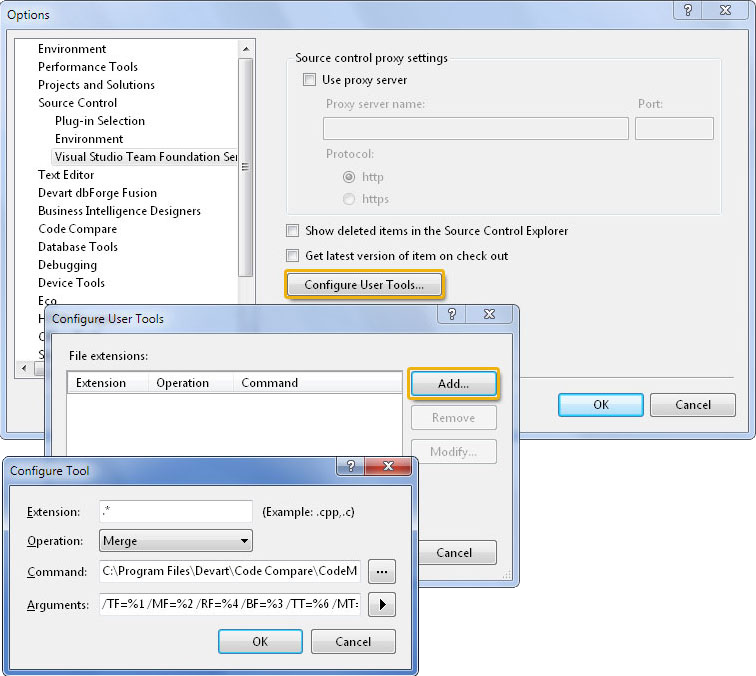
Note
Use you product installation folder instead of [InstallationDir]. By default it is C:\Program Files\Devart\Code Compare.