Subversion Integration
AnkhSVN Integration
To integrate Code Compare into AnkhSVN, perform the following steps:
- In the Visual Studio menu bar, select Tools -> Options.
- In the displayed window, go to the Source Control node.
-
Go to the Plug-in Selection tab and select the AnkhSVN - Subversion support for Visual Studio item from the Current source control plug-in drop-down list.
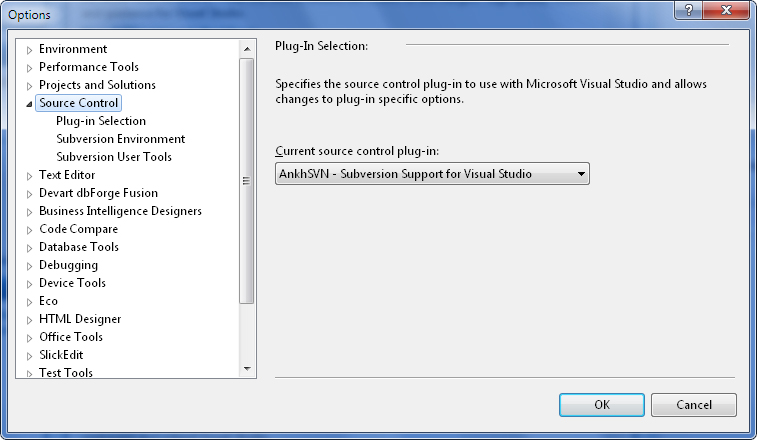
-
Go to the Subversion User Tools node and specify diff and merge tools.
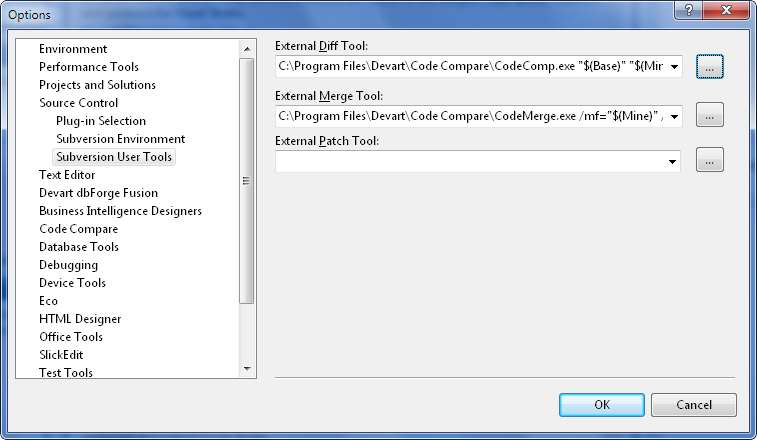
Diff tool: [InstallationDir]\CodeCompare.exe” /SC=SVN /t1=”$(BaseName)” /t2=”$(MineName)” “$(Base)” “$(Mine)”
Merge tool: “[InstallationDir]\CodeMerge.exe” /SC=SVN /REMOVEFILES /BF=”$(Base)” /BT=”$(BaseName)”
/MF=”$(Mine)” /MT=”$(MineName)” /TF=”$(Theirs)” /TT=”$(TheirsName)” /RF=”$(Merged)” /RT=”$(MergedName)”
Note
In both cases *[InstallationDir]* is the path to the product.
RapidSVN Integration
To select Code Compare as a diff tool in RapidSVN, perform the following steps:
- In the View menu of RapidSVN, select Preferences->Programs->Diff Tool menu.
-
Enter the following string as a command:
[InstallationDir]\CodeCompare.exe
-
Enter the following string as an argument: /SC=SVN %1 %2
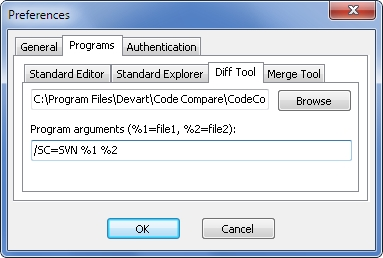
To select Code Compare as a merge tool in RapidSVN, perform the following steps:
- In the View menu of RapidSVN, select Preferences->Programs->Diff Tool.
-
Enter the following string as a command:
[InstallationDir]\CodeCompare.exe
-
Enter the following string as an argument:
/TF=%2 /MF=%3 /RF=%4 /BF=%1 /REMOVEFILES /SC=SVN
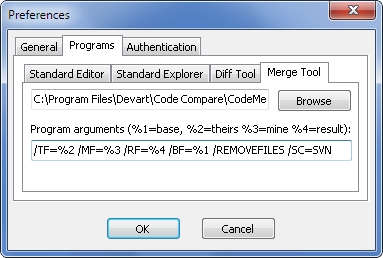
Note
Use you product installation folder instead of [InstallationDir]. By default it is C:\Program Files\Devart\Code Compare.
SmartSVN Integration
To select Code Compare as a diff tool in SmartSVN, perform the following steps:
-
Go to Edit->Preferences->File Compare->[*]->Edit…->External comparator and specify the following command:
[InstallationDir]\CodeCompare.exe
-
Use the following arguments for this command:
/SC=SVN /T1=${leftTitle} /T2=${rightTitle} ${leftFile} ${rightFile}
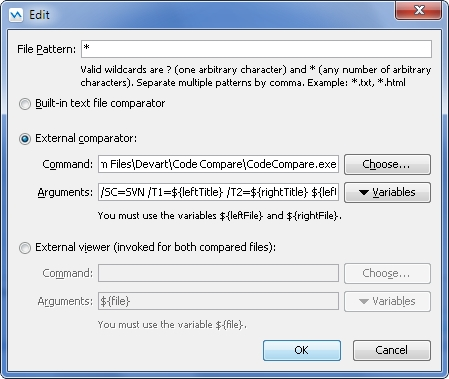
To select Code Compare as a merge tool in SmartSVN, perform the following steps:
-
Go to Edit->Preferences->Conflict Solver and specify the following command:
[InstallationDir]\CodeMerge.exe
-
Use the following arguments for this command:
/TF=${rightFile} /MF=${leftFile} /RF=${mergedFile} /BF=${baseFile} /REMOVEFILES /SC=SVN
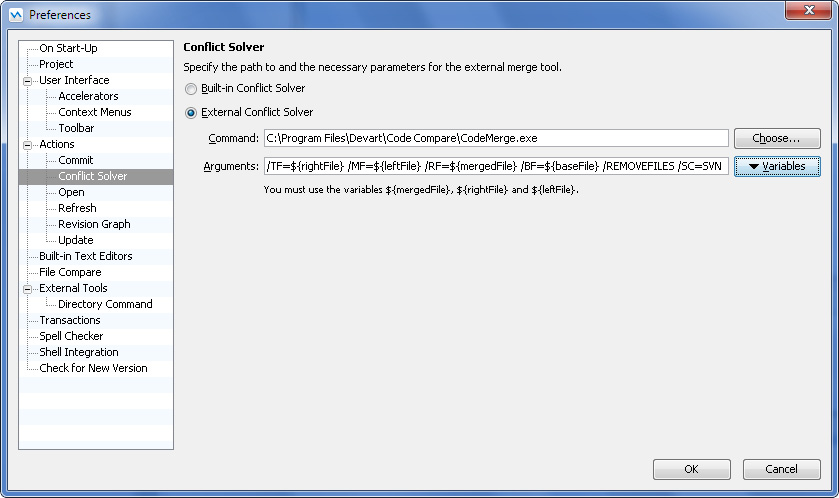
Note
Use you product installation folder instead of [InstallationDir]. By default it is C:\Program Files\Devart\Code Compare.
TortoiseSVN Integration
To integrate Code Compare into TortoiseSVN, follow the instructions below.
Diff tool integration:
- In Windows Explorer, call the TortoiseSVN popup menu and select Tortoise SVN -> Settings.
- Go to the Settings->External Programs->Diff Viewer page.
-
Command: “[InstallationDir]\CodeCompare.exe”
Arguments: /SC=SVN /B %base %mine
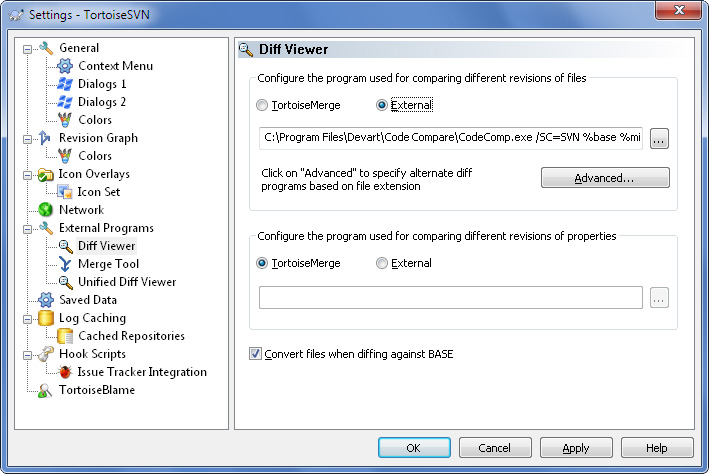
Merge tool integration:
- In Windows Explorer, call the TortoiseSVN popup menu and select Tortoise SVN -> Settings.
- Go to the Settings->External Programs->Merge Tool page.
-
Command: “[InstallationDir]\CodeMerge.exe”
Arguments: /TF=%theirs /MF=%mine /RF=%merged /BF=%base /REMOVEFILES /SC=SVN /B
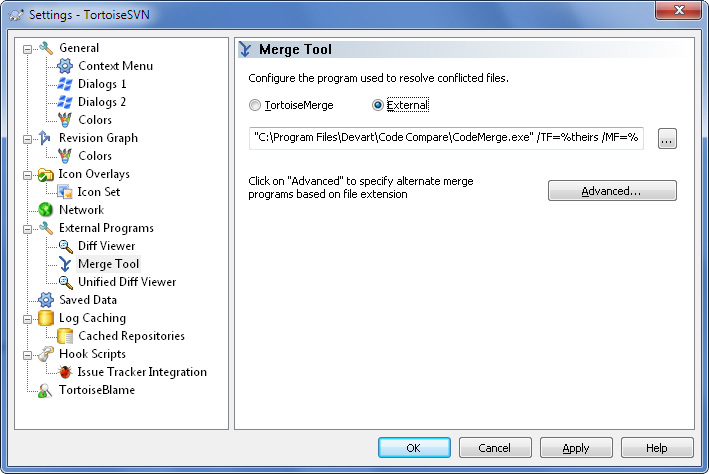
Note
Use you product installation folder instead of [InstallationDir]. By default it is C:\Program Files\Devart\Code Compare.