Use data export templates
You can configure the export settings and save them as a custom template. This template can be reused for recurring tasks, such as daily exports, so you don’t need to reconfigure the settings each time.
Create a template
1. On the top toolbar, click  to open the Data Export wizard.
to open the Data Export wizard.
2. On the Export format page, select the file export format.
3. Configure the export template settings for the selected data format:
- HTML
- Text
- Microsoft Excel (XLS)
- Microsoft Excel 2007+ (XLSX)
- Microsoft Access
- RTF
- JSON
- XML
- CSV
- ODBC
- DBF
- SQL
- Google Sheets
4. Select Save > Save Template.
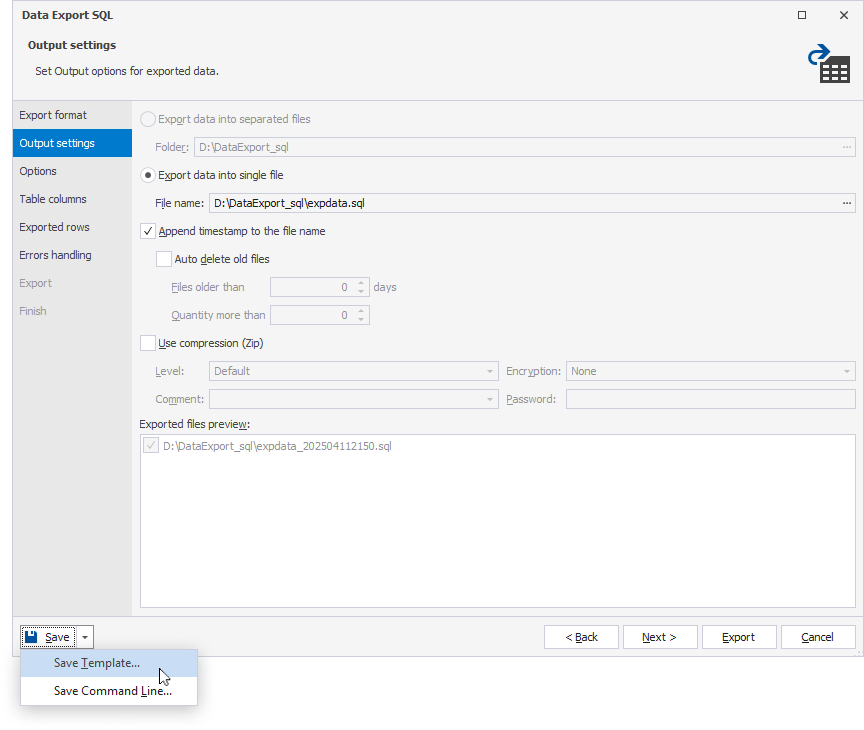
5. Enter the template file name and location.
6. Click Save to save the template.
Load a template
1. On the top toolbar, click  to open the Data Export wizard.
to open the Data Export wizard.
2. On the Export format page, double-click Load Template, then click Next.
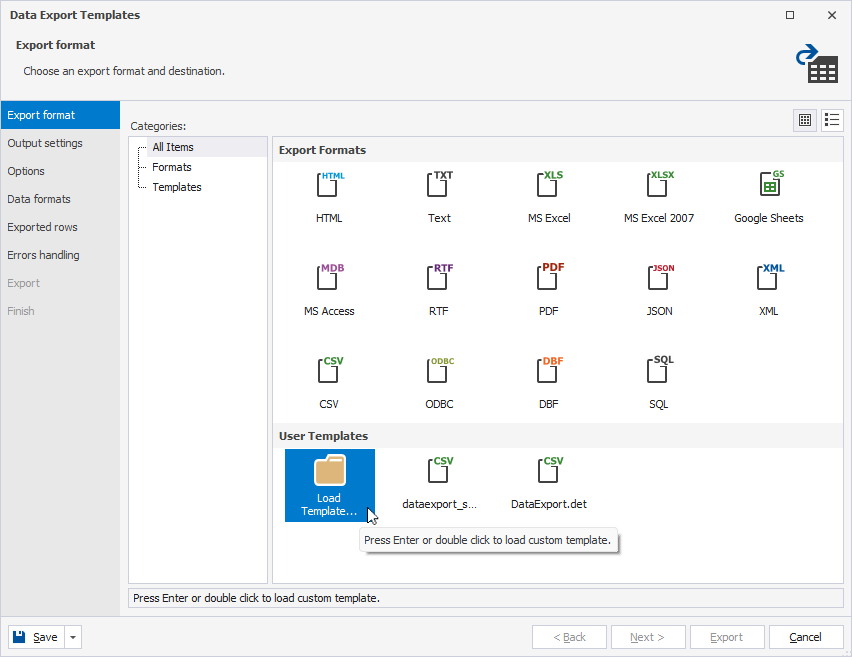
3. Configure additional settings for the selected data format.
4. Click Export to start exporting the data.