Connect to a database
Before you can connect to a database, you must create a server connection.
To create a connection:
1. On the Database menu, click New Connection. The Database Connection Properties dialog box opens.
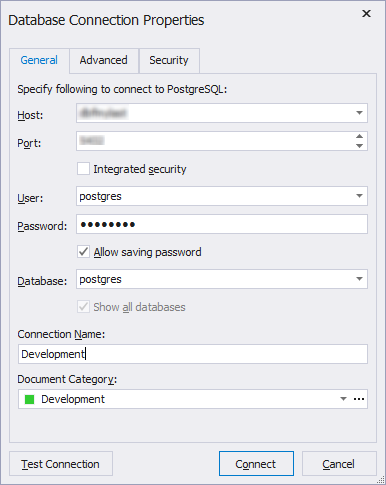
2. In the Host box, enter the host name.
3. In the Port box, enter the port information. The default port number is 5432.
4. Enter the login credentials in the User and Password text boxes.
5. Select an existing database from the Database drop-down menu.
6. In the Connection Name text box, the connection name should be generated automatically from the host name. You can create a distinctive name for your new connection.
7. (optional) You can assign a document category to a new connection.
8. (optional) You can click Advanced to configure advanced connection properties.
9. (optional) Click the Test Connection button to verify the connection.
10. Click OK to create the connection.
Helpful materials
Connect to PostgreSQL Database Using psql, pgAdmin, and PostgreSQL Client Tool
Learn how to establish connections to a PostgreSQL database using various tools such as psql, pgAdmin, and dbForge Studio for PostgreSQL.
How to Configure PostgreSQL for Remote Connections: A Beginner’s Guide
Explore step-by-step instructions on how to set up PostgreSQL for remote connections, providing essential tips for secure and efficient configuration.