Viewing Server Messages and Errors
When you run a query against a database server, it returns a response to the client. There are three types of server responses to an SQL query:
- Tabular data is displayed in the Data Editor.
- Status (info) messages and errors are logged to the Output window.
- Errors are displayed in the Error List window.
Using Output Window
The Output window includes four tabs showing the complete output information for an executed query.
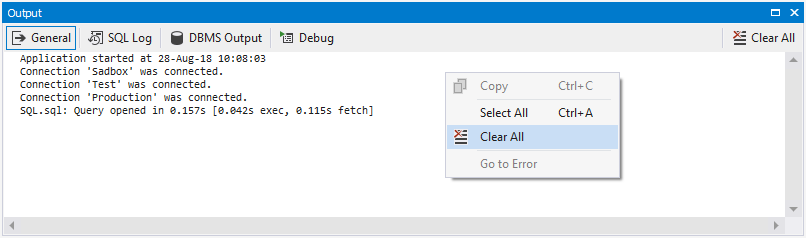
Note
Depending on the product the Output window appearance may vary.
- The General tab displays message statuses on general operations.
- The SQL Log tab displays all SQL queries executed by the application during the current session. To see the SQL log information, select the Write queries sent by the program to SQL Log option at Tools, Options, Environment, Output.
- The DBMS Output tab displays the DBMS_OUTPUT package messages. The messages are displayed, if the Enable DBMS output option is selected in Advanced, Database Connection Properties Dialog Box.
- The Debug pane contains messages sent by a stored procedure debugger.
The Output window also shows errors, that occurred during query execution. To navigate to an error location, select Go to Error on the shortcut menu.
Searching Output Messages
The Output window allows to perform the text search. To find a specific text:
- Navigate to the Output window.
- Press CTRL+F to invoke the Find and Replace window.
- Enter a search string and press ENTER or click the Search button.
Using Error List Window
Error List shows not only errors, but also warnings and informational messages that require user attention.
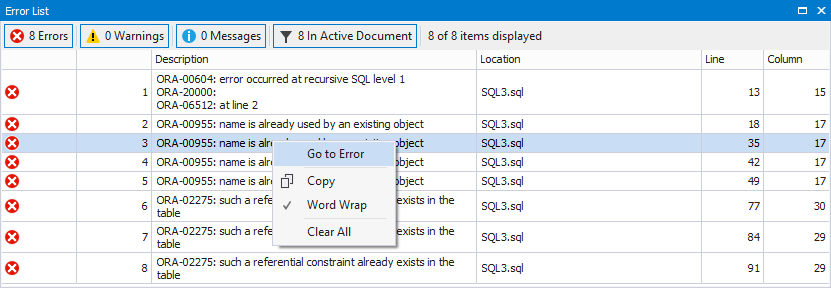
To filter errors, warnings or messages, use the appropriate toolbar buttons.
To view errors for the current document, click In Active Document.
To navigate to an error, double-click it in the list or select Go to Error on the shortcut menu.