Compare formatting profiles
Last modified: June 6, 2025
You can use Devart Code Compare to compare XML-based formatting profile files and identify differences in structure, tags, and values.
Prerequisites
- Download and install Code Compare.
- Optional: Customize comparison settings for improved accuracy:
- Enable syntax highlighting for XML to improve readability.
- Select the Ignore insignificant whitespace option to filter out formatting-only differences. Format both XML files using a consistent formatting tool before comparison.
To compare formatting profiles
1. Open Code Compare.
2. Load the files you want to compare.
2.1. On the menu bar, select File > Open First File and choose the first file.
2.2. On the menu bar, select File > Open Second File and choose the second file.
Note
The default path to custom formatting profiles is
C:\Users\username\AppData\Roaming\Devart\dbForge Studio for Oracle\FormatProfiles.Replace
usernamewith your Windows user name.
Predefined profiles are not stored in this folder.
To compare a custom profile with a predefined profile
1. Open Tools > Options > Formatting > Profiles.
2. Create a new profile based on the settings of the required predefined formatting profile.
3. Save the new profile to that folder.
4. Use Code Compare to compare the saved profile file with your custom profile.
5. Review the comparison results. Differences are highlighted in both files.
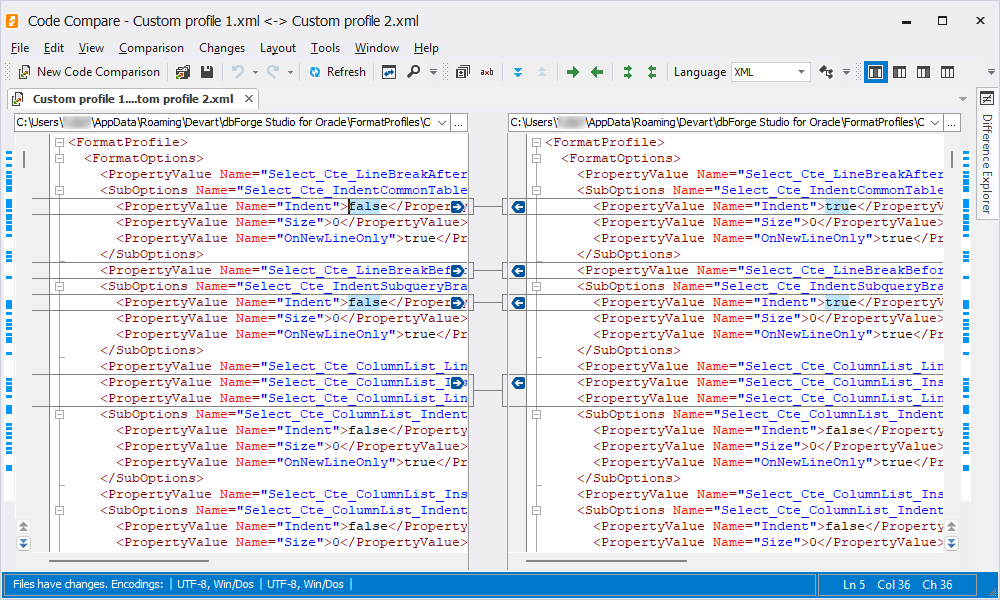
Want to find out more?
Overview
Take a quick tour to learn all about the key benefits delivered by dbForge Studio for Oracle.
All features
Get acquainted with the rich features and capabilities of the tool in less than 5 minutes.
Request a demo
If you consider employing this tool for your business, request a demo to see it in action.
