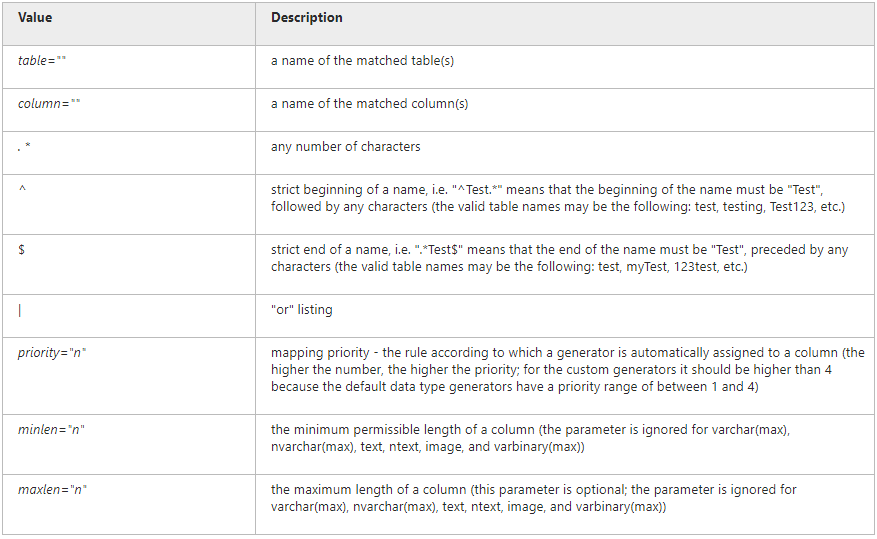Creating Custom Generators
dbForge Studio for Oracle allows you to create, save, and use your own custom data generators that would better meet your needs, instead of customizing the predefined generators over and over again. You can add one or more custom generators to the existing categories: Business, Health, Location, IT, Payment, Personal, and Product.
You can create a custom generator in two ways - on the basis of a template or from scratch.
Creating a custom generator on the basis of a template
dbForge Studio for Oracle is supplied with a wide collection of generator templates that can be easily used for creation of your own data generators.
To create a custom generator based on a template:
1. Open the Templates folder in C:\Users\Public\Public Documents\Devart\dbForge Studio for Oracle\Data Generators\Templates.
Note
The default location to store custom data generation settings is
C:\Users\Public\Public Documents\Devart\dbForge Studio for Oracle\Data Generators, and while it is not possible to change it, you can specify a custom location of .dgen files by modifying the registry at:Computer\HKEY_CURRENT_USER\Software\Devart\dbForge Studio for Oracle\Folders.
2. Open a required template in an editor.
3. Modify the selected generator according to your needs. For more information, see the Explanation of tags and Mapping rules sections of this topic.
4. Put the generator file into the Data Generators folder.
5. Start (or restart) Data Generator.
Creating a user defined generator on the basis of existing generator
Another way to create a customized generator on the basis of an existing one is to create a user defined generator.
To create a user defined generator:
-
Select any existing generator from the Generator drop-down list box.
-
Click the Save Generator As button.
-
The Save Custom Generator dialog box opens. Provide a name and a description for your data generator.
-
Go to C:\Users\Public\Public Documents\Devart\dbForge Studio for Oracle\Data Generators, open a file with your newly created generator, and modify it up to your needs.
As a result, your personal data generator will appear in the Data Generators list in the User Defined group.
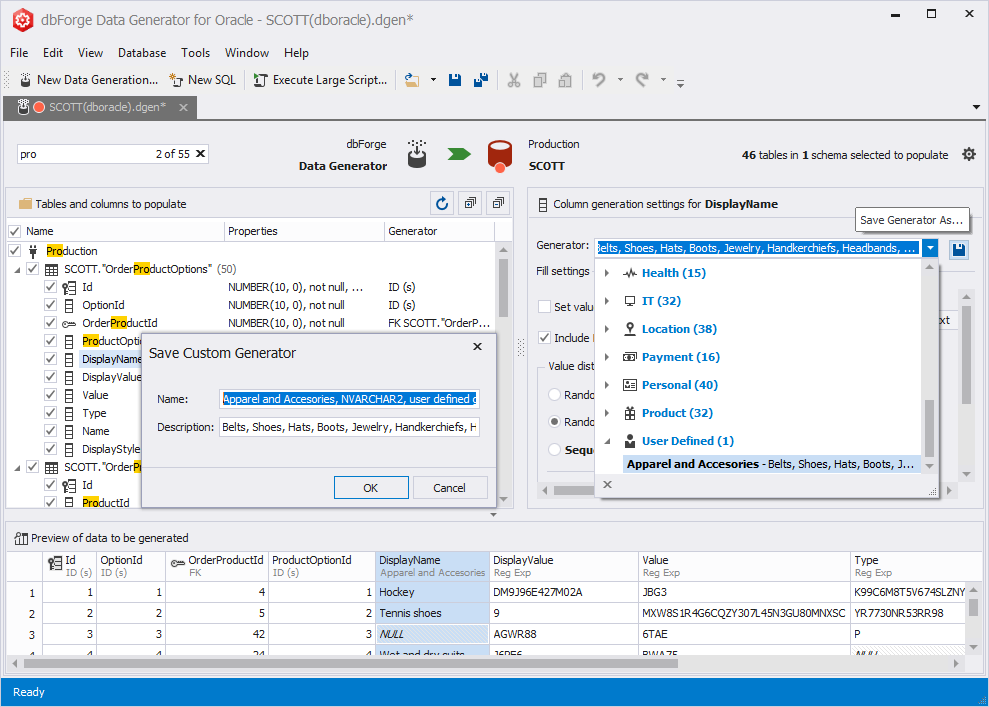
Creating a custom generator from scratch:
The following example is based on the Regular Expression Generator, which is most frequently customized.
1. Open the Data Generators folder in C:\Users\Public\Public Documents\Devart\dbForge Data Generator for Oracle\Data Generators.
Note
The default location to store custom data generation settings is
C:\Users\Public\Public Documents\Devart\dbForge Studio for Oracle\Data Generators, and while it is not possible to change it, you can specify a custom location of .dgen files by modifying the registry at:Computer\HKEY_CURRENT_USER\Software\Devart\dbForge Studio for Oracle\Folders.
2. In this folder, create an .xml file or copy and paste one of the existing files.
3. Edit the file to include the following code:
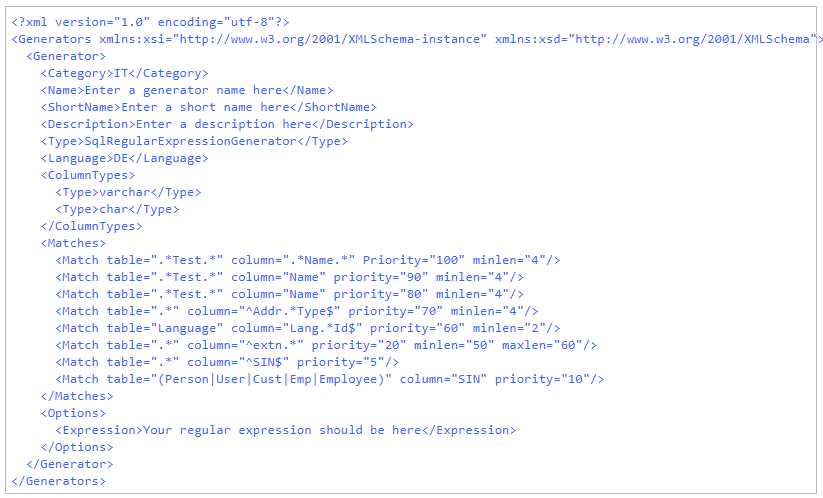
4. Save the .xml file.
5. Start (or restart) Data Generator.
Explanation of tags
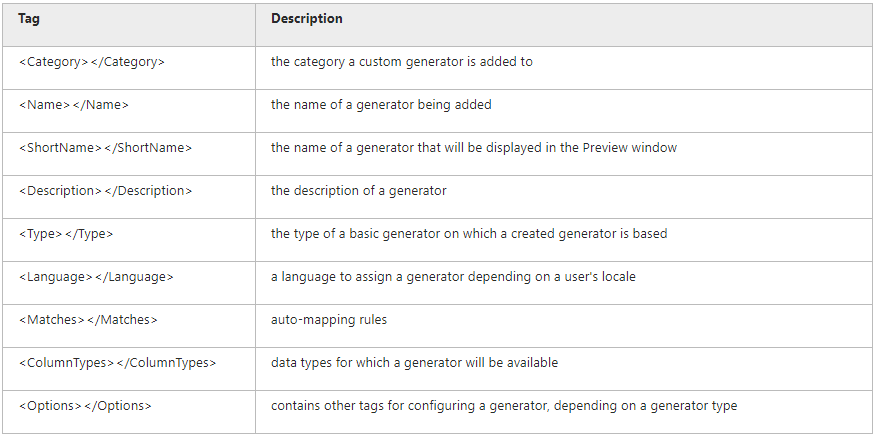
Mapping rules