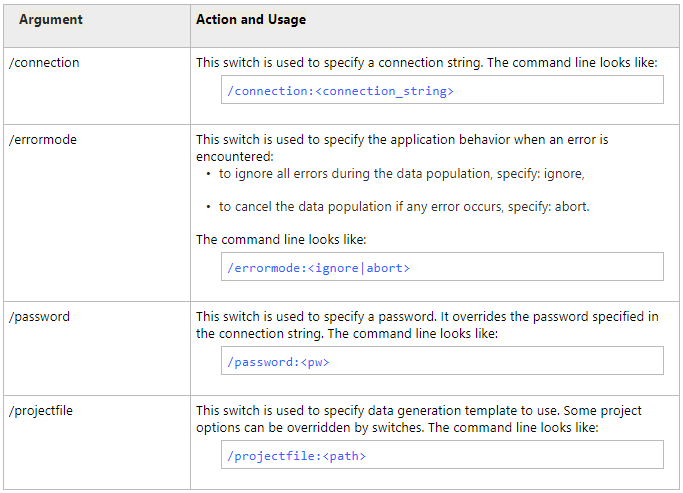Generating Data through the Command Line
You can automate data generation using the command line.
-
Open the Command Prompt.
Note
To run the Command Line in Windows 10:
From the Desktop Mode
- Move the mouse cursor to the exact lower left corner until the desktop shortcuts menu appears.
- Right-click to see the shortcut menu and than click Run.
From the Charms Bar
- Move your mouse to the upper right corner until the Charms Bar appears.
- Select Apps from the list and type run in the search box.
- Click Run from the search results.
Use Windows + R Shortcut Keys
- In desktop mode, press the Windows + R keys, to show the Run command line.
- In the window that opens, type cmd and press Enter.
-
Specify the operation you want to perform and the required parameters and arguments (actions you want to run) in the Command Prompt, for example as follows:
dbforgeoracle.com /generatedata [/switch1[:value | [parameter1:value parameter2:value ..]] /switch2 ..] -
Press ENTER to run the process.
Select corresponding command line switches to perform the required operations: