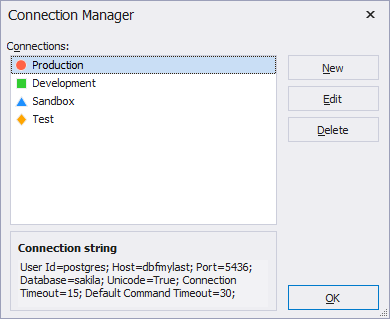Setting Up Data Comparison
dbForge Studio for MySQL gives you a perfect opportunity to compare and synchronize data with many useful features. To start a new comparison project, you need to specify two data sources you want to compare, and how to connect to them.
To select Source and Target connections and specify the names of databases to be compared:
1. Click Comparison > New Data Comparison.
2. In the New Data Comparison wizard that opens, specify the type of the Source and Target, connections, and the names of the databases to be compared. To immediately compare the data, click the Compare button. To tune the comparison, click the Next button to move to other wizard pages.

Selecting data sources
On the Source and Target tab of the New Data Comparison wizard, select two data sources you want to compare. You need to specify a source and a target.
Note
The Source is the data source that will not change. The Target is the data source that will change.
To swap Source and Target settings, click 
The following types of data source can be compared:
- Database
- Scripts Folder
You can select a data source from a Type drop-down list.
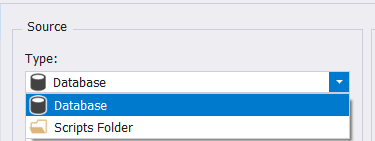
Note
You can compare any combination of data source types in your project.
Selecting a database
1. Under Source or Target, select Database from the drop-down list.
2. In the Connection box, select the name of the SQL Server.
3. Under Database, select a database to be compared from the drop-down list.
To refresh the database list, click < Refresh… > on top of the list.
Note
If you need to use a new connection:
1. In the Connection box, click < Manage… >
2. In the Connection Manager window, click New.
3. In the Database Connection Properties window that opens, specify the details of the connection you want to add and then click Connect.
Selecting a scripts folder
1. Under Source or Target, select Scripts Folder from the drop-down list.
2. In the Database scripts folder box, select the name of the scripts folder, or click Browse to browse to the required folder.
Note
You can create a new Scripts Folder.
To do this, click the New button and specify the details in the window that opens.
Working with scripts folders
A scripts folder is a set of scripts that represent a database schema. The scripts folder can be used for:
- Version-controlling databases
- Comparing database schemas
- Comparing databases on unconnected SQL Servers.
With dbForge Studio for MySQL Server, you can create a scripts folder from an existing data source. You can do it in the New Data Comparison wizard when you set up the comparison.
Creating a scripts folder
1. In the New Data Comparison wizard, select Scripts folder either as a Source or a Target.
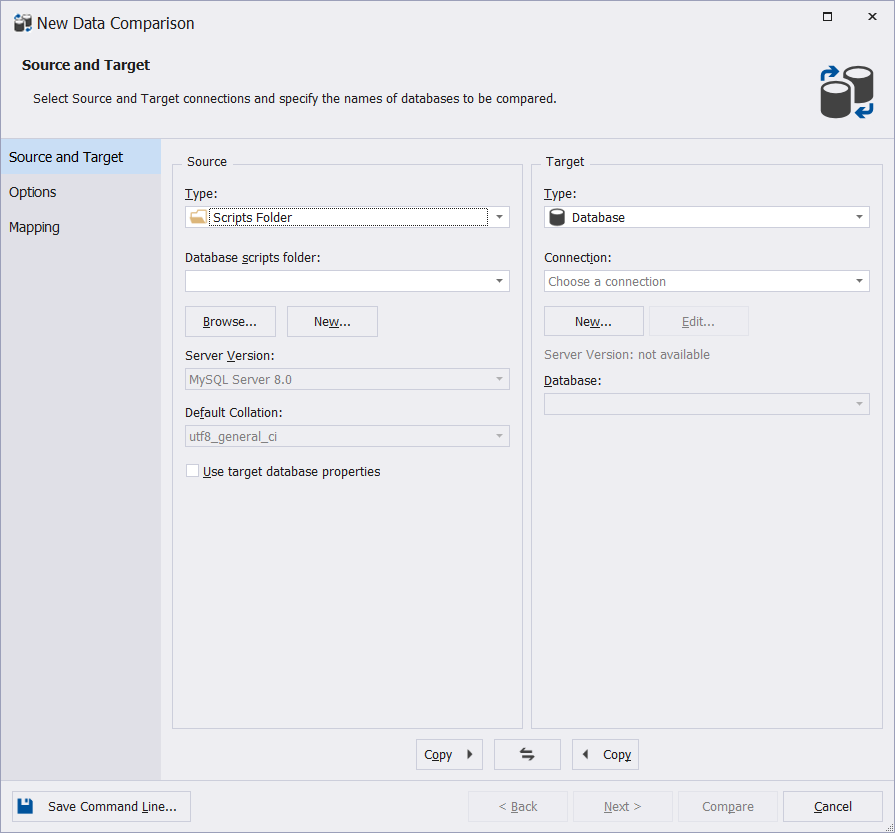
2. Click the New button under Database scripts folder.
3. In the Create Scripts Folder dialog box that appears, specify a type of the object, you’re creating a scripts frolder from, connection, the database name, the output file name, and the folder to save it to.
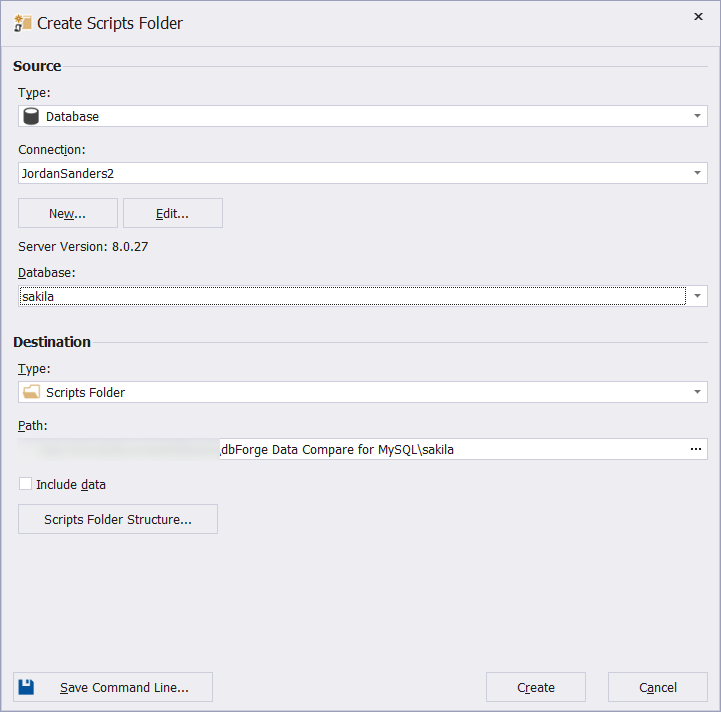
Note
You can create a scripts folder from a database or another scripts folder.
You can customize the scripts folder structure and file names templates. To do this, click the Scripts Folder Structure button. The Scripts Folder Structure dialog box is displayed, allowing you to specify the directories to save your database objects to.
4. Click Create.
Comparing and synchronizing scripts folders
When comparing and synchronizing scripts folders either as the Target or the Source, a synchronization script is created. It can be saved to a file or opened in an internal browser.
When a scripts folder is selected as the Source, you can select to execute the synchronization script directly target database.
When a scripts folder is selected as the Target, you can select to update the scripts folder after synchronization.
Scripts folders synchronization issues
-
We recommend you to enable Ignore spaces in object names and Ignore trailing spaces options when using a scripts folder as a data source. That’s because SQL Server doesn’t always process white space and comments correctly at the beginning and end of the object definition for such objects as views, stored procedures, and rules.
-
When you select a scripts folder as a target data source, comments that are part of a table definition will be lost when the table is modified and the object creation script updated.