Editing data in Grid overview
When dbForge Schema Compare for SQL Server executes any statement returning a result set, the retrieved data is displayed in Data Editor of the data view of the same SQL document.
To insert, delete, copy, and paste data:
Use the popup menu or the corresponding buttons under the grid. For example, you can do the following:
-
To insert NULL (instead of empty string), select Set Value To ->Null from the popup menu. You can also use the CTRL+0 key combination.
Tip: Use Set Value To menu to quickly set an empty string, zero, or a current date.
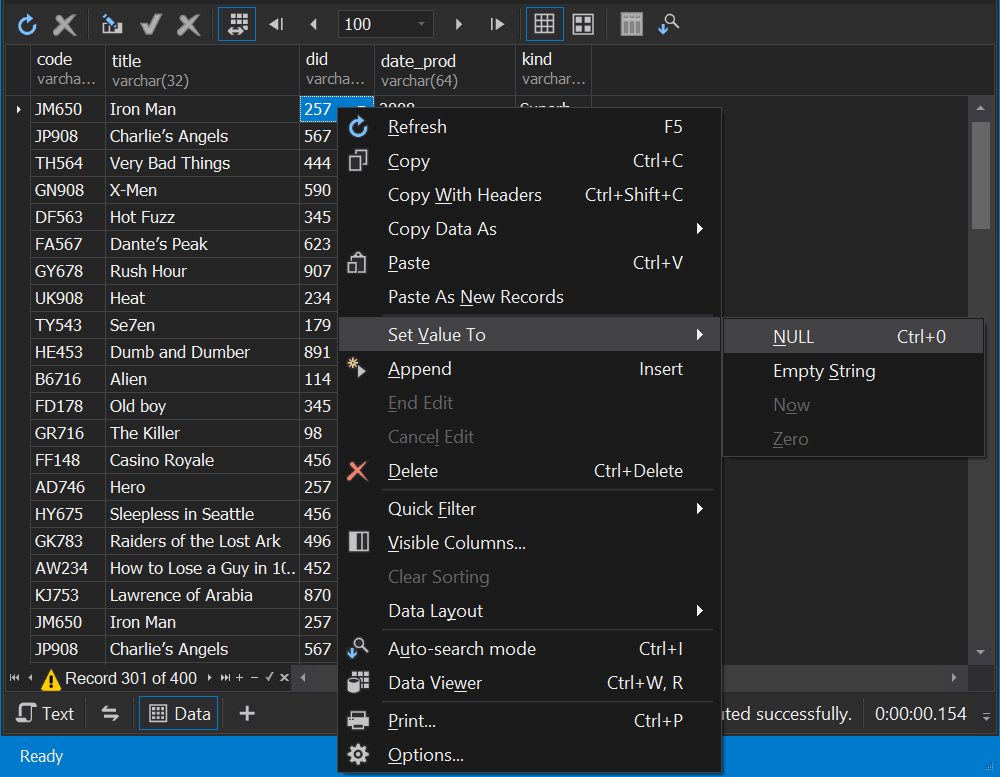
-
To add a new record, select the Append option from the popup menu. To delete a record from the grid, select the Delete option from the popup menu or press CTRL+DEL keys.
-
To copy and paste cell values, use the corresponding options from the popup menu.
To select data:
You can easily select and copy the data just like cells in a spreadsheet. Do either of these actions:
-
Move the mouse pointer across the grid holding the left mouse button
-
Click the first cell of the data range, press SHIFT, and, holding the SHIFT key, click the last cell. A rectangular range of cells will be selected.
Tip: Using the CTRL key, you may include and exclude cells to selection. Any number of rows may be copied and pasted to some other application, for example, a spreadsheet, but when you paste data in the data grid, only the first row will be pasted.
Note
Some queries return read-only data, for example, queries with aggregate functions (count, avg, etc.), or data, retrieved from non-updatable views. Such data can’t be edited. It is also impossible to edit the result of executing the script with several SELECT statements.
Row and cell indicators
When working with the grid, you can see special indicators near to the focused cell. These indicators reflect the current editing state.