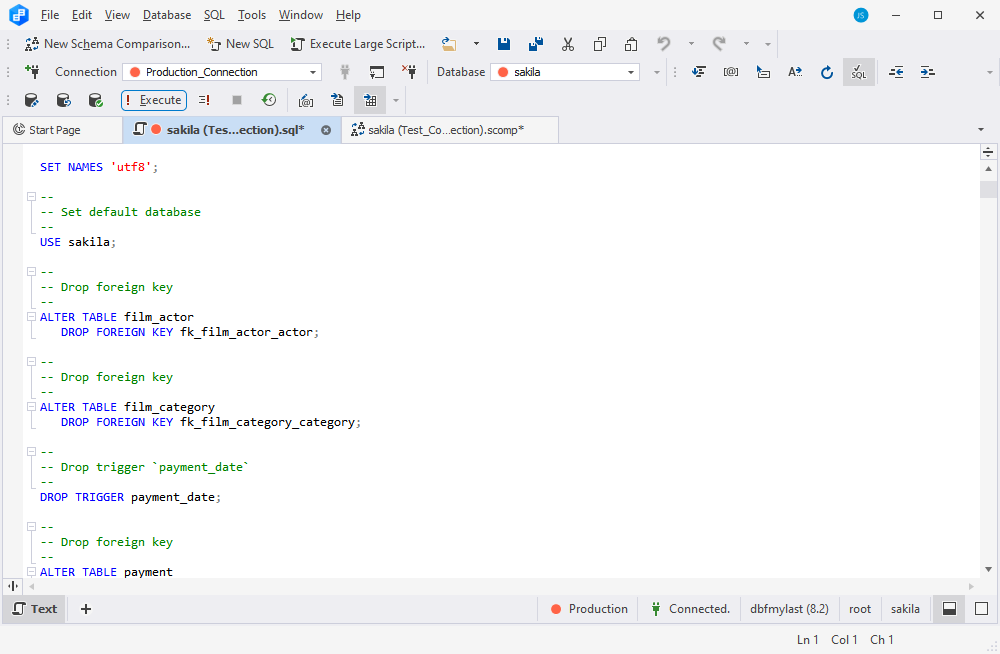Select objects for synchronization
After you have reviewed the comparison results, you can select the objects you want to synchronize and run the synchronization wizard.
Note
When you select a Source and a Target, the sync operation only applies changes to the target database, while the source database remains unchanged.
Select objects for synchronization
By default, all objects are selected for synchronization.
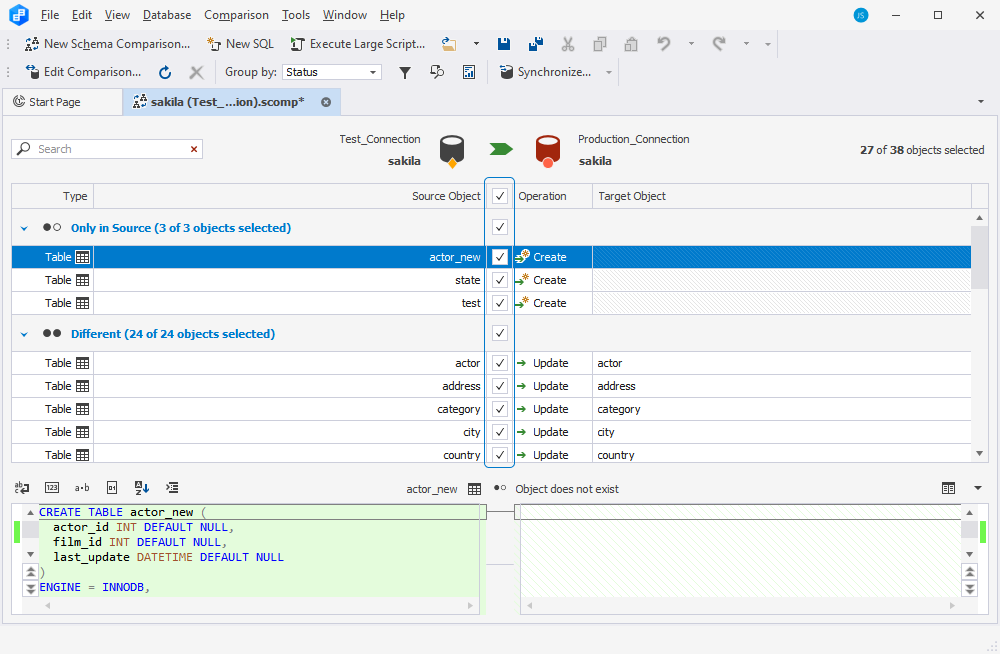
Use the checkboxes to undo the selection of objects for synchronization.
You can also use the Operation drop-down menu to select objects:

-
None is set by default for identical objects and cancels the selection of an object for synchronization. If you change it to Drop, this object will be deleted in Target but will remain intact in Source during the synchronization.
-
Update is set for objects with the Different status and changes the target object according to the source object. You can change it to Drop or None. If you change the action to None, this object will remain intact in Target during the synchronization.
-
Drop is set by default for objects with the Only in Target status. Drop means that the object will be dropped in the target database. If you change the action to None, this object will remain intact in Target during the synchronization.
-
Create is set by default for objects with the Only in Source status. Create means that the object will be created in the target database. If you change the action to None, this object will remain intact in Target during the synchronization.
Object status
Schema Compare automatically sets different statuses for compared objects to help you quickly analyze the differences. The statuses are as follows:
- Only in Source - a database object exists in the source database and does not exist in the target database.
- Only in Target - a database object exists in the target database and does not exist in the source database.
- Different - database objects with the same names exist in both databases, but they have different DDL.
- Equal - identical objects exist in both databases.
- Inconsistent - if the Source contains a system-versioned table, and the Target server does not support such objects, this table will be considered inconsistent.
- Unknown - object metadata cannot be retrieved, so its status is unknown.
To explore how to remove objects that have the Only in Target status, refer to Exclude all objects with the Only in Target status.
Synchronize databases
Note
Schema synchronization cannot be rolled back. It may alter or drop database objects in your target database. It is highly recommended to back up the target database before deploying object changes.
After you have selected the required objects, you can run the process of synchronization:
1. Click Synchronize to open the Schema Synchronization Wizard.
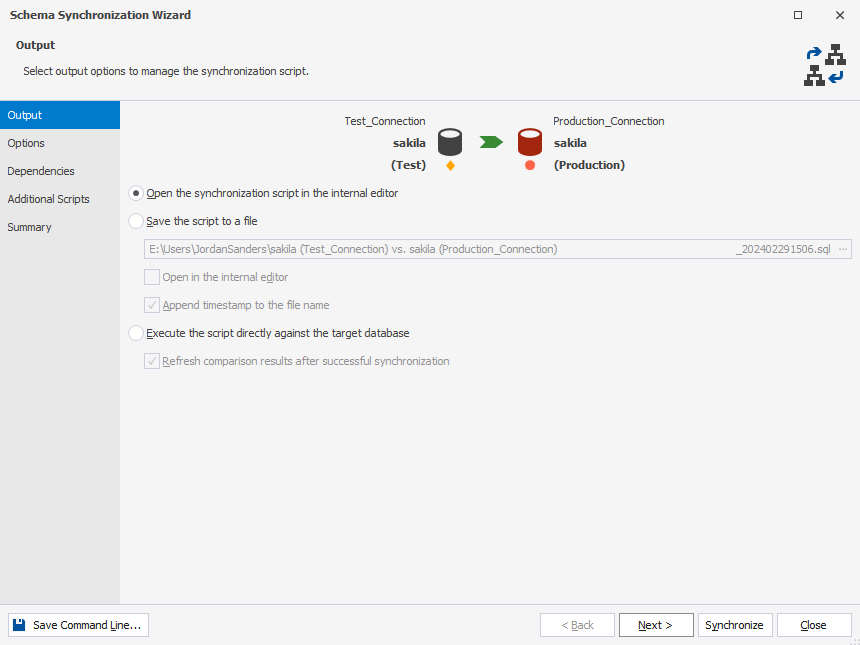
2. Select output options to manage the synchronization script.
You can:
- Open the synchronization script in the internal editor
- Save the script to a file
- Execute the script directly against the target database
Tip
When you perform a database comparison and save the synchronization script using the default file name, which includes the source and target database names, re-synchronizing the same databases with the same file-saving option may overwrite the existing script. To avoid this, enable the Add Timestamp option when saving the script. This appends a timestamp to the file name, ensuring each synchronization script remains distinct.
3. Click Synchronize to close the wizard and complete the synchronization process.
4. Review the sync script, and then execute it by clicking Execute on the SQL toolbar.