Select synchronization output
Note
When you select a Source and a Target, the sync operation only applies changes to the target database, while the source database remains unchanged.
Synchronize databases
After you have selected the objects for synchronization, you can use the Schema Synchronization Wizard to create the synchronization script. To open the synchronization wizard, click  .
.
There are several pages in the Schema Synchronization Wizard, and Output is the first one:
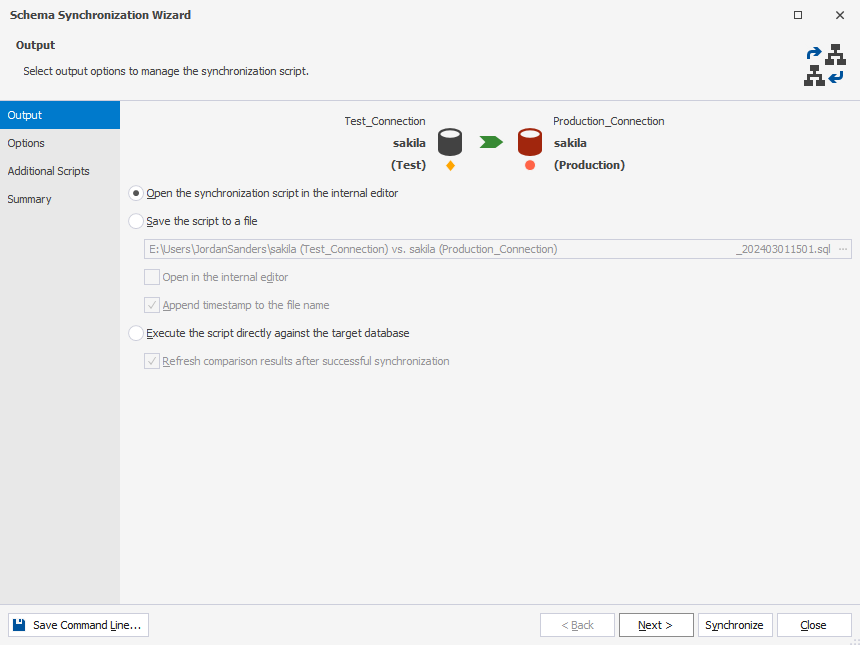
When comparing two databases, the possible options on this page are as follows:
- Open the synchronization script in the internal editor
If this option is selected, the script for database synchronization will be opened in the internal editor of Schema Compare. You will be able to execute it by clicking Execute on the toolbar.
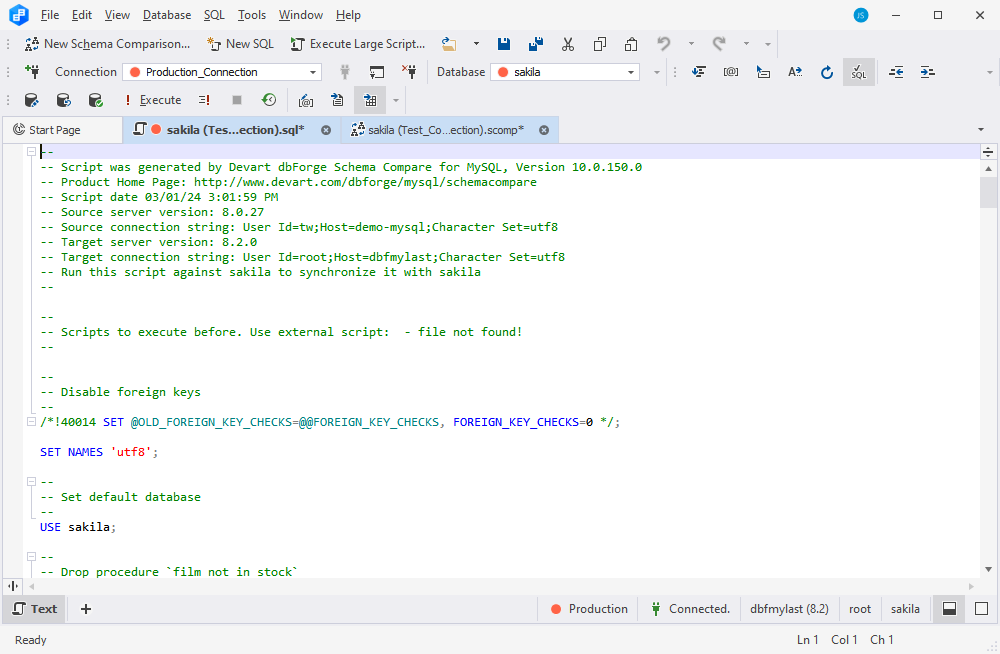
- Save the script to a file
To save the script locally on your machine, select this option and specify the path to a folder you wish to save the script to. If you would like to open the script in the internal editor after saving, select the checkbox next to this option.
Tip
When you perform a database comparison and save the synchronization script using the default file name, which includes the source and target database names, re-synchronizing the same databases with the same file-saving option may overwrite the existing script. To avoid this, enable the Add Timestamp option when saving the script. This appends a timestamp to the file name, ensuring each synchronization script remains distinct.
- Execute the script directly against the target database
Select this option if you wish to execute the script without reviewing it.
Schema Compare can also refresh comparison results after the successful deployment of object changes. If you want the results to be refreshed, select the checkbox next to this option.
Synchronize scripts folders
Scripts folder as Target
When a scripts folder is selected as Target, the Update the scripts folder option appears on the Output page of the Schema Synchronization Wizard.
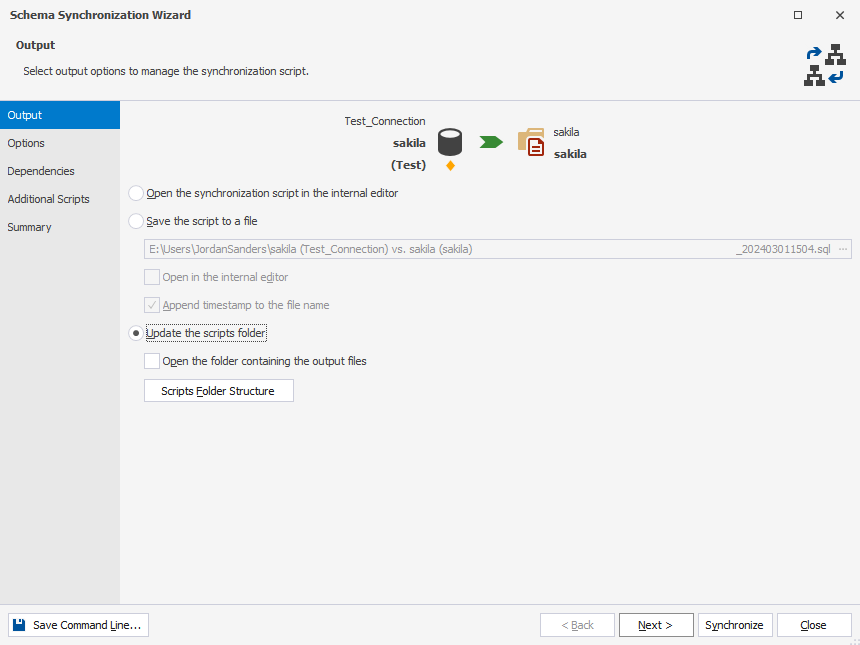
Select this option if you wish to synchronize the database and the scripts folder directly without reviewing the script.
You can also choose to open the folder containing the output files and refresh comparison results after a successful deployment of schema changes. Select the checkbox next to these options if you want these actions to be performed.
Clicking Scripts Folder Structure allows you to specify a structure for the scripts folder and file name templates. This mapping configuration will be used by schema comparison and source control by default.
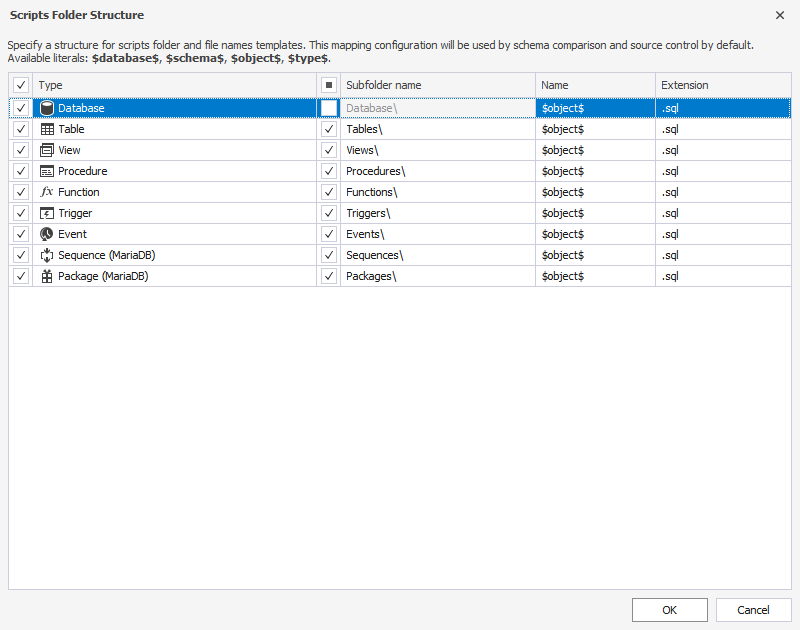
Scripts folder as Source
If a scripts folder is selected as Source, you can execute the synchronization script directly against the target database.
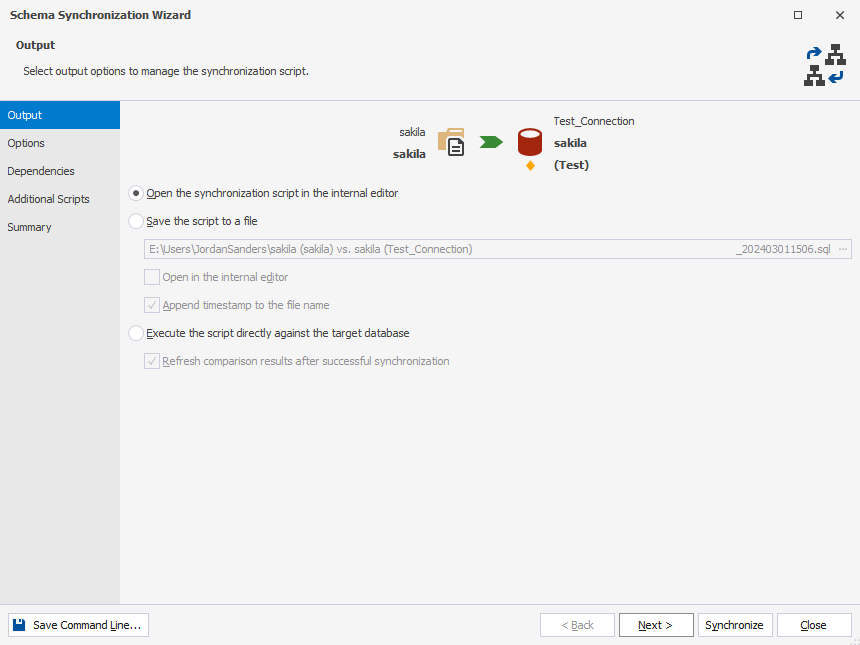
The possible options in this case are as follows:
- Open the synchronization script in the internal editor
- Save the script to a file
- Execute the script directly against the target database
Note
If you click Save Command Line, the Command Line Wizard will open.