Configure synchronization options
After you have selected the required objects for synchronization, you can use the Schema Synchronization Wizard to configure the synchronization options.
How to configure the synchronization options
1. To open the Schema Synchronization Wizard, click  .
.
2. Go to the Options tab to view all the synchronization options. Each option has a detailed description.
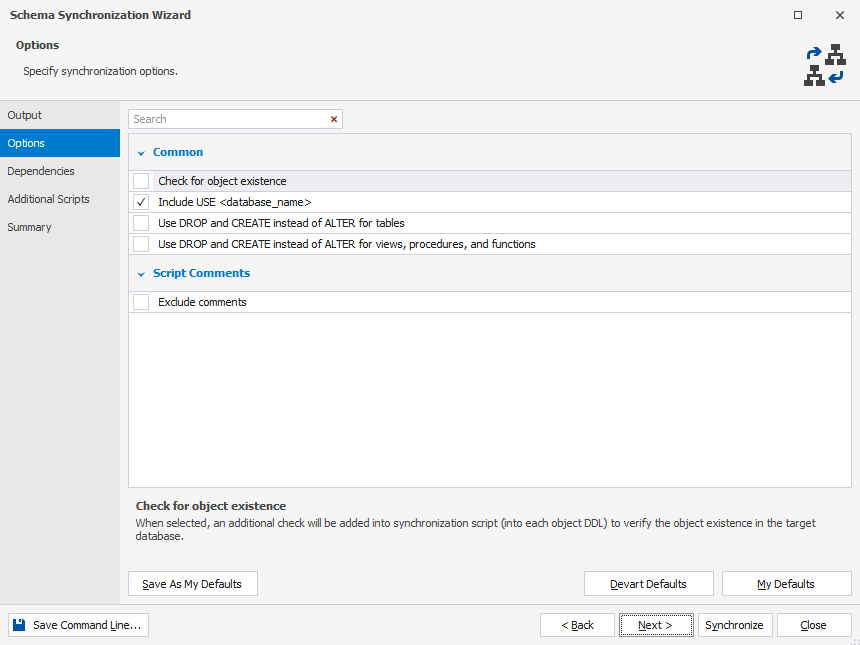
For convenience, options are grouped:
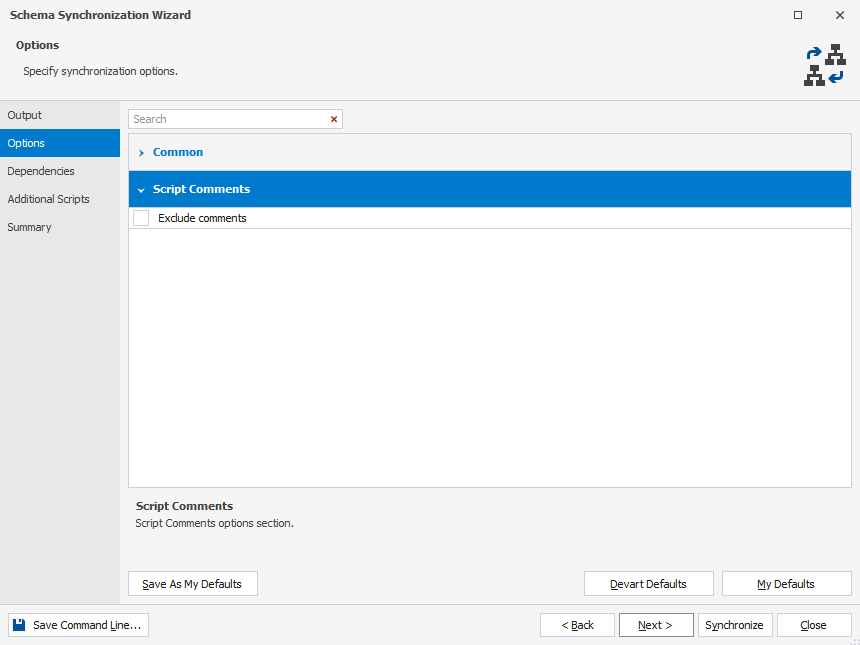
Search for options
On the Options page, you can search for specific synchronization options by typing the search text or symbol, such as an underscore, in the search box. The list is filtered to display only those options that contain the searched text.
The default search mode is case-insensitive. It means that searching for a word such as use will highlight all options containing the text regardless whether it is capitalized (Use) or lowercase (use). As you type, the text that matches your search criteria will be highlighted in the grid. The number of matching options will be displayed in the search box.
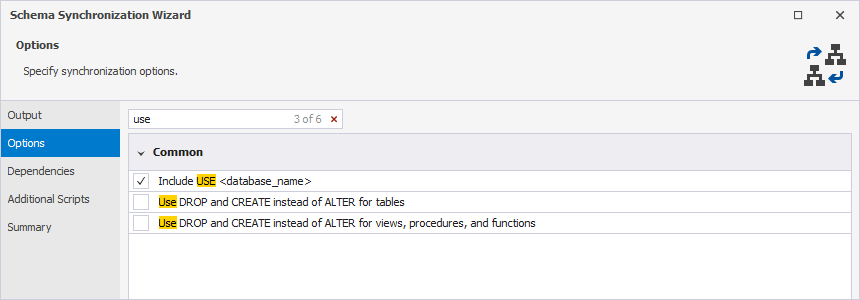
When entering text separated by spacebars, each subsequent input will highlight new results accordingly.
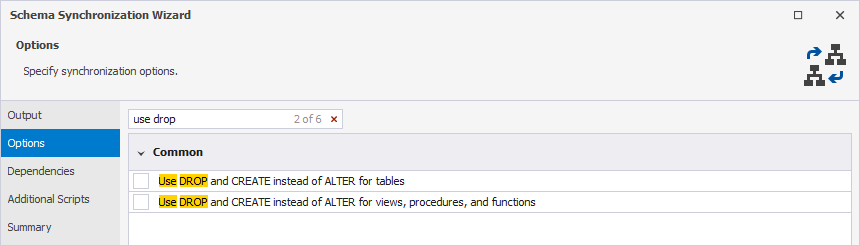
To remove the search input, click ![]() in the search box.
in the search box.
Note
If you want to use the options you have set later, click Save As My Defaults.
If you want to apply the options you have saved earlier, click My Defaults.
To return to the tool’s default settings, click Devart Defaults.
3. After you have configured the synchronization options, click Synchronize.
How to save the synchronization options
Schema Compare for MySQL allows saving synchronization options as a .scomp file for further use, for example, for automating and/or scheduling database synchronization tasks.
To save the synchronization settings (the .scomp file), you need to close the Schema Synchronization Wizard after configuring all the necessary options (prior to clicking Synchronize). Then, in the Schema Comparison document, click the Save icon or press Ctrl+S.
The asterisk near the .scomp file name indicates that the project has not yet been saved.

Note
If you save the .scomp file before configuring the synchronization settings, it will include the custom settings you configured in the Schema Comparison wizard, along with the default synchronization settings.
Schema Compare synchronization options
| Option Name | Option Group | Default State | Option Description |
|---|---|---|---|
| Check for object existence | Common | Disabled | Adds an additional check into the synchronization script (before each object DDL) to verify object existence in the target database. |
| Include USE <database_name> | Common | Enabled | Adds the USE <database_name> clause to the script. |
| Use DROP and CREATE instead of ALTER for tables | Common | Disabled | Replaces ALTER statements with DROP and CREATE statements for tables in the synchronization script. Data will be transferred to the newly created tables. |
| Use DROP and CREATE instead of ALTER for views, procedures, functions, and triggers | Common | Disabled | Replaces ALTER statements with DROP and CREATE statements for views, procedures, functions, and triggers in the synchronization script. |
| Exclude comments | Script Comments | Disabled | Prevents comments generation in the synchronization script. |
To find the list of the available comparison options, refer to Configure comparison options. Additionally, the topic outlines the process of generating a command-line arguments file, which may include not only comparison options but also synchronization options.