Creating a New Snapshot in Schema Compare
This topic describes the steps you should follow to create a schema snapshot file.
Snapshot is a file generated by dbForge Fusion for SQL Server that contains information about a database structure in XML format.
To create a new snapshot, follow the steps:
-
On the Fusion menu, point to Microsoft SQL Server, and click Create Schema Snapshot. The Create Schema Snapshot dialog box opens.
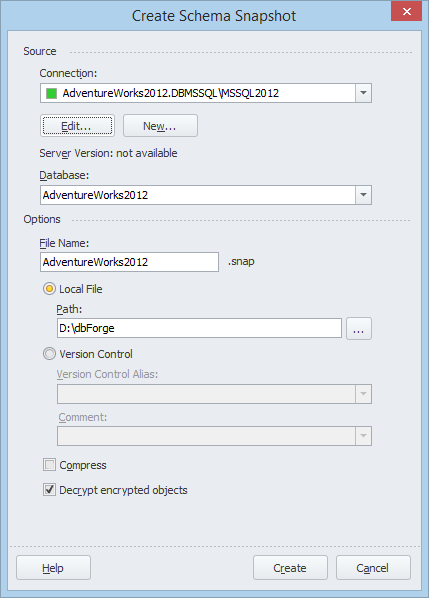
- Specify the connection in the Connection box. To edit connection parameters, click the Edit button. To create a new connection, click the New button and follow the instructions described in Connecting to a Database topic.
- Select the name of the required schema in the Schema box.
- Type the name of the snapshot in the File Name box.
- Select the Local File checkbox to save the file on the local disk only. If you want to save the file locally and to the server, select the Version Control checkbox.
- Specify the path in the Path box where the snapshot file will be saved. Available if the Local File checkbox is selected.
- In the Version Control Alias box, select the version control you have on your PC, or select Manage to create a new one. The option is available only if the Version Control checkbox is selected.
-
The Version Control Aliases dialog box opens. Then, click New.
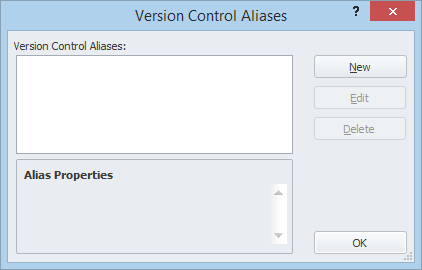
-
Version Control Alias Properties dialog box opens.
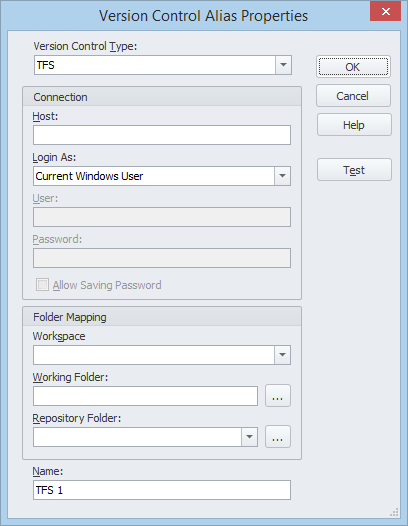
To specify the parameters correctly, use the Version Control Alias Properties dialog box.
- Select the Compress checkbox to compress the created snapshot file. It is recommended if you have selected a large schema.
- Click the Create button to finish a snapshot file creation.