Deactivation
Last modified: September 5, 2023
To deactivate a Devart product, your computer must have an internet connection.
Deactivation via the user interface
To deactivate Unit Test:
1. On the Help menu of the product, click Deactivate.
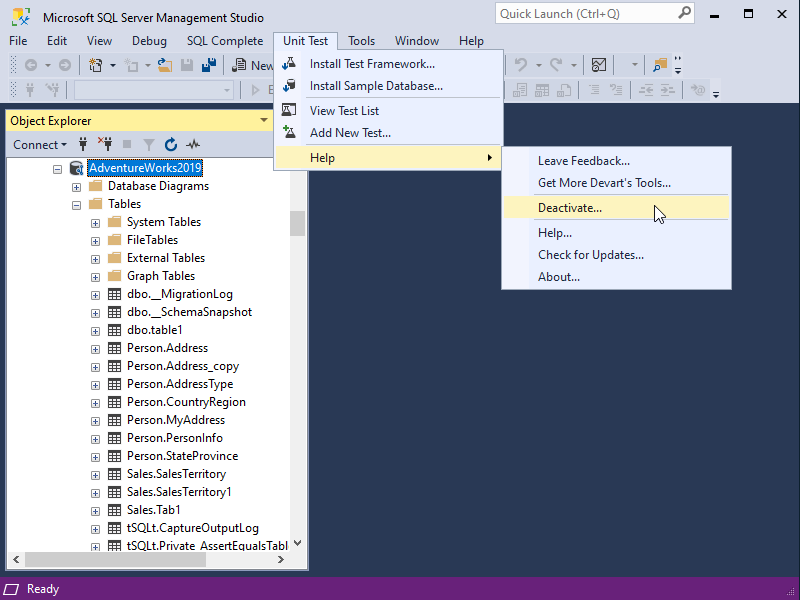
2. In the deactivation window that opens, click Deactivate.
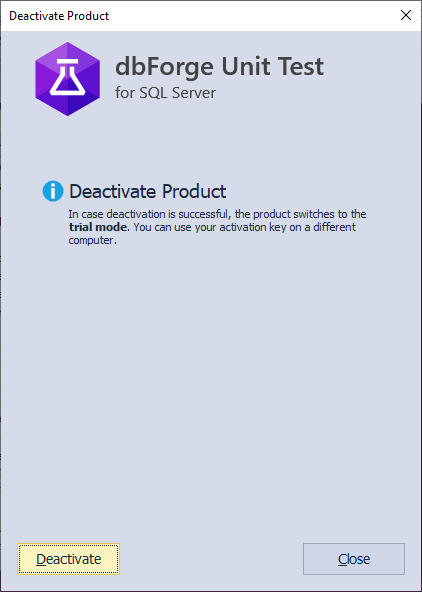
Note
If your deactivation has been successful, the product will switch to the trial mode. You can now use this serial number on a different computer.
Deactivation through user’s cabinet
You can also remotely deactivate your product on the Devart website through your cabinet.
To deactivate via the user’s cabinet:
- Log in to your account on the Devart website.
- On the Product licenses page, click the product you want to deactivate.
- On the License details page that will open, the list of active licenses is displayed.
- Select the license you want to deactivate and click Deactivate.
Deactivation using the command line
It is also possible to deactivate Unit Test using the command line.
1. Open a command prompt and navigate to the folder where your product executable file is located.
2. Run a command with the following syntax:
unittest /deactivate
Was this page helpful?
