Activation
After installing dbForge Unit Test for SQL Server, you need to activate the product—even for the trial version. You can do this in SSMS or via the command line.
Activate in SSMS
Depending on your internet connection, you can activate Unit Test in one of the following ways:
- Online: This is the fastest method and requires an active internet connection.
- Offline: If the machine where you need to activate the product can’t connect to the internet due to security restrictions or firewall rules, you can complete the activation manually using another machine that has internet access.
Activate online
1. In SSMS, select Unit Test > Help > Activate Product.
Tip
If the Unit Test menu isn’t visible on the menu bar, you can find it under Extensions. To add it to the menu bar, select Extensions > Customize Menu, clear the Unit Test checkbox, then click Save and Restart.
2. Enter the activation key.
Tip
You can find the activation key in the email from Devart or on the Customer Portal.
Use the activation key (a long alphanumeric string), not the license ID (formatted as XXXX-XXXX-XXX).
3. Click Activate.
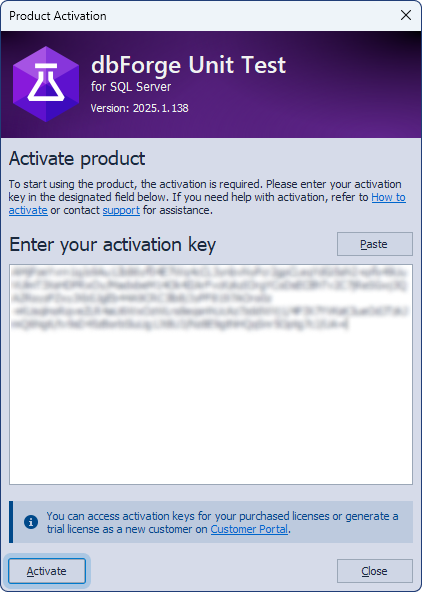
Activate offline
1. Try to activate the product online on the target machine.
When the activation fails, a connection error message appears in the Product Activation dialog.
2. In the error message, select manual activation.
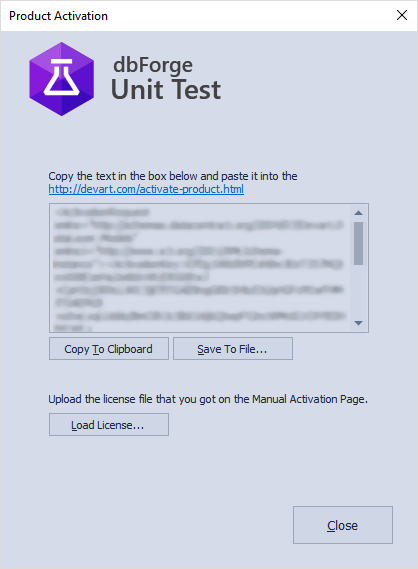
3. Choose how to export the activation request:
- Copy to Clipboard – Copies the request text.
- Save to File – Saves the request as a .txt file.
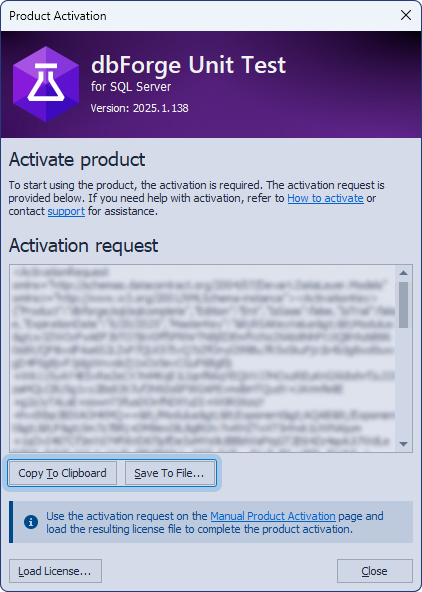
4. On a machine with internet access, go to the Manual Product Activation page.
5. Paste the request text into the form, then click Download License.
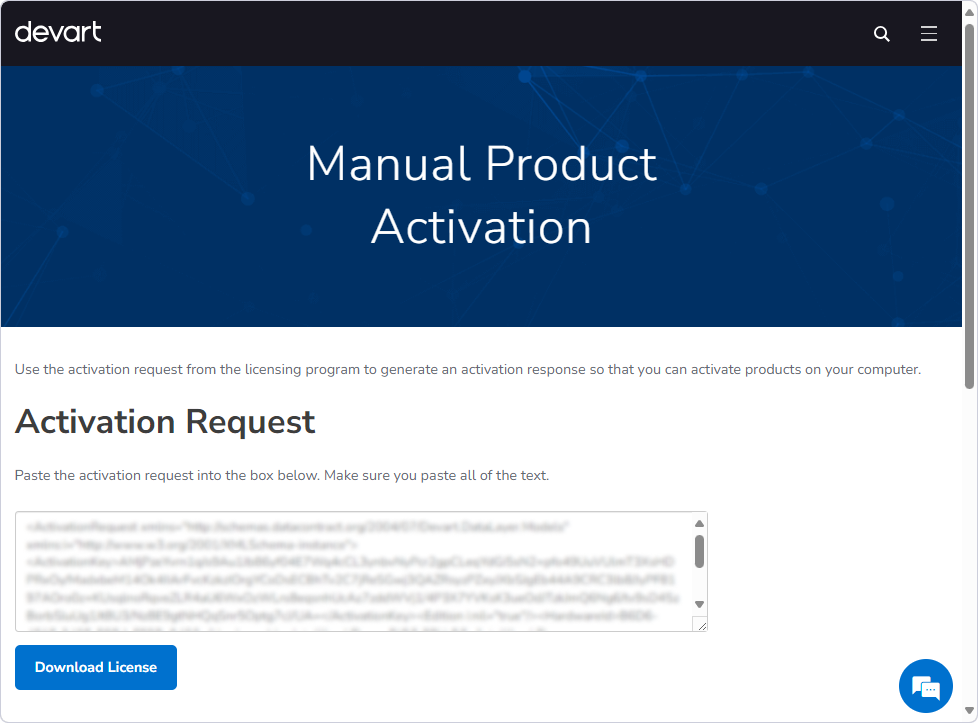
The .lic license file is downloaded.
6. Transfer the .lic file to the target machine.
7. On the target machine, in the Product Activation dialog, click Load License.
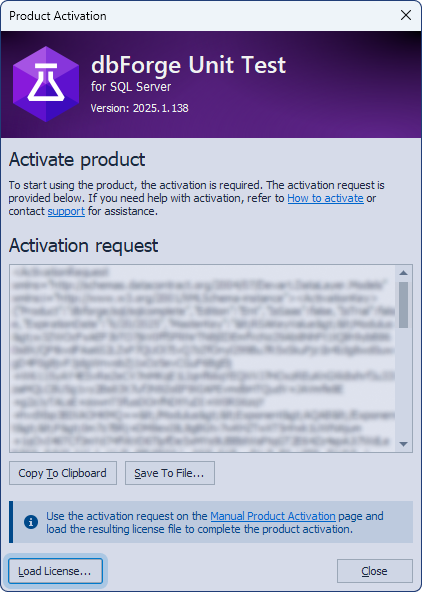
8. Select the .lic file, then click Open to complete activation.
Activate via the command line
1. Open Command Prompt.
2. Navigate to the product installation folder.
The default path is C:\Program Files (x86)\Devart\dbForge Unit Test for SQL Server.
3. Run the following command, replacing <activation_key> with your actual key.
unittest.com /activate /key:<activation_key>