Controlling Sessions
The following walkthrough describes how to control user sessions. You will learn how to view session information, stop query execution and disconnect sessions.
Starting Session
Execute the following query.
SELECT * FROM
SCOTT.EMP
To do this, perform the following steps:
- Open an SQL editor by clicking the New SQL button on the Standard toolbar.
- Type or paste this code to the document.
- Execute the document by clicking the
 button on the SQL toolbar.
button on the SQL toolbar.
Managing Sessions
Viewing Session Information
Launch another instance of the dbForge Studio for Oracle (don’t close the previous one) and open the Session Manager window in it. To call Session Manager, select Session Manager on the Database menu.
If you have the global PROCESS privilege, you will see all user sessions for the current connection. Otherwise, you will see only your own sessions.
Click on the OS User column caption to order all data by host. Find your connections (from your host). Then click on the connection. In the bottom part of the Session Manager you can see the text of the executing queries. Find your connection executing the query above.
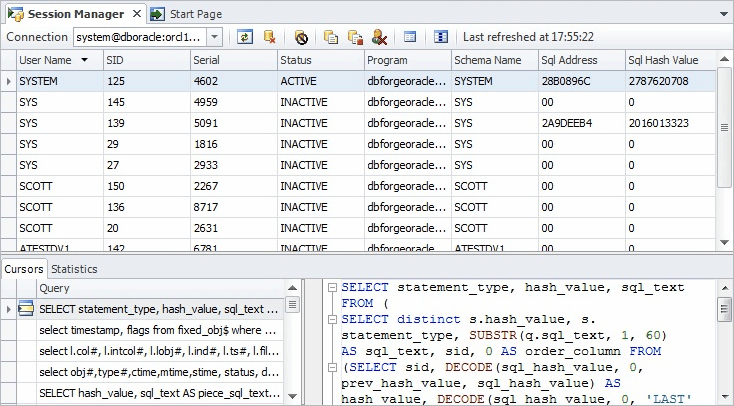
Killing and Disconnecting Session
Right-click the session with our query and choose Kill Session on the shortcut menu. Click Yes in the appeared dialog. Then switch back to the previous instance of dbForge Studio for Oracle and scroll down the data grid. You will get a message that the current user is not logged on.
Switch to the dbForge Studio for Oracle with Session Manager open. Again right-click the session and choose Disconnect Session on the shortcut menu. Switch back to the previous instance of dbForge Studio for Oracle and click the Refresh button on the Database Explorer toolbar. You will get a message that you are not connected to the Oracle server.