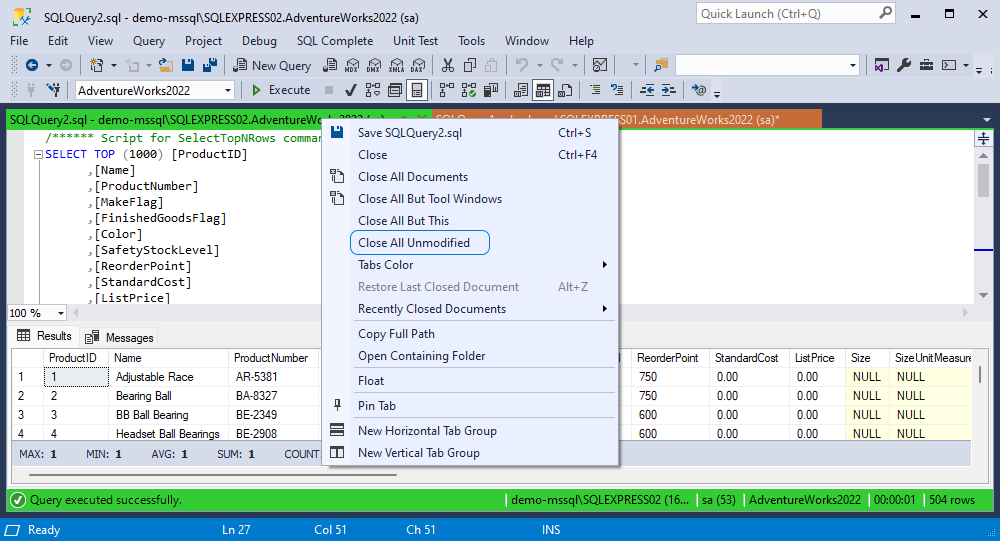How to restore document sessions
SQL Complete lets you restore closed SSMS document sessions. By default, this option is turned on, and SQL Complete restores the tabs of the latest SSMS session and SQL Server connections, so you can quickly pick up where you left off.
This topic describes the following features:
- Turn document restoration on/off
- Restore a document session
- Restore a recently closed document
- Restore the last closed document
- Close all unmodified tabs
Turn document restoration on/off
To turn document restoration on/off:
1. On the ribbon, select SQL Complete > Options to open the Options dialog.
2. On the General page, select or clear the Enable document restoring checkbox.
Note
When the Enable document restoring option is selected, session-related data, including details about open documents, is saved in the docsessions.db database file. By default, the file is stored in C:\Users\username\AppData\Roaming\Devart\dbForge SQL Complete. This file can be used to restore documents when re-opening dbForge SQL Complete. To turn off document restoration, clear the Enable document restoring option.
Restore a document session
To restore a document session:
1. On the ribbon, select SQL Complete > Documents Sessions.
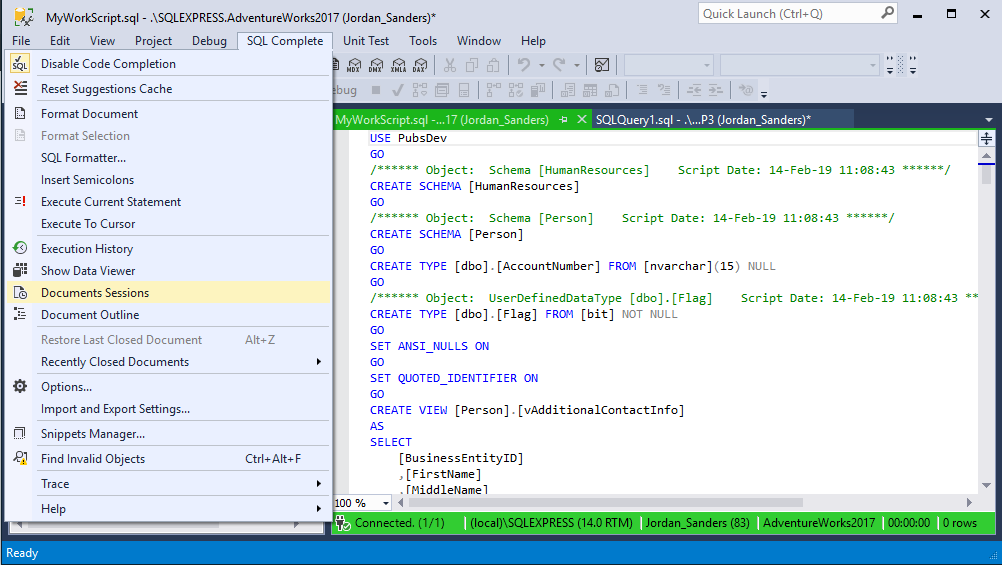
2. The Documents Sessions window opens with a list of your recent sessions. Note that if one of the sessions is running on another SSMS instance, you cannot activate it or perform any action with it in your current SSMS instance - it is disabled.
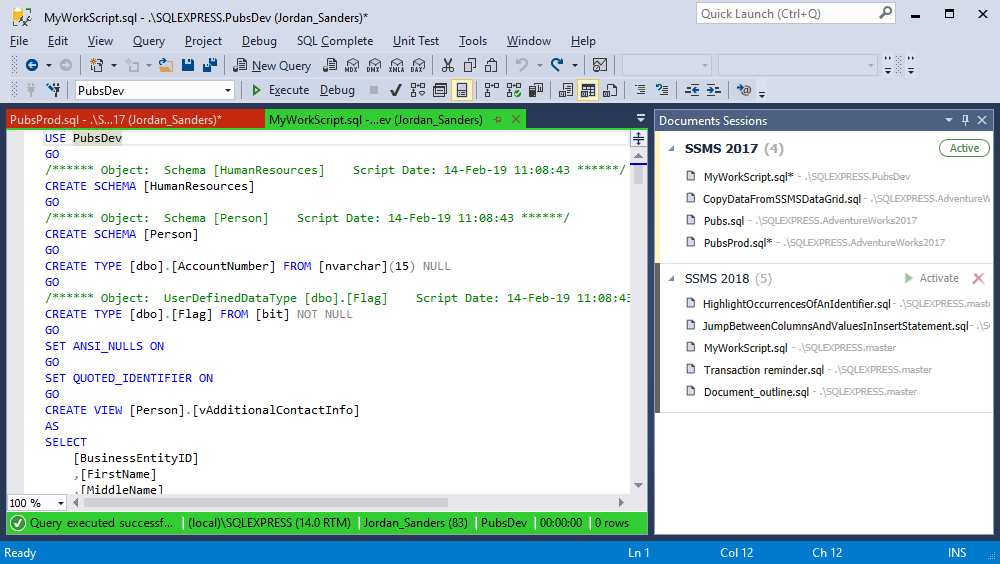
In the Documents Session window, you can do the following:
- Double-click your SQL document to activate it.
- Click the expander arrow next to the document session to see the list of documents. When you hover over one of the documents, a hint appears with backup time and data size details for this document.
- Icon
 indicates a currently active session. Click
indicates a currently active session. Click  to activate another available session to open all its tabs.
to activate another available session to open all its tabs. - Click
 to delete a session.
to delete a session. - Click
 to restore the deleted session.
to restore the deleted session. - Click
 to restore the deleted document(s). A hint shows you the documents that need to be restored.
to restore the deleted document(s). A hint shows you the documents that need to be restored.

To discover how to reopen closed tabs in SSMS, see How to Recover Recently Closed Tabs in SSMS Using SQL Complete.
Restore a recently closed document
SQL Complete can restore SQL documents that have been closed recently. For this, on the ribbon, select SQL Complete > Recently closed documents and then select the document you want to restore.
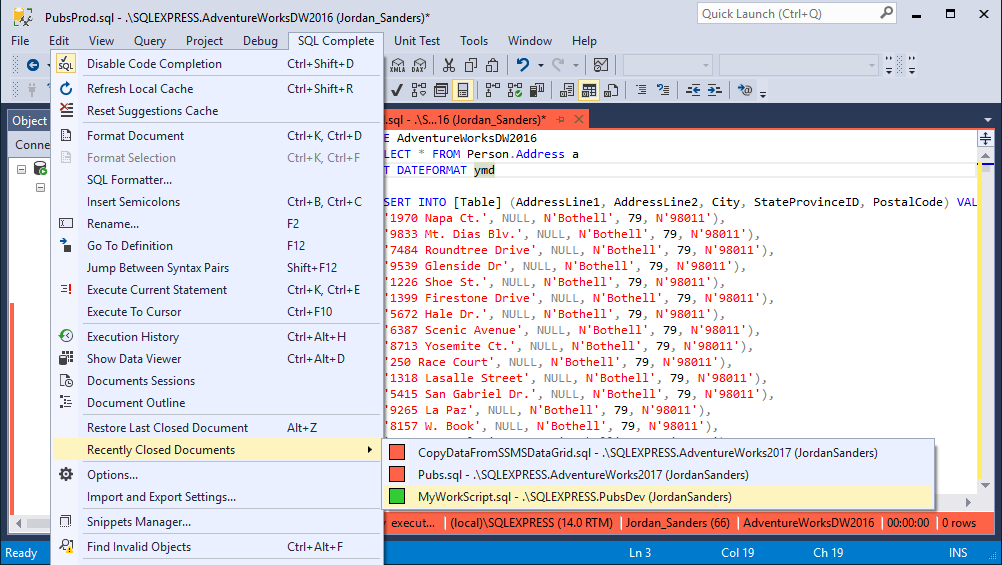
Restore the last closed document
You can also restore the last closed document: On the ribbon, select SQL Complete > Restore Last Closed Document or press Alt+Z.
Close all unmodified tabs
An unmodified tab refers to a tab that has not been changed since it was last saved or opened, whereas a modified tab is one that has been edited but has not been saved. An asterisk (*) next to the tab’s name indicates unsaved changes in the document.
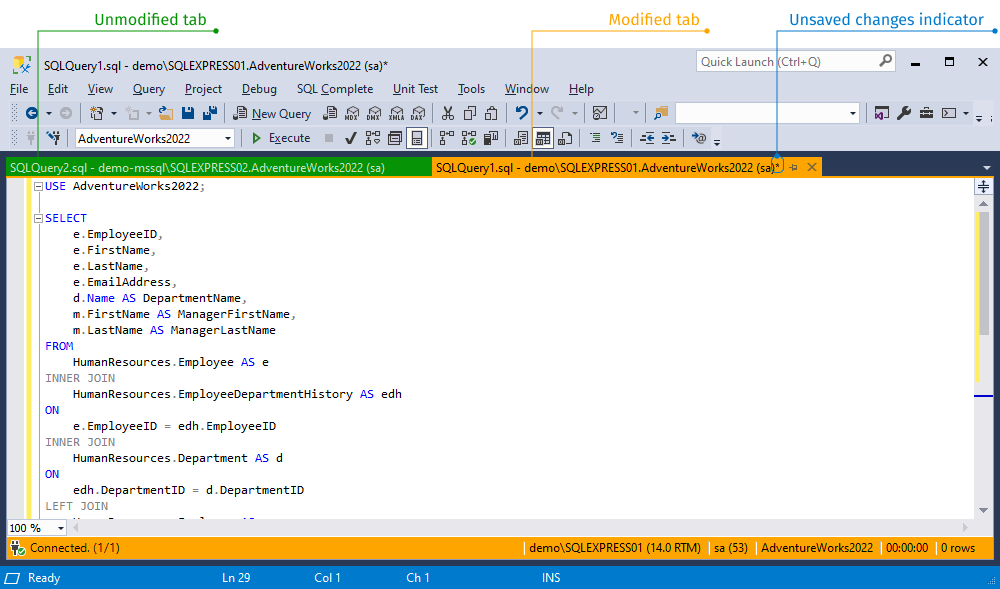
You can close all the tabs that have not been edited to clear your SSMS editor. To do this, right-click any tab caption and select Close All Unmodified.