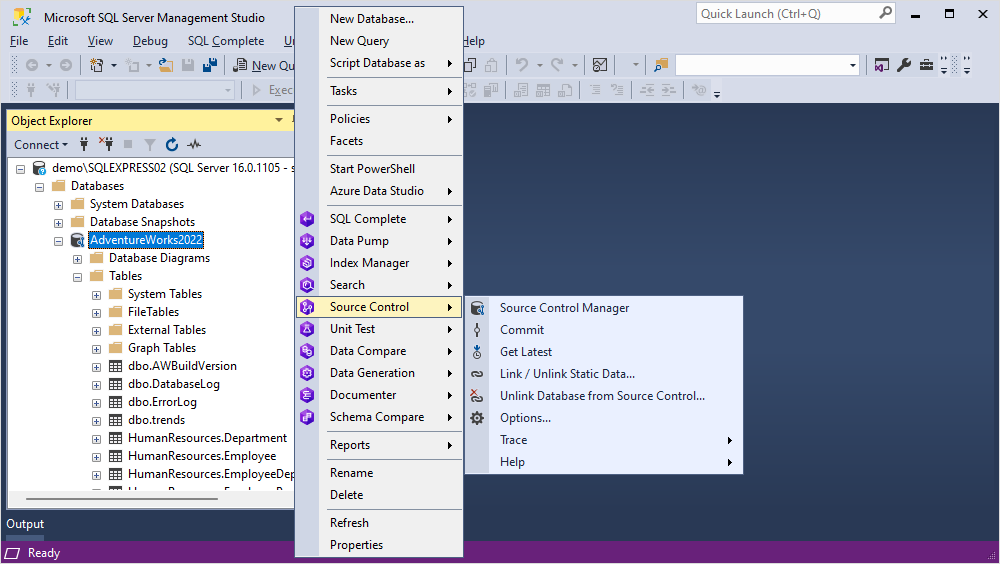View Source Control history
dbForge Source Control offers a Changes History document that serves the following:
- View the changes history for the entire database or separate database objects
- View the details of each commit, including revision ID, date, author, and comments
- View a list of objects that were modified in each commit
- View DDL differences for each object
- Compare two revisions
- Search for object names
To open the Changes History document, in Object Explorer, right-click a required linked database or a database object and select Source Control > View Changes History.
Note
The Changes History document is unavailable when your database is linked to a working folder.
To compare two revisions, select the revisions by holding the Ctrl key. The differences are highlighted in red:
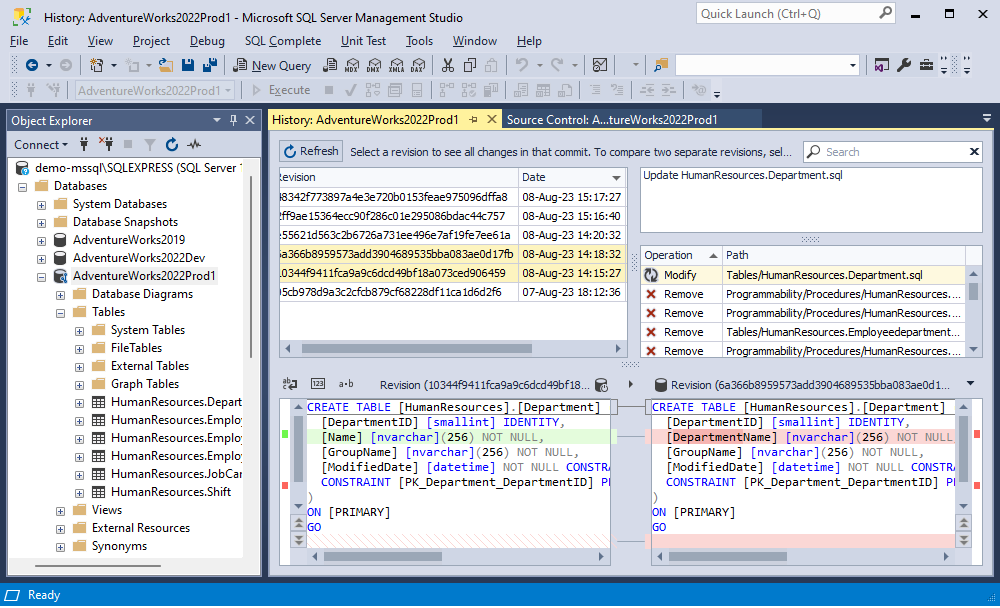
In the Changes History document, you can search for specific names of database objects. The default search mode is case-insensitive. It means that searching, for example, for human will highlight the name containing the text Human or human. As you type, the text that matches your search criteria will be highlighted in the grid. The number of matching names will be displayed in the search bar.
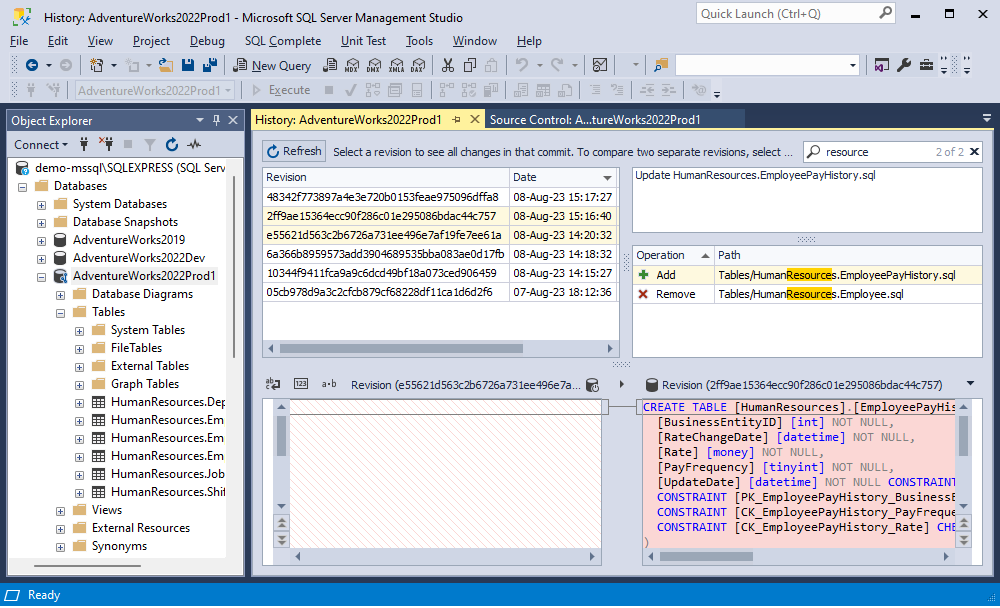
If you write the text divided by spacebars, each subsequent input will highlight new results.
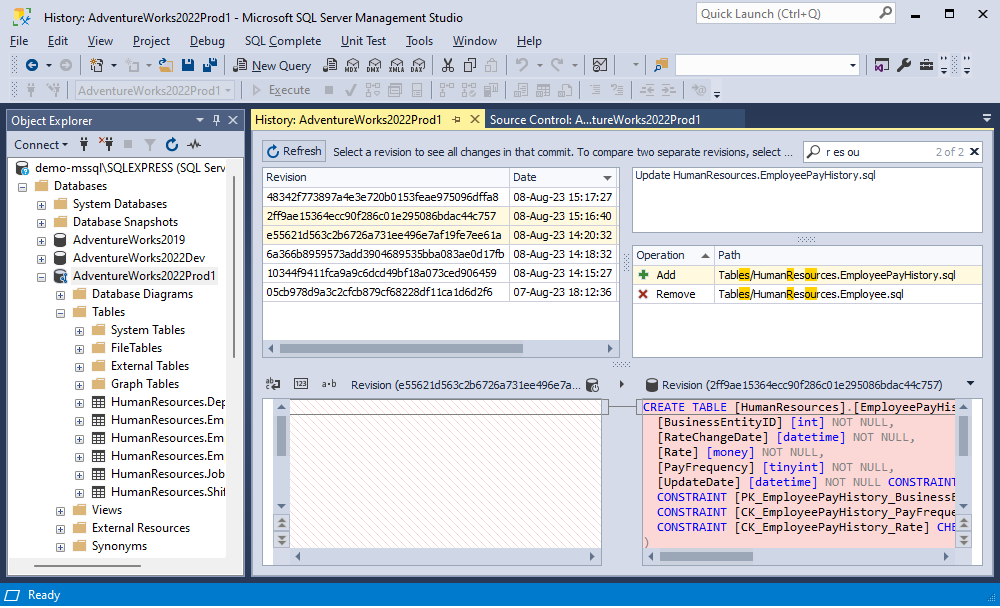
To remove the search input, click  in the search bar.
in the search bar.
Note
You can update a database to any revision from version control as well as compare different revisions in version control using dbForge Schema Compare for SQL Server.