Compare and synchronize snapshots
Using Schema Compare, you can create a snapshot of a database and then compare it with another data source.
Note
A database snapshot is a read-only, static, transitionally consistent view of the source database. A snapshot contains information only about the structure of a database; it does not contain any table data.
Snapshots are useful for version-controlling of databases and comparing databases on unconnected SQL servers.
Create a snapshot
To create a new snapshot via Schema Compare:
1. In the New Schema Comparison wizard, select Snapshot either as a Source or a Target.
2. Click the New button.
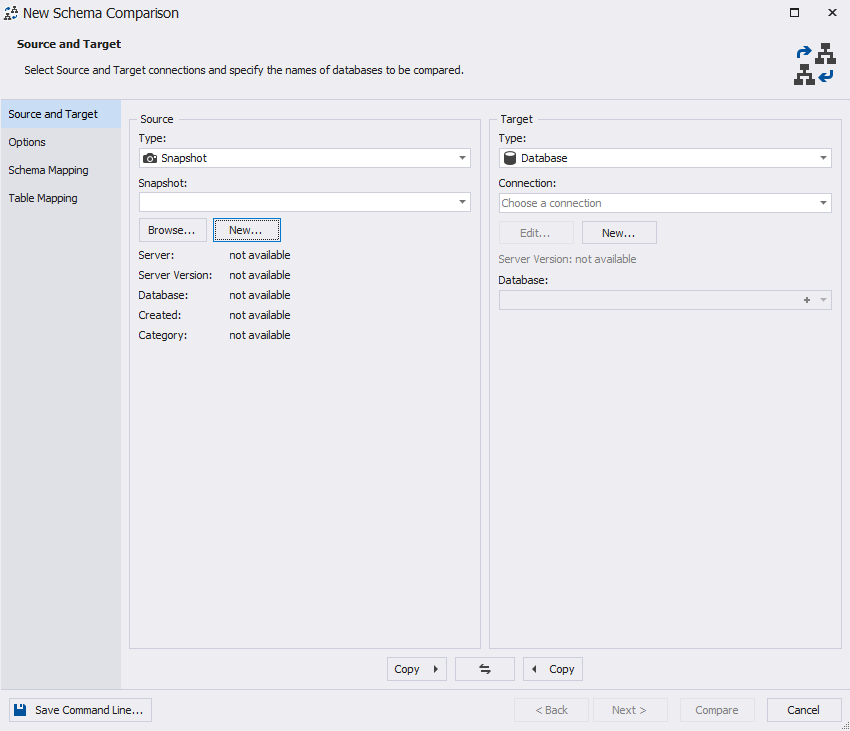
3. In the Create Scripts Folder or Snapshot dialog box that appears, specify a type of the object, you create a snapshot from, connection, the database name, the output file name, and the folder to save it to.
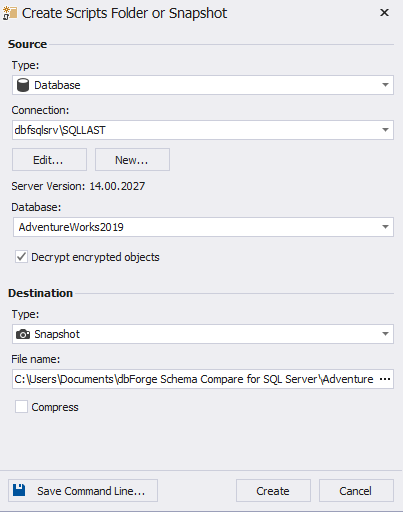
Note
You can create a snapshot from a database, scripts folder, or another snapshot.
By default, Schema Compare decrypts encrypted objects. If you want to disable this option, click to unselect the checkbox next to this option. Enabling this option may result in slower performance.
Note
If you make a snapshot of a scripts folder, the decryption option is not available.
4. Click Create.
Compare and synchronize snapshots
When a snapshot is selected as a target, you can select to overwrite it after synchronization.
When a snapshot is selected as a source, and a database as a target, the synchronization script can be executed directly against the target database.
This can be very useful for rolling back changes. If you create a snapshot of a database before making changes to it, then with Schema Compare you’ll be able to roll back any changes made.
Compatibility with previous versions of Schema Compare
Schema Compare 5.8 works well with the snapshots made with the help of its previous versions 5.7 and 5.6.